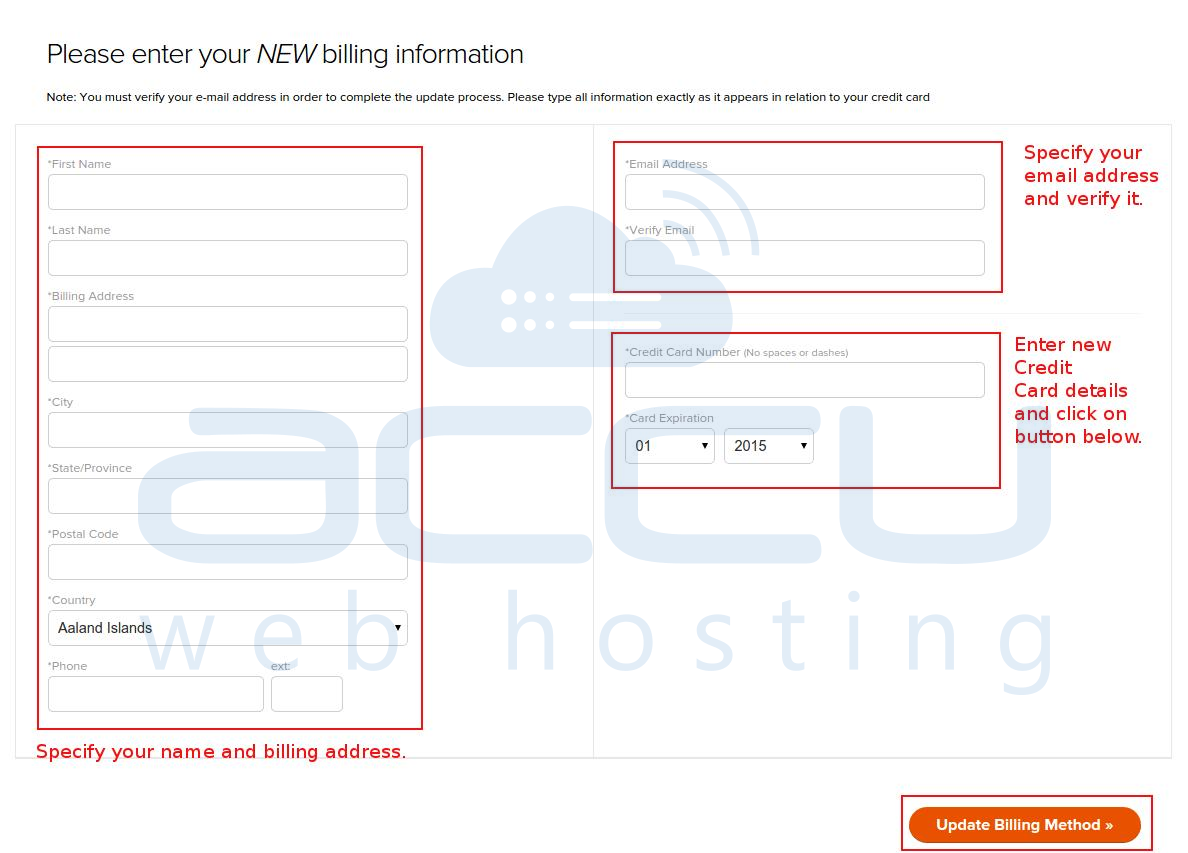Following tutorial will assist you to change credit card information for recurring subscription at 2Checkout.com. This tutorial is only applicable for customers who have availed 2Checkout recurring subscription.
- Browse this link.
- You're now viewing "order locator" form, at 2Checkout.com. To locate your order enter the necessary information and click on Search for Order button.
- Order Number - This is your payment transaction number, which was sent to your email address when your subscription was created. If you are unable to locate this, please contact our billing department.
- First 6 digits of your Credit Card - Make sure you enter first 6 digits of the current credit card.Â
- Last 2 digits of your Credit Card - Make sure you enter last 2 digits of the current credit card.

- Order Number - This is your payment transaction number, which was sent to your email address when your subscription was created. If you are unable to locate this, please contact our billing department.
- If all the information entered above is correct, you will be redirected to "Present New billing information" form. Please enter your new billing information and click on Update Billing Method.