Remote Desktop Protocol (RDP) is a protocol that allows users to access their Windows VPS directly from a remote location. This article will guide you on how can you connect Windows VPS using Remote Desktop.
Windows OS:
Video Tutorial
Steps
- Click Start → All Programs → Accessories → Remote Desktop Connection.

- OR - - Click Start → Run.
- Type mstsc in text box and hit Enter Key.
- PC name : Your Server’s IP Address. [If RDP is configured on non-standard port i.e. any other port than 3389 then you will have to mention your VPS-IP-Address:Port Number e.g. 127.0.0.0:1245]

- You will see new window, enter your Username and Password and hit Enter key.

Â
MAC OS:
Video Tutorial
Steps
- To connect to your Windows VPS or Dedicated server from Mac OS, you can use Microsoft Remote Desktop. Open App store and download Microsoft Remote Desktop using Get button.
- Once Microsoft Remote Desktop is installed on your Mac system, open the program. You will see the following interface.
- Click on the New button icon and it will start a new Remote Desktop Connection.

- We will need to enter the pc name, username and password.
- PC name : Your Server’s IP Address. [If RDP is configured on non-standard port i.e. any other port than 3389 then you will have to mention your VPS-IP-Address:Port Number e.g. 127.0.0.0:1245]
- Enter your Username and Password and press the red X button at the top left of the screen to save the connection.

- Now, You will see your connection in the list. Click on the start button to connect your remote server.

- Click on the continue button if there is certificate warning which is ok.

- You will see your remote server screen.
Â
Â
Linux OS:
Video Tutorial
Steps
- You can use open source client rdesktop for Linux in order to connect to your VPS from any Linux distribution. You can download rdesktop client from the below URL:
http://www.rdesktop.org/ - Once you rdesktop is installed in your Linux system; fire following command in Terminal:
- rdesktop VPS_IP_Address................................(If RDP service is configured on default port) OR
- rdesktop VPS_IP_Address:port number ..........(if RDP service is configured on non standard port)

- You will receive Windows login prompt as following, Enter your VPS Username(administrator), password and click on Right Arrow button.
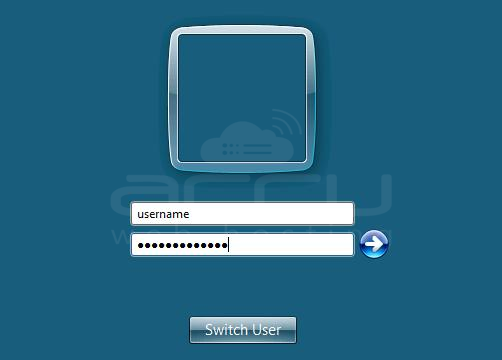
Note: Remote Desktop Connection is only available for Windows VPS or Windows Dedicated Servers. If you are Windows Shared Hosting user, you can not connect to the Hosting Server.
