Following are the steps to check your VPS from iPod Touch or iPhone:
- Download VNC application to your iOS device, install it and tap the icon to open it.
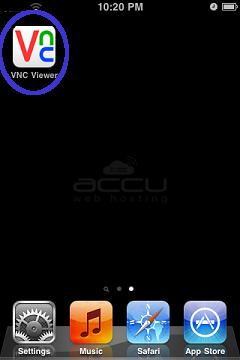
- Tap on + symbol from top right corner to add a new connection.
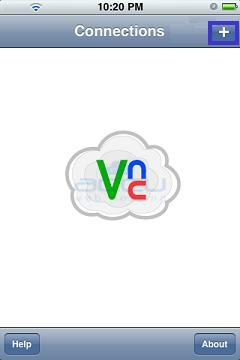
- Enter your VPS IP address and Connection name. Set necessary details and tap on Connect button to create connection.
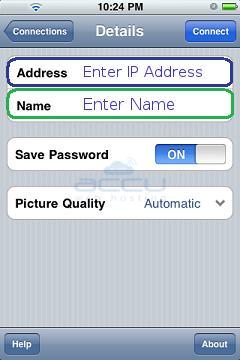
- Enter Password of your VPS and tap Done button from top right corner.
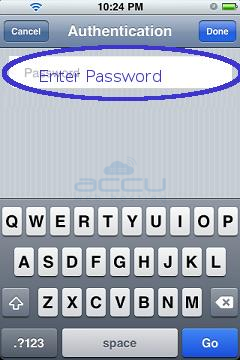
- Let it load and connect.
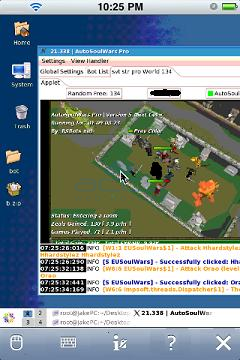
- You have successfully connected to your VPS through VNC with iPod Touch or iPhone.
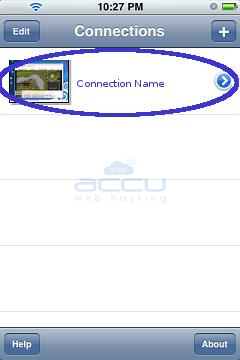
- Next time when you open VNC application, all of your connections are shown on first screen. You can also add new connection by tapping on + icon from top right corner. If you have kept Save Password option as ON, you can access your VPS by tapping on connection name.
