Enhanced Security Configuration (ESC) mode eliminates the chances of an attack on the server by the malicious Web site. However, this can lead websites to load improperly. By default the Internet Explorer Enhanced Security Configuration setting is enabled on your Windows instance. For a smoother Web experience this can be disabled. This article describes the steps to disabling IE ESC setting on Windows Server 2008 and Windows Server 2012.
Windows Server 2008:
Windows Server 2012:
Windows Server 2008:
- Open Server Manager.
- On the Server Manager under the Security Information click on Configure IE ESC option.
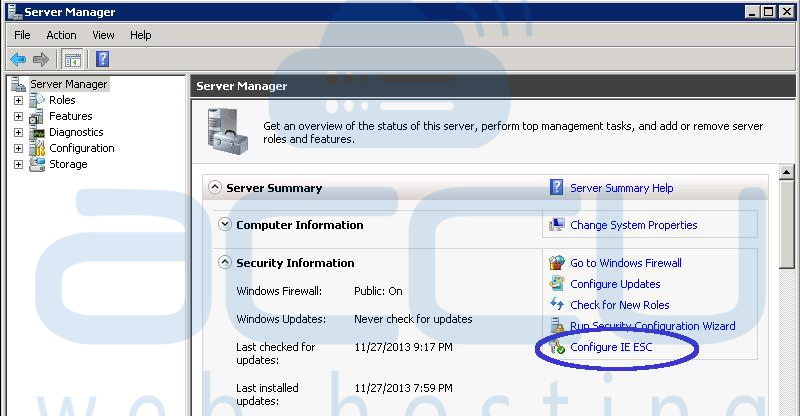
- A new window will be popped out, On/Off IE ESC setting for the Administrator account or for User accounts and click OK button to save the changes.

Windows Server 2012:
- Open Server Manager.

- From Dashboard, click Local Server from left pane.
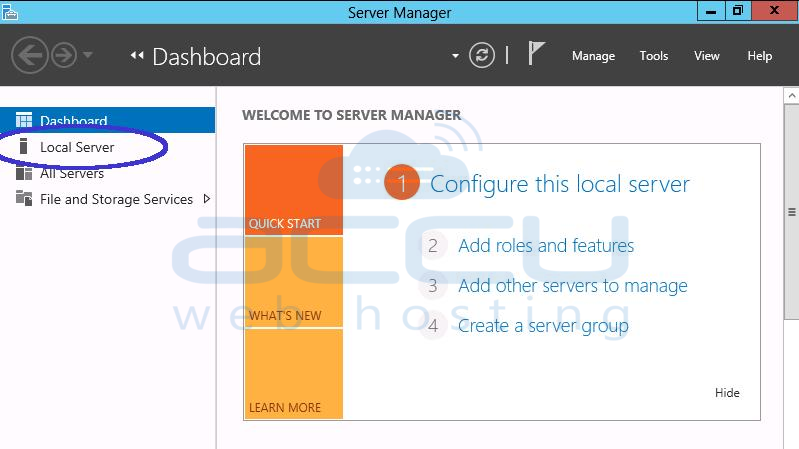
- On right side of the screen you can see IE Enhanced Security Configuration option.
- Click On link to disable the setting.

- A new window will be popped out. Click Off for the Administrator account or for User accounts and click OK button to save the changes.

- From top of the Server Manager, click on Refresh button, the IE Enhanced Security Configuration option should show as Off.

