Internet Information Services (IIS) is a web server developed by the Microsoft for hosting web pages, web applications, and web services. In most cases, IIS web server is used to host ASP.Net based web applications, but it is also capable to serve the web applications built on PHP programming language. Unlike Apache web server, IIS provides you a console-based GUI to manage the websites, FTP sites, and related services.
Note that, if you've chosen Full OS Configuration to be installed on a Windows VPS, then all necessary software and components will be pre-installed. In case you've chosen Only OS Configuration, this tutorial will help you installing IIS role in your Windows Server 2008 VPS. This tutorial will also be helpful to Windows Server 2012 VPS customers since installation steps are almost identical.
- Login to your Windows server via Remote Desktop.
- Click on Server Manager icon displaying on the taskbar OR right click on Computer and then click on Manage option.
- On the Server Manager window, click on Roles → Add Roles.
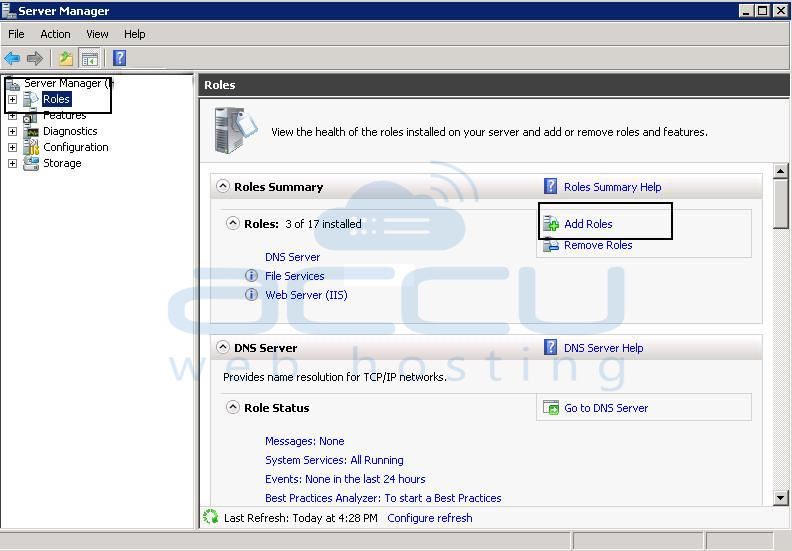
- Click Next on Before You Begin screen. On the next screen, you will see the list of roles. Locate and select Web Server (IIS) and click on Next button.
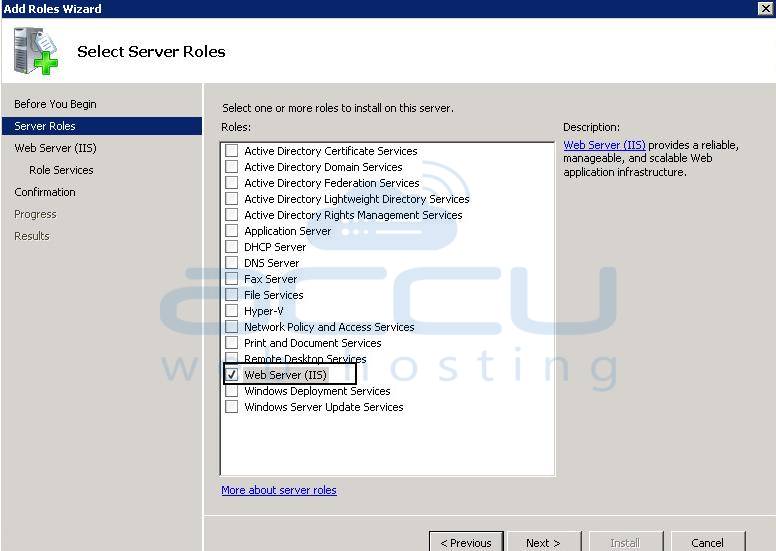
- On the next screen, select different IIS Role Services you wish to install. Check each Role Service as per your requirement and then click on Install button.
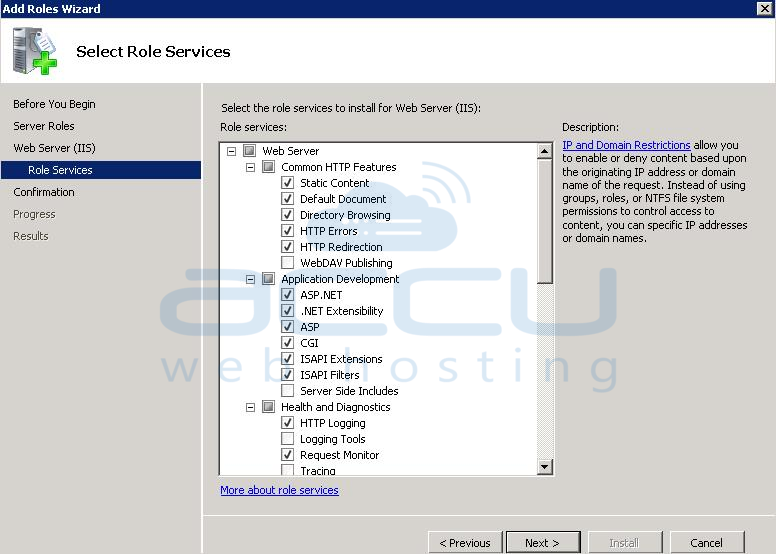
- Based on the Role Services you have selected, the setup will take few minutes to finish the installation process. The setup will show you post Installation Summary once IIS Role is installed successfully.
Add a Website in IIS Manager
Once IIS web server is installed, your next step would be adding a website. Let's see how to add a website in IIS manager.
- Click on Start → Administrative Tools → IIS.
- On the Connections pane, click on Sites.
- In the Actions pane located at right-hand side, click on Add Web Site.
- A new dialog box will appear, add required fields as shown in following screen capture.
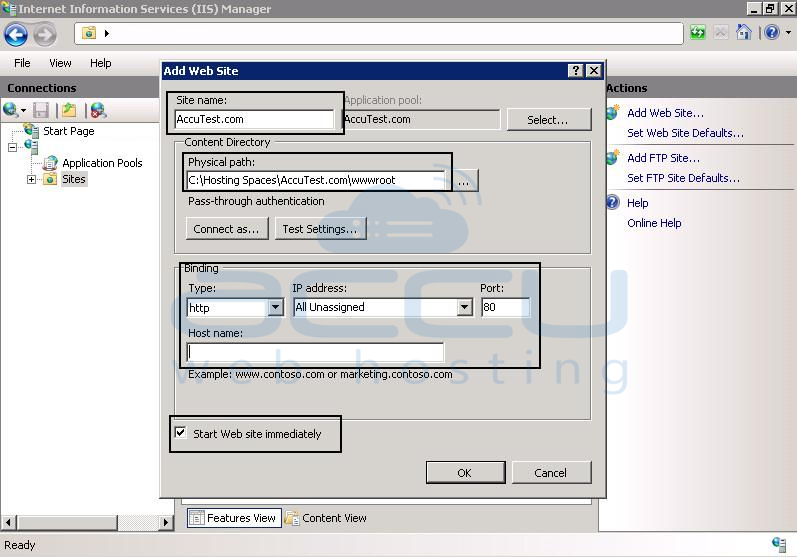
Here,
- Site Name -Â Enter the name of a website you want to add.
- Physical Path -Â Browse the path where the web-content for this website will reside.
- Type - select HTTP from the drop down.
- IP Address - Select the IP address only if you want to assign a dedicated IP address to this particular website, otherwise keep an option All Unassigned as it is.
- Port - Keep default port as 80.
- Check the checkbox Start Web site Immediately and click OK.
