Step-1:
Step-2:
You will be redirected to a new page. Now choose Billing Cycle for your VPS Order.

Step-3:
Next, you will see Configure Server portion. Fill all the details of this portion:
- Hostname: You can put your domain name or any name as the hostname. Like as : Domain.com. Hostname is used to identify your order.
- NS1 Prefix: You can simply enter ns1 in this field.
- NS2 Prefix: You can simply enter ns2 in this field.
- Root Password: Root Password is the one that we will set for your server. We recommend you to type a strong password here.
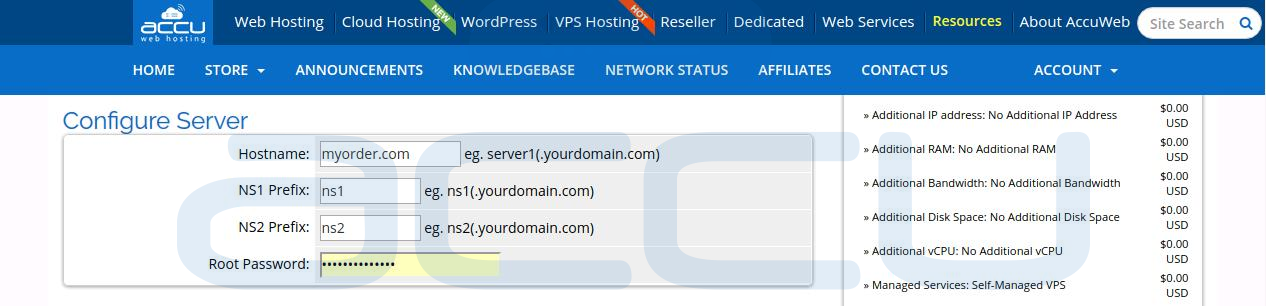
Step-4:
Next, you will see Configurable Option portion. Choose required details from this portion.
- Operating System: Choose desirable Operating system for your VPS.
Note: We recommend to visit our OS recommendations before placing an order. You can visit our OS recommendations from here:
https://manage.accuwebhosting.com/knowledgebase/1237/Recommended-system-configurations-for-Windows-Server-2012-OS.html - WebsitePanel: Choose whether you want to add WebsitePanel in your VPS or not.
- SmarterMail: Choose whether you want to add SmarterMail in your VPS or not.
- SQL Server: Select appropriate option for SQL Server. You have various options to choose different versions of SQL Server. Leave Not Required options as it is if you do not need SQL Server.
- IP address: Choose how many additional IP addresses you need for your VPS. Leave No Additional IP Address options as it is if you do not need Additional IP Address.
- Additional RAM: Choose amount of Additional RAM you need for your VPS. Leave No Additional RAM options as it is if you do not need Additional RAM.
- Additional Bandwidth: Choose amount of Additional Bandwidth you need for your VPS. Leave No Additional Bandwidth options as it is if you do not need Additional Bandwidth.
- Additional Disk Space: Choose amount of Additional Disk Space you need for your VPS. Leave No Additional Disk Space options as it is if you do not need Additional Disk Space.
- Additional vCPU: Choose number of Additional vCPU you need for your VPS. Leave No Additional vCPU options as it is if you do not need Additional vCPU.
- Managed Services: Whether you need Un-Managed VPS Hosting service or Managed VPS Hosting Service. To know more about our Managed services visit
https://manage.accuwebhosting.com/knowledgebase/796/Windows-VPS-Support-Options.html - CDP Backup: Select appropriate option for CDP Backup. Leave No CDP Backup option as it is if you do not need CDP Backup.

Step-5:
Next, you will see Available Addons portion. If you need CDN Hosting, choose this option. If you need to know more about CDN Hosting, you can browse the following URL:
Once you are ready to place an order, click on Checkout button.
Step-7:
You will see Review & Checkout page as shown below:
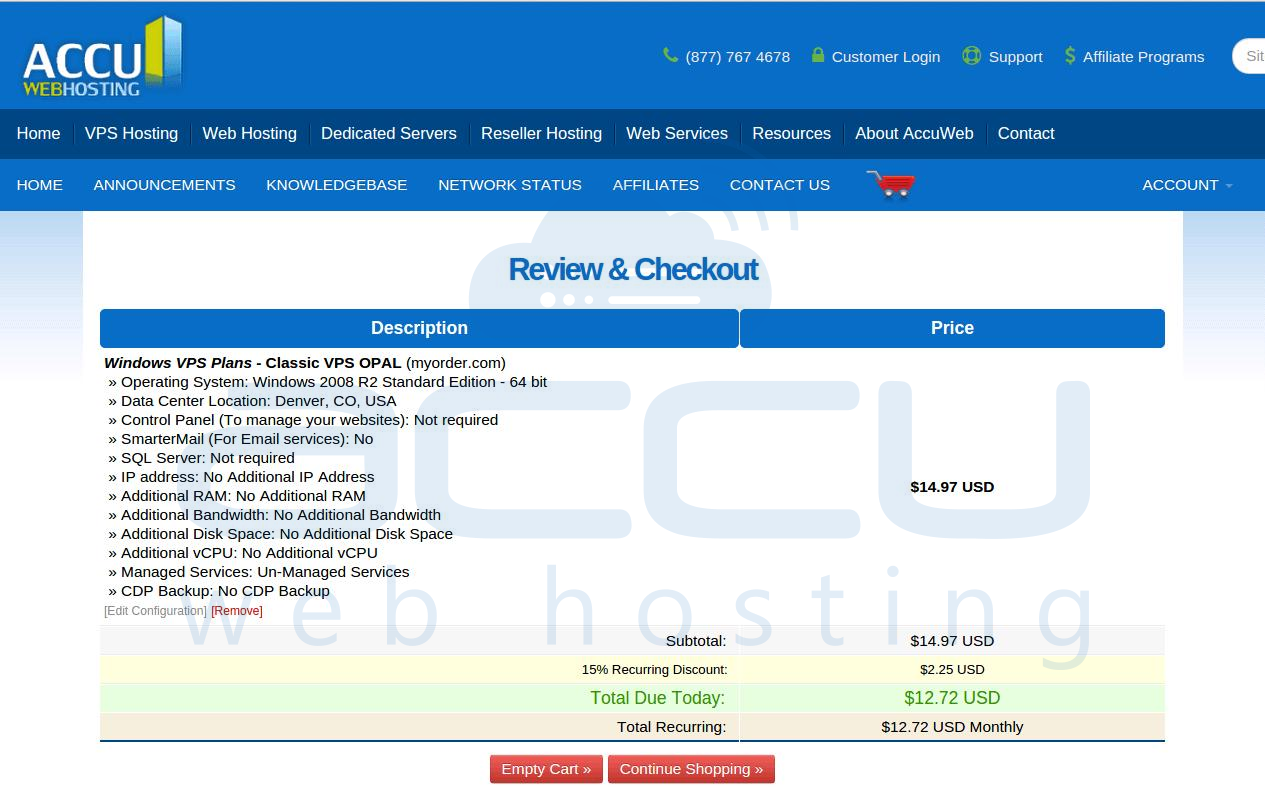
Step-8:
Scroll down and fill all your billing details in Billing Information portion.
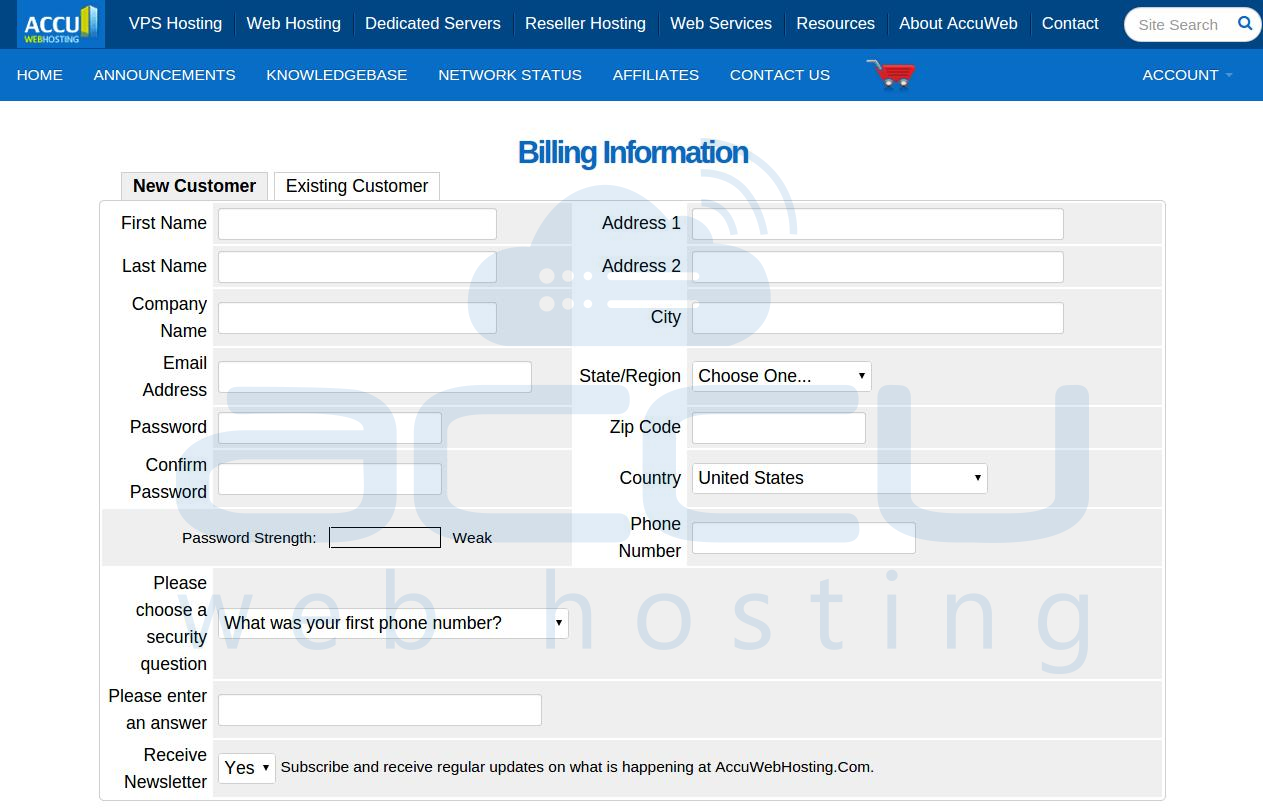
Step-9:
- Enter Promotional Code and click on Validate Code » button to validate the promotion code. Keep this field empty if you don’t have any promotional code.
- Choose your Payment method.
- If you need to add any special note for configuring your VPS, enter the note in Notes/Additional Information field.
- Select I have read and agree to the Terms of Service option and click on Complete Order to place an order.
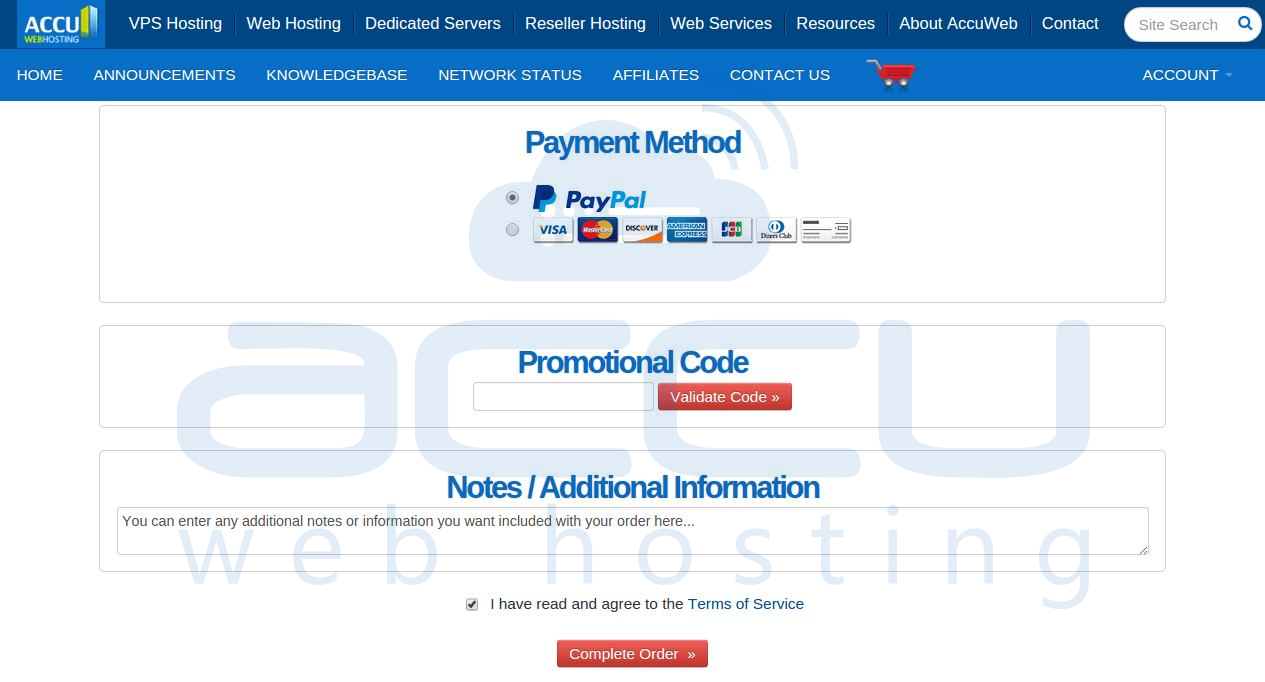
Step-10:
Now, you will be redirected to Payment Gateway. There are two payment methods using which you can complete the payment:
PayPal:
If you have selected PayPal at the time of completing the order then you will be asked to enter your PayPal account details. If you already have an account then you can select "PayPal I already have a PayPal account." and enter your credentials.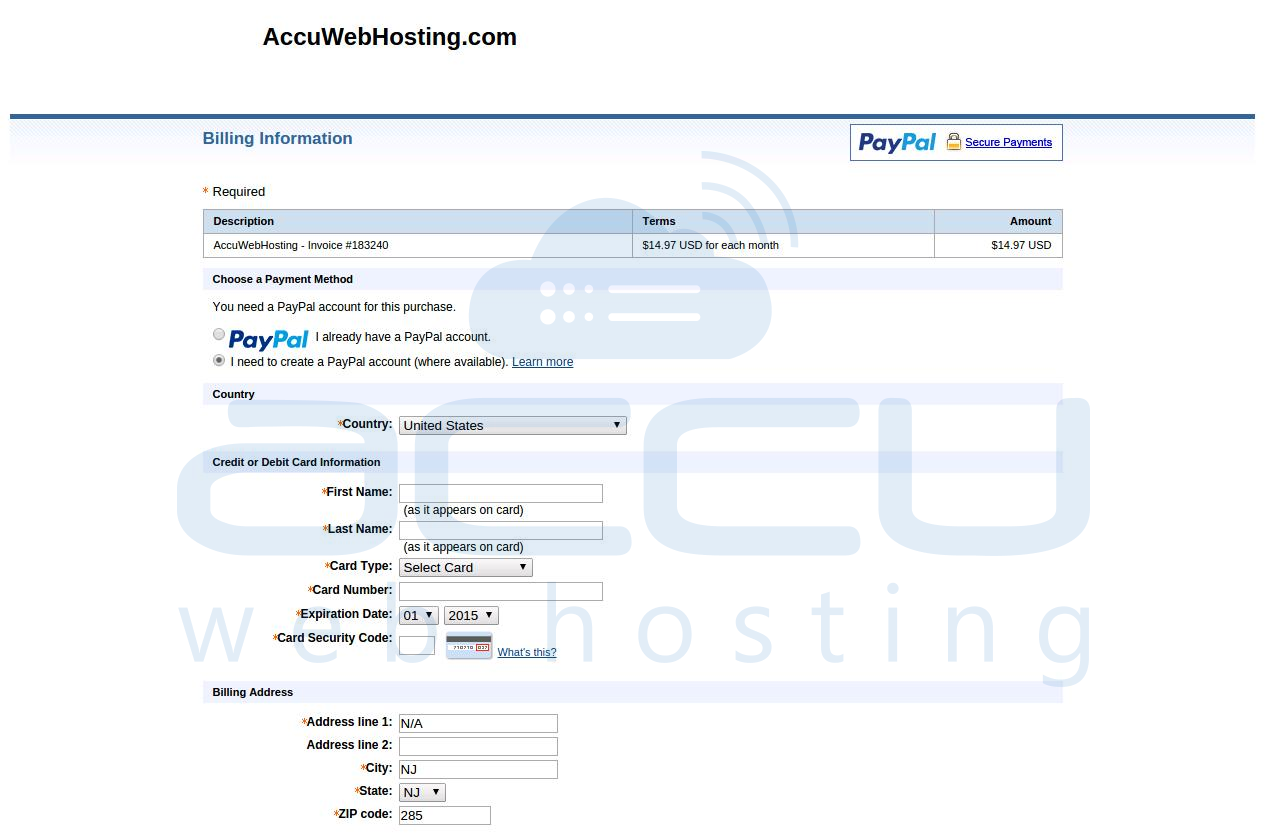
Credit Card:
If you have selected Credit Card at the time of completing the order then you will need to enter Card Type, Card Number, Expiry Date, CVV/CVC2 Number details. If you would like to create a recurring then select "Yes" for Recurring Subscription option. Otherwise, set it to "No" for one time payment. For detailed steps, you can visit this article.
Step-11:
Once the order has been verified by our automated system, VPS department will start its execution. This process will take approximately 6-8 hours. Click here to know more about this process.
Note: All our VPS plans are different. Hence, the pricing and configurable options of additional applications other than OS will be different.

