Just updating WordPress core won't make your WordPress fully secure. Updating a plugin installation is equivalently important as updating the WordPress core. The Vulnerability in one of these plugins can be end up in hacked websites.
One Click plugin update
Like WordPress core, WordPress plugins can also be upgraded in one click method through WordPress dashboard. You just need login to WordPress dashboard, Go to Updates section. If there are plugins to be updated, they will appear here. To update your plugins, select them and click on the ‘Update Plugins’ button.Automatic Updates
If you wish you can also set WordPress to automatically update plugins and themes. Automatic updates for plugins is disabled by default. To enable automatic plugin update, you will have to add filter into the functions.php file of your theme or in a plugin.
// Enable automatic updates for plugins
add_filter('auto_update_plugin', '__return_true');
WordPress plugin update through FTP
In this article, we are going to learn how to update WordPress plugins manually. Go to wordpress.org website and download the latest version of plugin on your computer in .zip format. Unzip the plugin package. Login to your Web Host server through FTP login details. Navigate to /wp-content/plugins directory of WordPress website.
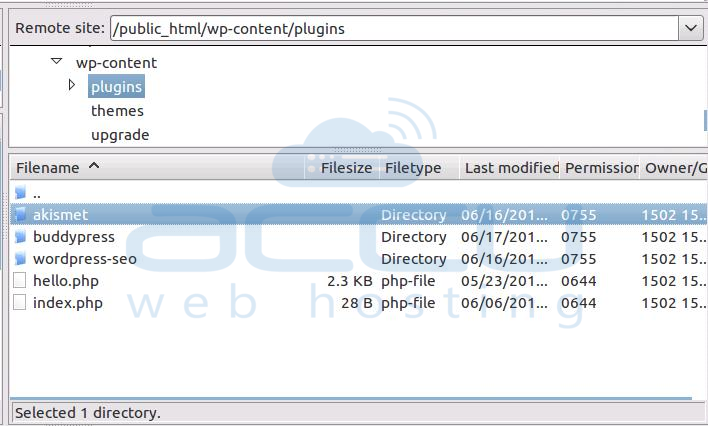
Here, you will find all your installed plugins-packages by their names. Select the plugin directory which you want to update. Rename or delete that outdated version plugin directory. Now, select and upload the latest version of the plugin package to /wp-content/plugins/ directory. Now, login to WordPress dashboard, visit the installed plugins page and refresh the browser window. Activate newly updated plugin if Activate button is displayed instead of Deactivate button. Your plugin is now up-to-date and should be working correctly.
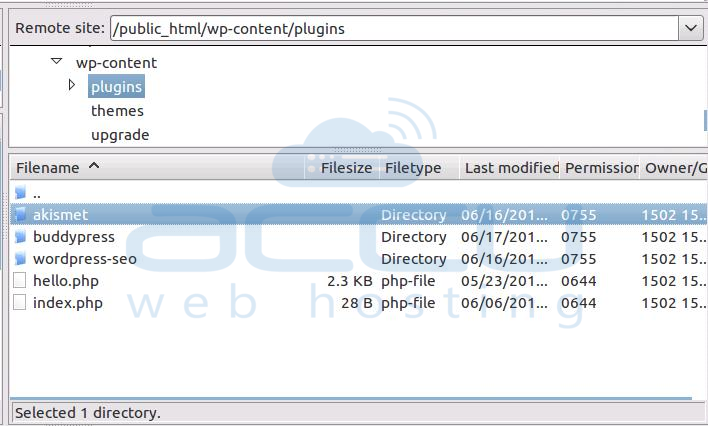
Here, you will find all your installed plugins-packages by their names. Select the plugin directory which you want to update. Rename or delete that outdated version plugin directory. Now, select and upload the latest version of the plugin package to /wp-content/plugins/ directory. Now, login to WordPress dashboard, visit the installed plugins page and refresh the browser window. Activate newly updated plugin if Activate button is displayed instead of Deactivate button. Your plugin is now up-to-date and should be working correctly.
