- Open your cPanel account and under Files section, locate Backup Wizard. Click on the Backup Wizard where you will have Full Backup and Partial Backup options.
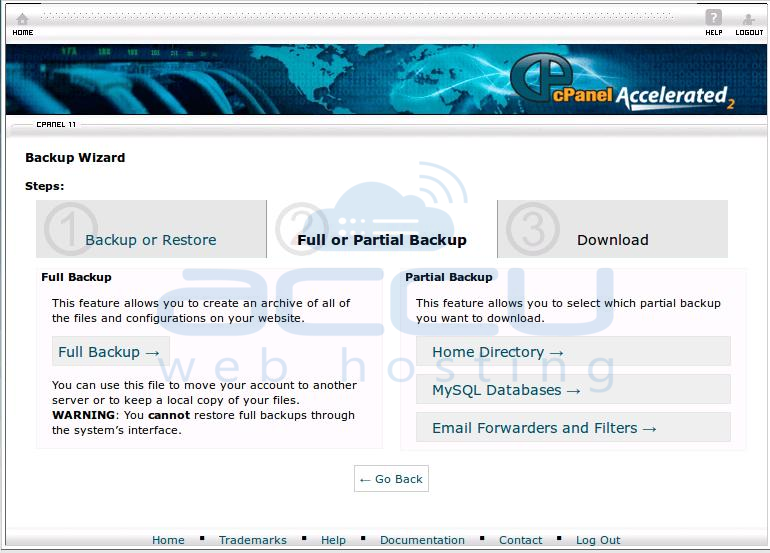
- Select Partial backup of Home Directory and MySQL Databases.
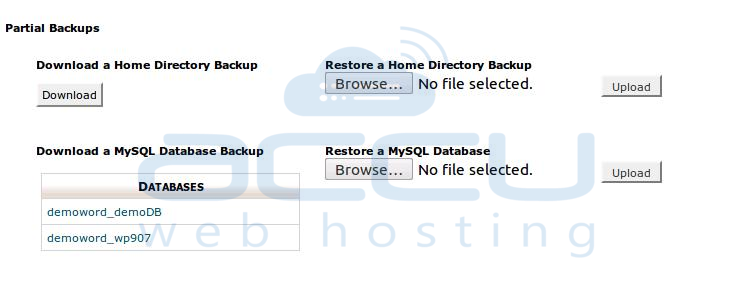
- Now Download Backup of Wordpress Home directory and MySQL Database to your local computer from ‘Backups’ option under Files Section of your cPanel.
- Open cPanel at new host. Go to Backups under Files section of your cPanel. Restore your WordPress Directory and MySQL database.
- Click on File Manager under Files Section. It will pop-up screen from which you have to select home directory of WordPress installation.

- Edit wp-config.php file for Database Name, Database User, Database and Password.

- Change the nameservers or update A records to point your WordPress to new host.
- That's it. You have migrate your WordPress websites successfully.
Dev License: This installation of WHMCS is running under a Development License and is not authorized to be used for production use. Please report any cases of abuse to abuse@whmcs.com
Most Popular Articles
How to Upload a WordPress theme?
Sometimes you are required to upload and install a WordPress theme manually, especially when you...
How to Configure Your Settings in WordPress Blog?
How to configure your settings in WordPress This tutorial assumes you've already logged in to...
How to manage plugins in WordPress
How to manage plugins in WordPress This tutorial assumes you've already logged in to...
How to manage pages in WordPress
How to manage pages in WordPress This tutorial assumes you've already logged in to WordPress,...
How to manage users in WordPress
How to manage users in WordPress This tutorial assumes you've already logged in to WordPress,...
Powered by WHMCompleteSolution
