Enable SpamAssassin
SpamAssassin is widely used automated filtering system that identifes spam based on the message headers and email content. It uses a rule-based scoring system to determine whether incoming mail is legit email or spam. An email with higher score is more likely to be spam.To prevent legit emails being rejected, store the spam emails in Junk/Spam folder rather rejecting it straight away. You can enable the SpamAssassin from cPanel by clicking SpamAssassin icon under Mail section. For more information, refer our article How to Enable SpamAssassin from cPanel.
Filter Emails with Spammy Words
If you can determine spammy words in emails which clearly identify them as spam, you can filter out such emails easily through cPanel's Account level and user level filtering features. Refer our article to create an Account level and User level filters from cPanel.Enable Email Authentication from cPanel
cPanel Email authentication section combines two technologies namely DKIM and SPFÂ to reduce the amount of spam.Enable DOMAIN KEYS (DKIM)
DomainKeys (DKIM) is an e-mail authentication system that embeds digital signatures in email messages which can be verified using public keys published in the DNS. DKIM ensures that emails are being received from the listed senders and the messages have not been modified during its transit. To enable DKIM, follow these steps:- Under Mail section of the cPanel, click on Email Authentication.
- Under DKIM, click Enable.
Â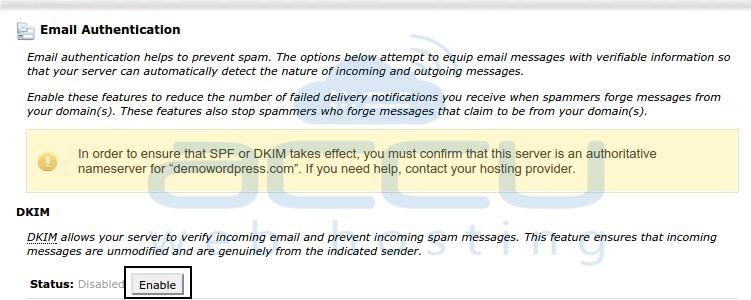
- That's it.
Here is a video tutorial, you can refer to enable the domain key from cPanel.Â
Enable SPF Authentication
SPF Authentication specifes the authorized Email Servers to send email from your domain. It prevents outgoing spam messages and “Spoofing†(forged email appears to be coming from your domain). SPF prevent spammers from forging messages that impersonate your domain as the sender. To enabling SPF Authentication, refer following steps:- Under Mail section of the cPanel, click on Email Authentication.
- Under SPF, click Enable.
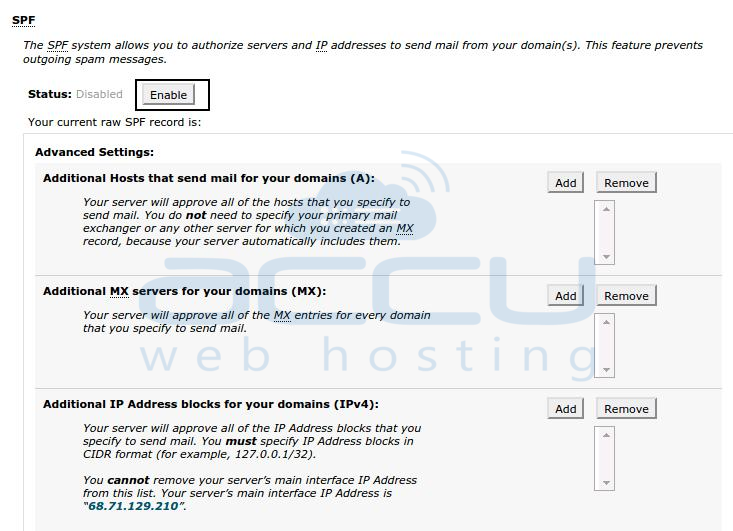
- That's it.
Changing SPF Advanced settings
Once you enable SPF authentication, you can add additional IP addresses or mail servers that are authorized to send e-mail for your domain. To change SPF advanced settings, follow these steps.
- Under Mail section of the cPanel, click Email Authentication.
- To add additional hosts, servers, IP addresses , or include lists to your SPF configuration, click Add in the respective section. Similarly, in case you wish to remove hosts, servers, IP addressses, or include lists from your SPF configuration, you need to click on Remove in the respective section.
- In order to exclude all other domains that are not specifically defined in your configuration, select the All Entry (ALL) check box.
- In order to overwrite all existing SPF records, select the Overwrite Existing Entries check box.
- Click Update.
