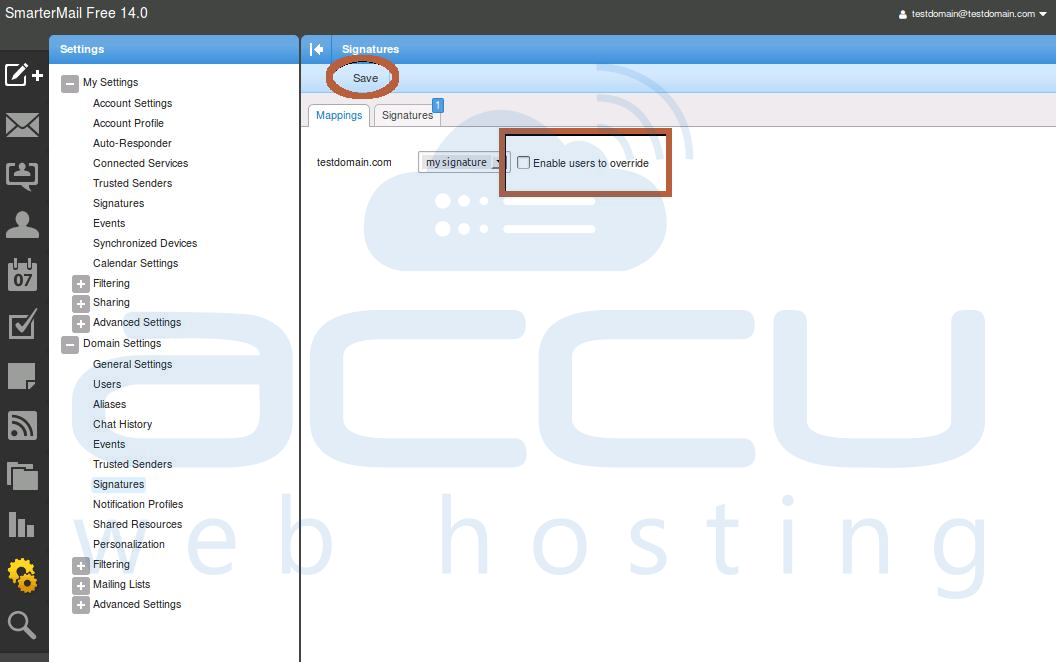A signature is basically used to identify a person from its distinctive way. SmarterMail's email signature provides the same functionality. The text set in this email signature will be automatically appeared at the bottom of your email messages.
An email signature contains any personal information like sender's name, address, contact numbers, etc. It can be set from SmarterMail interface by following below mentioned simple steps.
- Login to SmarterMail interface using your credentials.

- Go to Settings >> Signature.
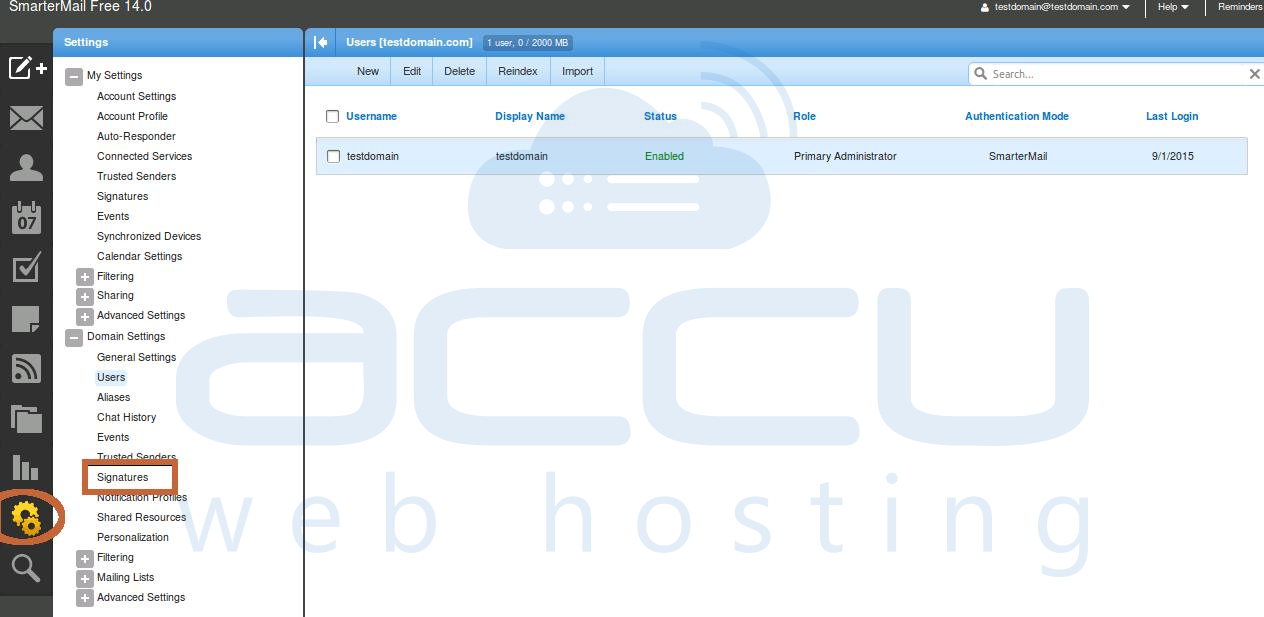
- Click on Signature tab and add a new signature.
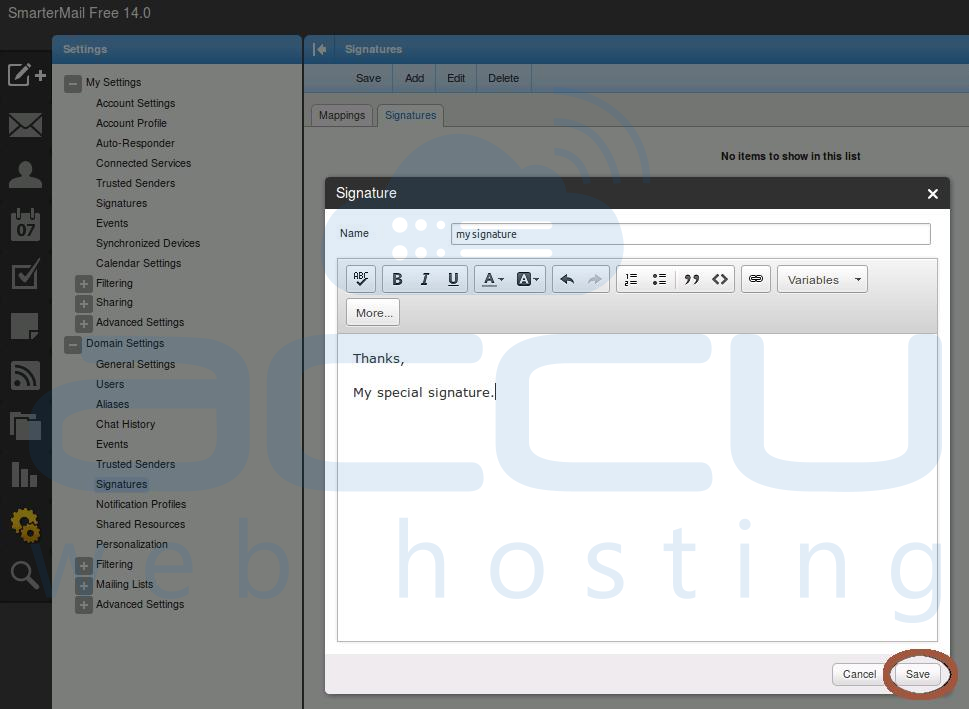
- Click on Mappings tab.

- Select an appropriate signature from the dropdown menu.

- Uncheck Enable users to override option and click on Save.