This article will assist you to set/change the nameservers of your domain from DirectI control panel. Please note that DirectI is one of the channel registrars of AccuWeb Hosting.
- Login to DirectI Control Panel using domain's contact email address.
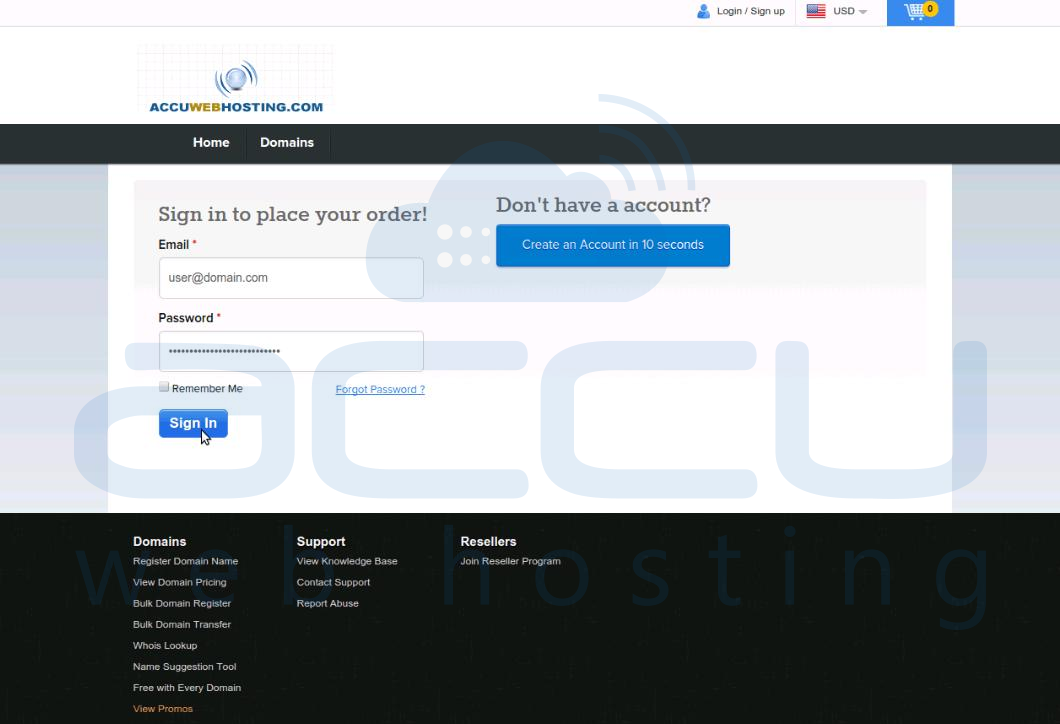
- At control panel home page, in upper right hand side corner, click on your user name. Click on My Account Link.
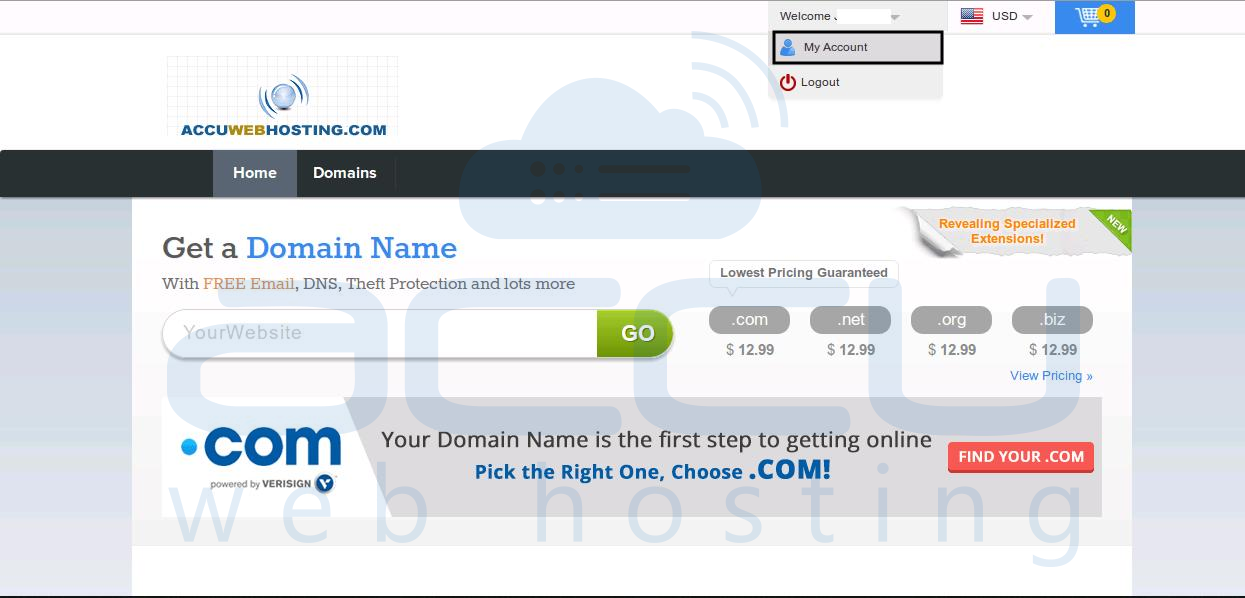
- Under Manage Orders Menu, click on List/Search Orders link.
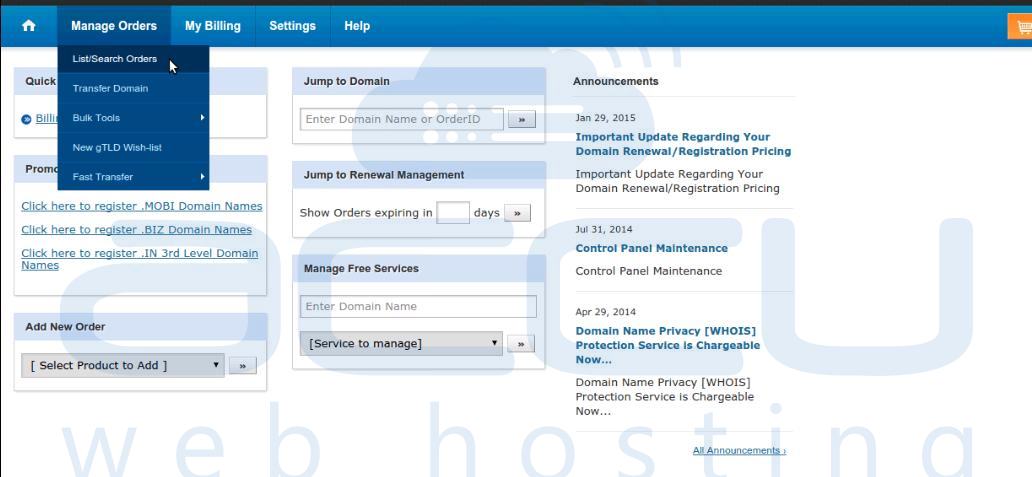
- Click on your Domain name.
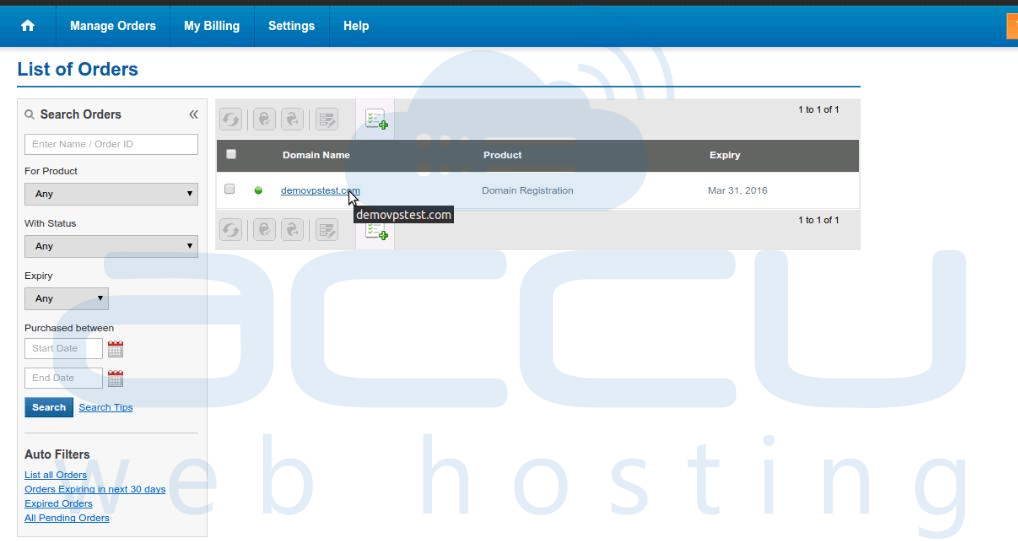
- Click on Name servers. Enter your nameservers in Name Server # fields. Make sure that nameservers you are entering are already registered. If they are not registered, you can refer our article to register your private nameservers for a domain from DirectI control panel.
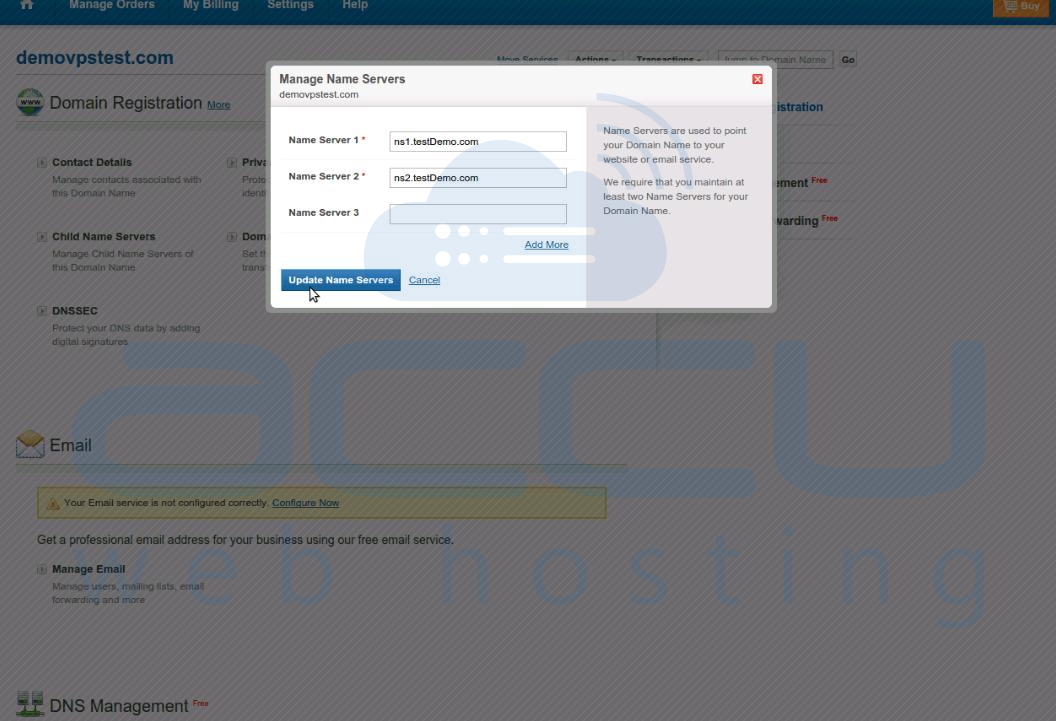
- Click on Update Nameservers button once you complete the entries.
Note: Once you change the nameservers, allow 24-48 hours to propagate the changes across the globe.
