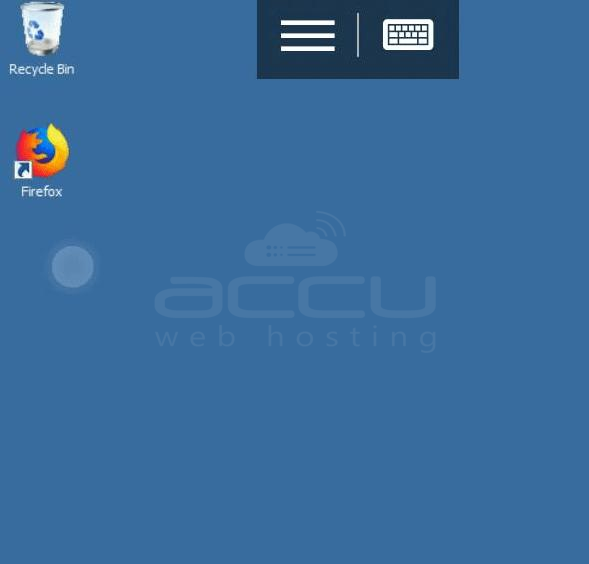This article explains the procedure to get the remote access to your Windows VPS over Android devices. Steps are as follows :
- Download remote access application on your Android device from the Google Play store. We have mentioned the steps for application “Microsoft Remote Desktopâ€.
- Download link: - https://play.google.com/store/apps/details?id=com.microsoft.rdc.android
- [Note:- It is recommended to get a compatible application from the Google Play store only.]
- Open RDP client Application.

- Tap on (+) button and click on the Desktop.

- You will see the Desktop Detection dialog box. Click on Add Manually to add your server. Fill the following details in Add Desktop.
- PC Name: Your VPS/Dedicated server IP Address. [If RDP is configured on non-standard port i.e. any other port than 3389 then you will have to mention your VPS-IP-Address: Port Number e.g. 127.0.0.0:1245]
- Username: Add user account or Enter every time.
- For Username, select the option which you like to Enter every time or Add user account. For security reasons, it is recommended to Add user account.

- Provide the Username and Password of your server and tap on save button.
- Username : vps username
- Password : vps password
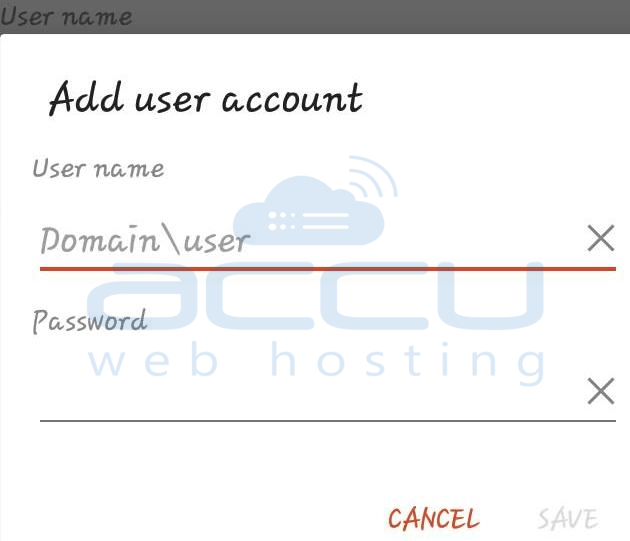
- Tap on the server name and connect to your server. It will load your profile and you will connect your server.
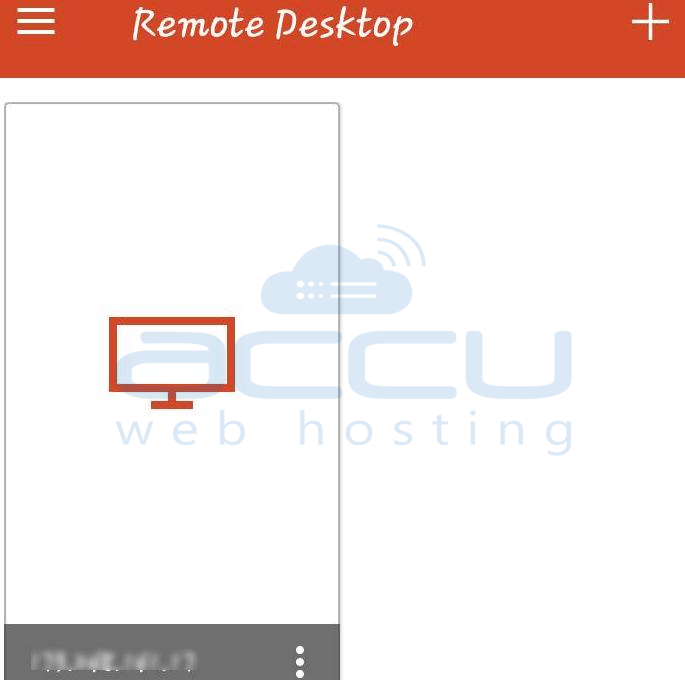
Greetings ! You are now connected to your server using RDP.