We restrict email diskspace to 2 GB in Windows Shared Hosting plans. Linux Shared Hosting customers are allowed to set mailbox quota according to free diskspace. For example, with Personal Web Hosting plan you will get 10 GB diskspace, you can set mailbox quota under 10 GB diskspace limitation.
While you create email accounts in cPanel and WebsitePanel, you are asked to set the mailbox quota for each email account. Sometimes, you may want to increase mailbox quota to either accommodate more emails and decrease it if specific mailbox is receiving little or no emails. Following steps will assist you set mailbox quota in cPanel.
- Login to your cPanel account.
- Under Mail section, click on the Email Accounts link. This will open Email Accounts page.
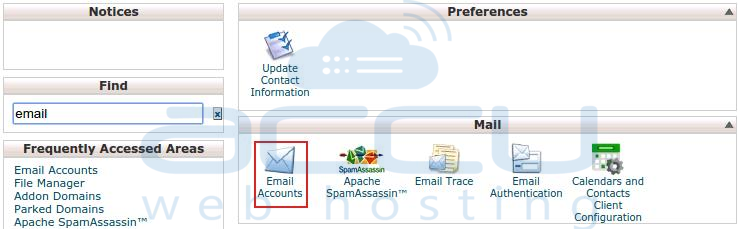
- Locate an email account for which you wish to change the mailbox quota.
- Click on Change Quota option and it will enlarge to display enter new Mailbox Quota size and Change Quota link.
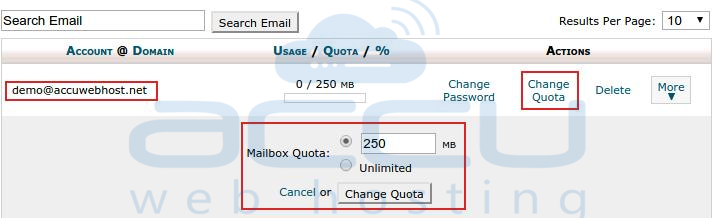
- Enter new mailbox quota size and click on Change Quota link. By default value 250Â would be entered. You can check the checkbox to set an infinite quota for the mailbox.
