This tutorial will teach you how to install Magento E-Commerce website with sample data (demo products, images and data).
Download Magento Sample Data
Refer to Magento Download page, under Sample Data section select the desired format of the sample data archive and click on the Download button. Please note that you should be a registered member to download the archive from the Magento website. Once Magento sample data is downloaded on your local computer, unzip the archive and locate the .sql file (file should look like, magento_sample_data_for_1.6.1.0.sql.
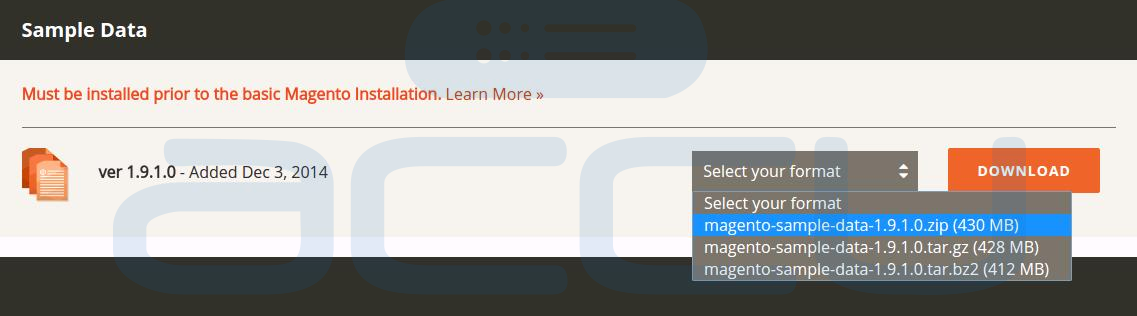
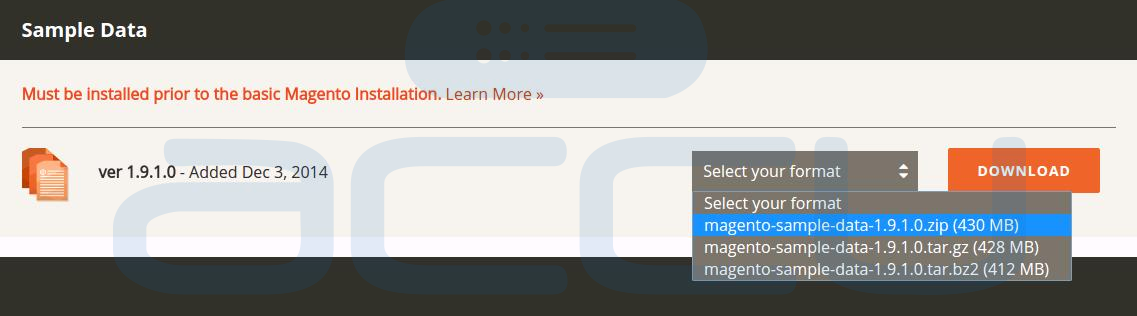
Import Magento Sample Data
Please note that Magento sample data must be imported into new (empty) database prior to the Magento installation. To achieve this, login to your hosting control panel and create a new database and username. Here is the tutorial to create MySQL database and username in cPanel.
Once an empty database is created, locate and click database >>phpMyAdmin in cPanel. This will open phpMyAdmin interface. At phpMyAdmin interface, select newly created database, click on Import option to import the .sql file of the Magento sample data you have just downloaded. Click on GO button to import the Magento sample data. You can also refer to our article How to import MySQL database from phpMyAdmin.
Install Magento
Install Magento manually to your web hosting space. During the manual installation, do not forget to use the same database into which you have imported the Magento sample data in the previous step.
Upload Sample Media Content
Once you finish the Magento installation, upload the media content files from the sample data archive. This sample media content file must be uploaded to your Magento installation directory. All media files are stored under media directory of the Magento sample data archive you have downloaded.
