We offer one click installer Softaculous to our Linux Shared Hosting customers to install popular PHP scripts. When you are unable to install WordPress via Softaculous or you face any difficulties, you can always install WordPress manually. In manual WordPress installation, you will have to download WordPress files to your local computer and upload them to cPanel hosting space. This article will provide you step by step guidance to install WordPress manually.
- Download the latest version of WordPress file from WordPress website.
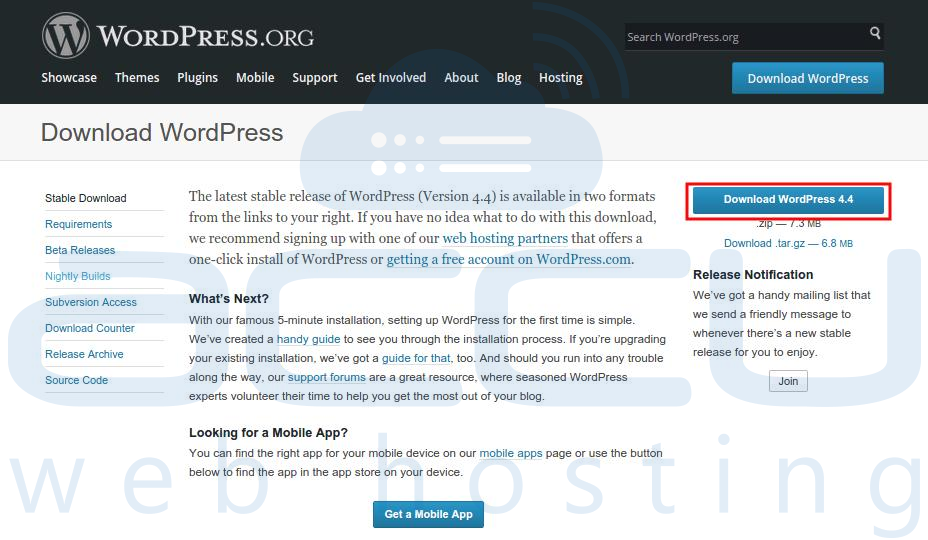
- Login to your cPanel (https://your-domain.com:2083).
- Under File section, go to File Manager. You will be prompted for Directory Selection, select the directory and click Go.
- Now, upload the WordPress ZIP file that you downloaded in 1st step. Extract the WordPress ZIP file in the directory of your WordPress website. Please note that when you extract the ZIP file, all WordPress files will be extracted under Wordpress directory. If you want to access your website via your domain name only ( http://www.example.com ) you will need to move WordPress files from the WordPress folder to root directory of your website.
- Now, make a copy of the wp-config-sample.php file and rename the copy file with wp-config.php as shown in following screen capture.
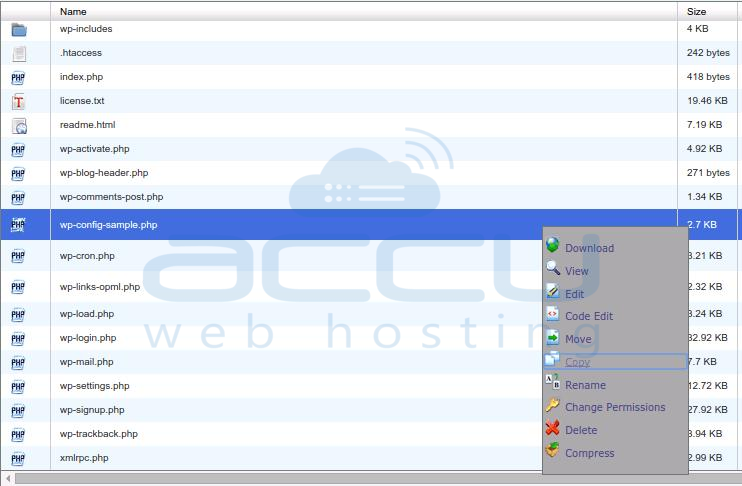

- Thus, you would see 2 config files in your File manager, wp-config.php and wp-config-sample.php.
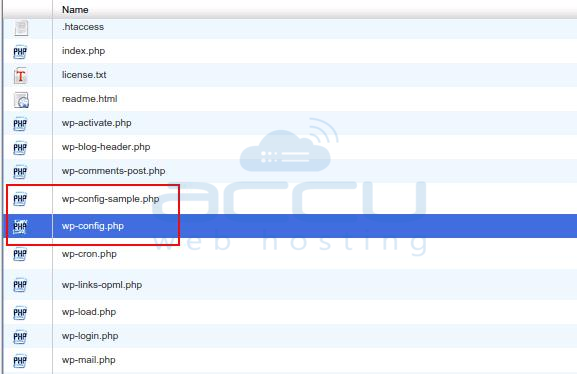
- Now, create a Database and Database user from cPanel. Make sure you assign full permissions to database user. Keep database name, database username and database user password handy as you will need these details in next step..
- Edit the wp-config.php file and replace the database name, database username, and database user password. Save the changes.
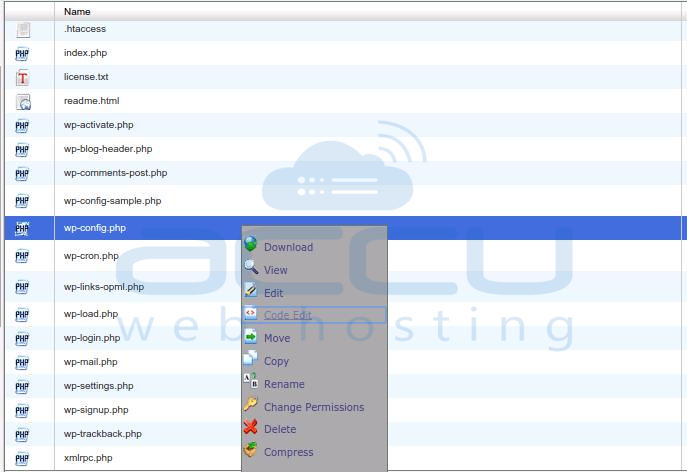
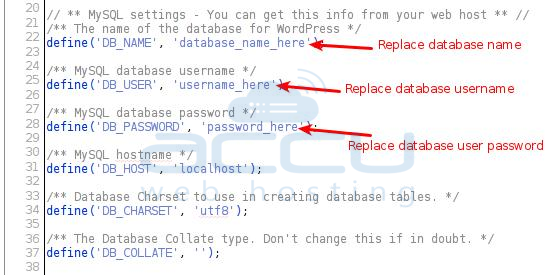
- Visit your website page and you will get installation screen as follows. In this screen, enter the Site title, username, password and your email address for WordPress Dashboard admin login. Click Install WordPress.
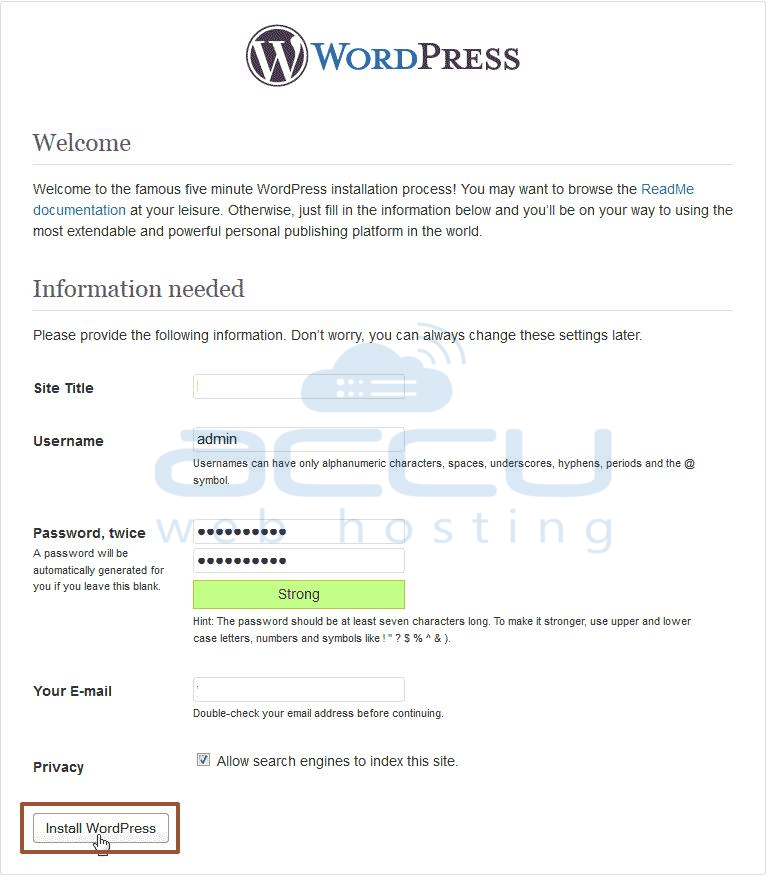
- Once WordPresss is installed, you will receive Success pop up. You can Log into the WordPress Dashboard by clicking Log in.
