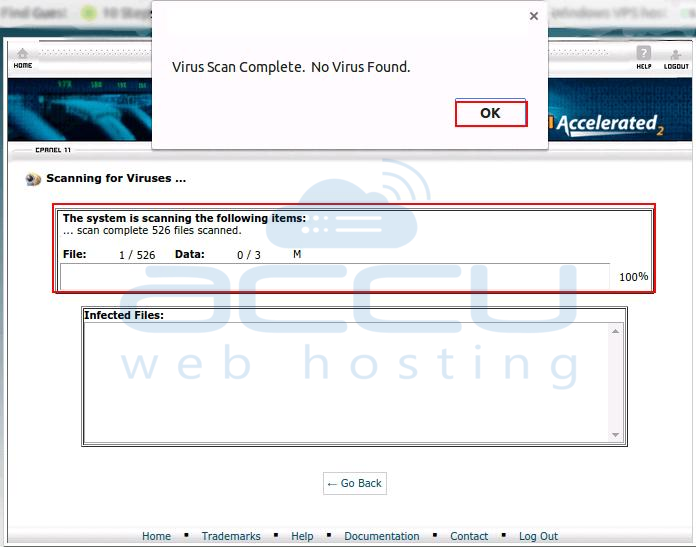We have installed ClamAV anti-virus plugin in our Linux Shared Server. Each cPanel user is allowed to scan Entire Home Directory, Mail, Public FTP Space and Public Web Space from cPanel. This article will assist you to run ClamAV virus scan from cPanel.
- Login to your cPanel account.
- Under Advanced section, click on Virus Scanner option.
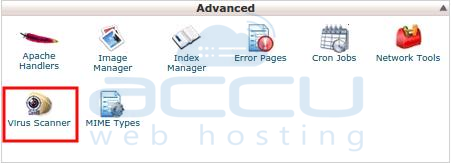
- On the next screen, you will get 4 options to scan your web hosting space. To start a new scan, select the appropriate radio button and click on Scan Now button. For this example, we are scanning the Entire Home Directory.
- Scan Mail
- Scan Entire Home Directory
- Scan Public Web Space
- Scan Public FTP Space
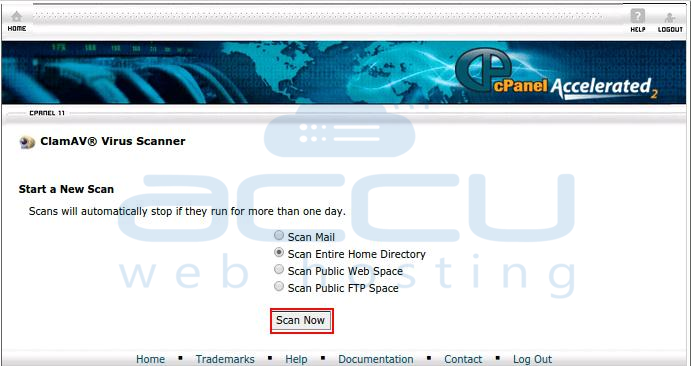
- Once selected scan is completed, you will get scan report. If any infected files are found under selected category, scan report will list them along with path in Infected Files box. Click OK on the confirmation window to launch Cleanup Process window.
At Cleanup Process window, list of infected files will be populated. You can choose what actions you want to take on the infected files from Qurantine, Destroy and Ignore. You can just leave the infected file selections in the Quarantine column to place these files outside /public_html directory so that they won't be accessed from outside world. If you wish, you can remove (Destroy option) infected files or just Ignore them. Once you select appropriate operation to perform, click on Process Cleanup.
 If no virus found during ClamAV scan, you will receive message stating that Virus Scan Complete. No Virus Found.