Sometimes your Windows VPS may get drift away from the correct time by as many as a few seconds to a few minutes. Keeping your VPS time up to date is important as inaccurate system time may cause many problems. For example: your time-critical scheduled jobs might run on incorrect time or emails sent from your server might have incorrect time stamps.
- Click on Windows clock located at bottom right of your desktop. It will pop up the time and date information.
- Click on Change Date and Time Settings link located at bottom.
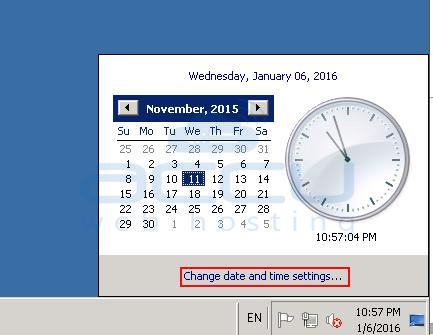
- In Date and Time window select Internet Time tab.
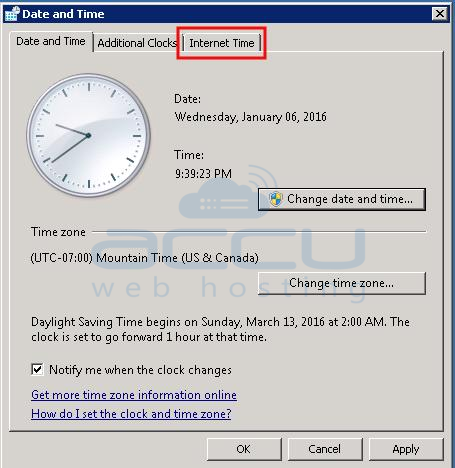
- Click on Change Settings button.
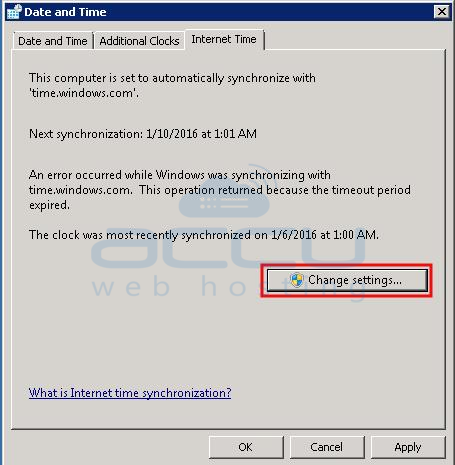
- From the Server drop down, select one of the time server and click on Update now button.
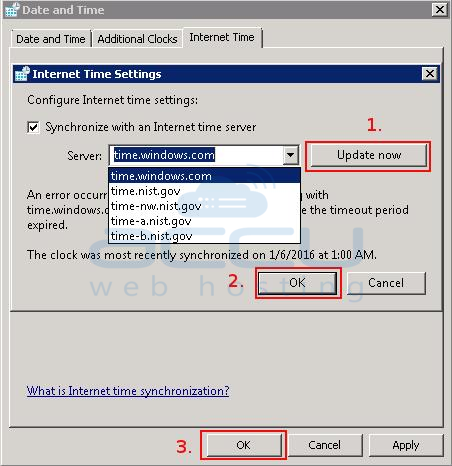
- Click on OK button twice to save the changes
By default windows systems sync clock every 7 days (604,800 seconds). If you wish to sync your VPS clock more often than the default, you can change sync interval time via registry editor (regedit).
