- Login to your server via Remote Desktop.
- Click on Start >> Administrative Tools >> Windows Firewall with Advanced Security.

- On the Windows Firewall with Advanced Security screen, click Inbound Rules and then click New Rule link located at Actions Pane.

- Click on Custom and then click Next.

- Click All programs and click Next.

- Select Protocol type as ICMPv4 and then click on Customize button.

- On the next screen, select Specific ICMP types and then Echo Request. Click OK, and then click Next.

- Select either Any IP address or These IP Addresses in Which local IP addresses does this rule Apply to? and Which Remote IP addresses does this rule Apply to? options. When you select These IP addresses, you will need to specify the IP addresses you want to allow. Once necessary settings are done, click on Next button.
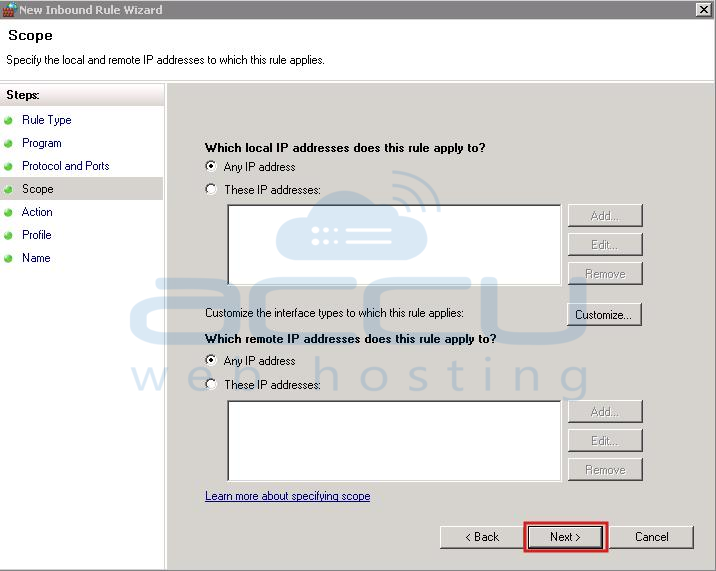
- On the next screen, click on Allow the Connection and then click Next.

- On the next screen, select the profile name (Domain, Private, Public) to which you want this rule to apply, and then click Next.
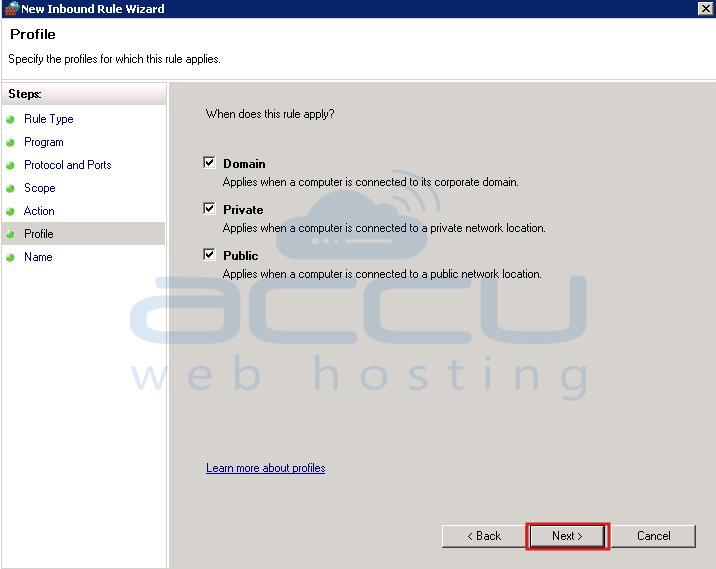
- On the next screen, type name of the rule and specify description (optional). Click Finish.
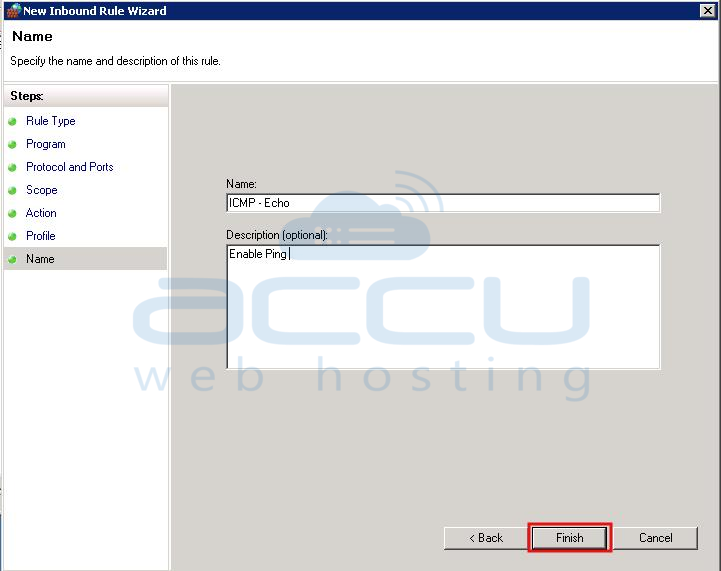
PING or ICMP Echo Request is the most common network troubleshooting tool to determine whether particular host is reachable or not. The PING utility sends an ICMP Echo message to remote computer and receives an ICMP Echo Reply message in response. By default, Windows Firewall restricts the incoming ICMP Echo messages, preventing possible ping attacks. If you want to enable the incoming ICMP Echo messages, follow the steps below.
