Dropbox is an easy to use Cloud storage and File file-syncing Service. It allows you to share and access your photos, docs, videos, and files from anywhere. Windows VPS users can also install dropbox in their server to share the files.
Note that we allow dropbox to be installed in Windows VPS, only with LAN Sync option disabled. When LAN Sync option is enabled, VPS consumes excessive bandwidth and generates unusual outgoing UDP traffic on port 17500. Follow below instructions to disable LAN Sync feature in Dropbox client.
Note that we allow dropbox to be installed in Windows VPS, only with LAN Sync option disabled. When LAN Sync option is enabled, VPS consumes excessive bandwidth and generates unusual outgoing UDP traffic on port 17500. Follow below instructions to disable LAN Sync feature in Dropbox client.
- Connect to your VPS via Remote Desktop.
- Click on DropBox icon located at bottom right of the task bar.
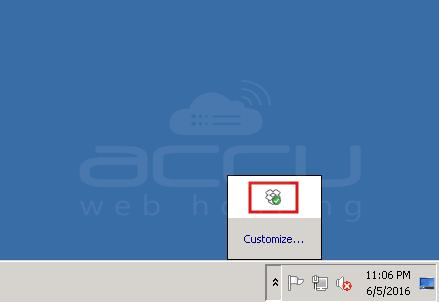
- On the next screen, expand the gear icon and click on Preferences option.
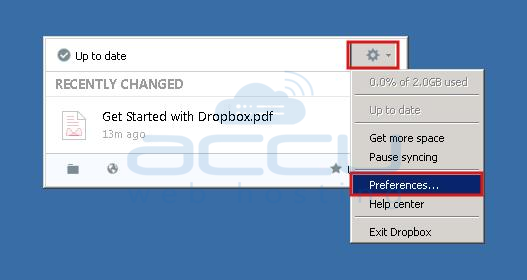
- On the next screen, select the Bandwidth tab.
- Under Lan Sync section, uncheck the Enable LAN Sync option.
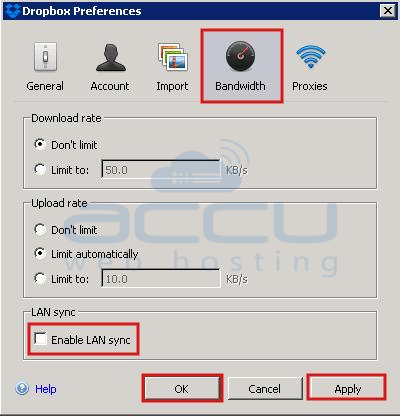
- Click on Apply and then OK button.
