Sometimes you want to access multiple concurrent Remote Desktop sessions for the same RDP user. For instance, you want simultaneous 2 Remote Desktop connections for Administrator user. This can be achieved by setting up the Terminal Server settings in the Windows registry editor. Below is the step by step guide to perform the registry changes to allow multiple RDP sessions for the single user.
- Login to your server via Remote Desktop.
- To launch the Registry Editor in Windows Server 2008 R2, go to Start and then Run.Type regedit in run menu and hit enter. To launch Registry Editor in Windows Server 2012 R2, press Windows key + R. Type regedit in run menu and hit enter.

- Once Registry Editor window is launched, navigate to HKEY_LOCAL_MACHINE\System\CurrentControlSet\Control\TerminalServer.
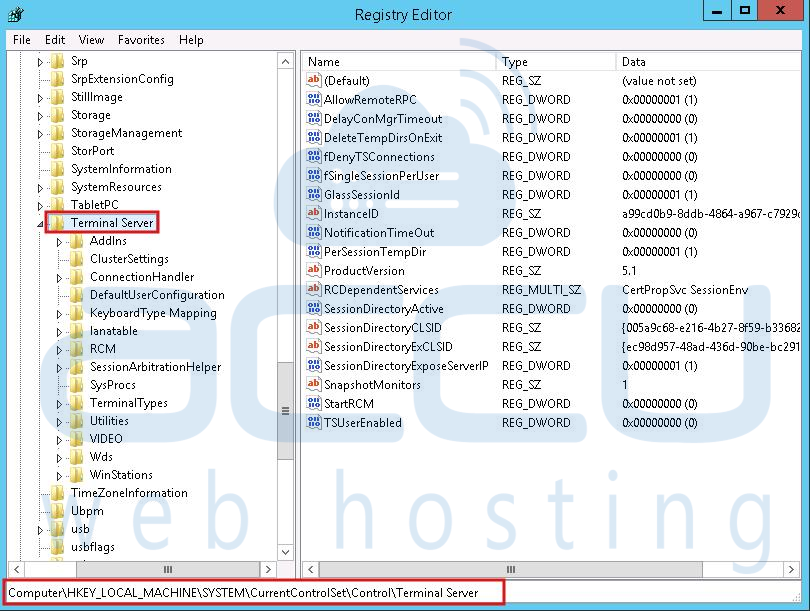
- By selecting the Terminal Server registry, you would see the registry key fSingleSessionPerUser on the right panel.
- Right click on fSingleSessionPerUser key and then click on Modify.Â

- Change the key value from 1 to 0 as shown in the following screen, and close the Registry Editor. The value 1 denotes single session for each remote desktop user, and 0 denotes multiple sessions for each user.
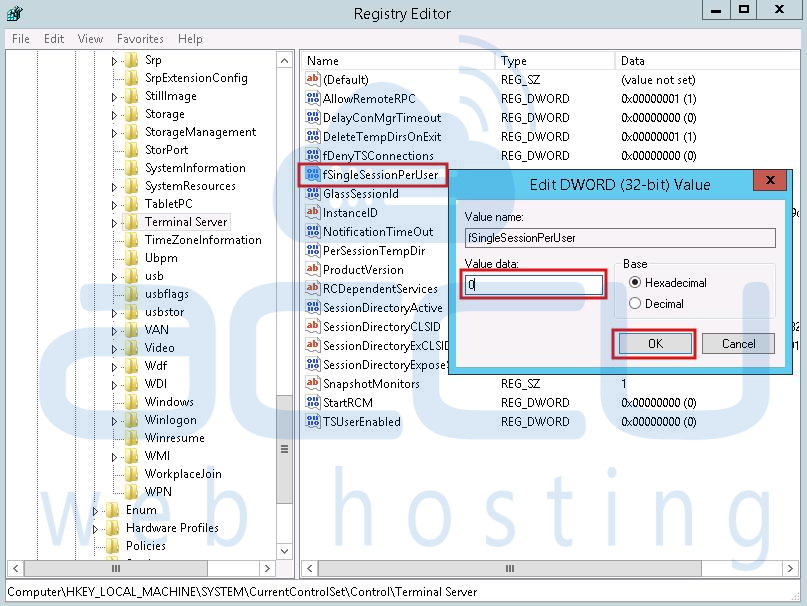 Â
Â
Note that, if fSingleSessionPerUser key is not available then you will need to create it manually. To add a new key, click on Terminal Server >> New >> New DWORD (32) Value. Name this key as fSingleSessionPerUser, set its value to 0 and close the Registry Editor.
