AccuWebHosting has partnered with CloudFlare to offer CloudFlare services to all Linux Shared Hosting customers. The basic CloudFlare services are free and suitable for most of the websites.
Once you activate CloudFlare service for your domain, your website will become part of the CloudFlare community and your website traffic will be routed via CloudFlare's global network. CloudFlare will automatically optimize the delivery of your web pages by caching the static assets (CSS, JS and images, videos) at geographically spread data centres of CloudFlare.
Once you activate CloudFlare service for your domain, your website will become part of the CloudFlare community and your website traffic will be routed via CloudFlare's global network. CloudFlare will automatically optimize the delivery of your web pages by caching the static assets (CSS, JS and images, videos) at geographically spread data centres of CloudFlare.
Â
Since CloudFlare will handle your requests, your website traffic will be filtered out against the unwanted requests like crawlers, spiders, malicious traffic and bots. This will save more resources to your legitimate traffic and boost your website's loading speed, security and overall performance.
CloudFlare provides a WHM plugin to integrate CloudFlare services with the cPanel. You can now enable CloudFlare service easily, right from your AccuWebHosting control panel (cPanel). You will see CloudFlare service as a separate icon in your cPanel and follow below tutorial to activate the CloudFlare features for your websites.
CloudFlare provides a WHM plugin to integrate CloudFlare services with the cPanel. You can now enable CloudFlare service easily, right from your AccuWebHosting control panel (cPanel). You will see CloudFlare service as a separate icon in your cPanel and follow below tutorial to activate the CloudFlare features for your websites.
- Login to your cPanel account and look for the CloudFlare icon under the Software section.
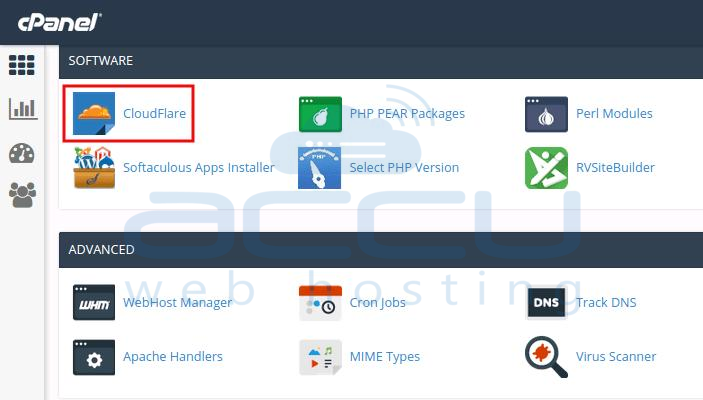
- Click on the CloudFlare icon, and you will be redirected to the CloudFlare login page. If you've already signed up with CloudFlare, you can simply login to CloudFlare account with your credentials. If you have not signed up with CloudFlare yet, sign up by clicking on the Sign up link located at the bottom.
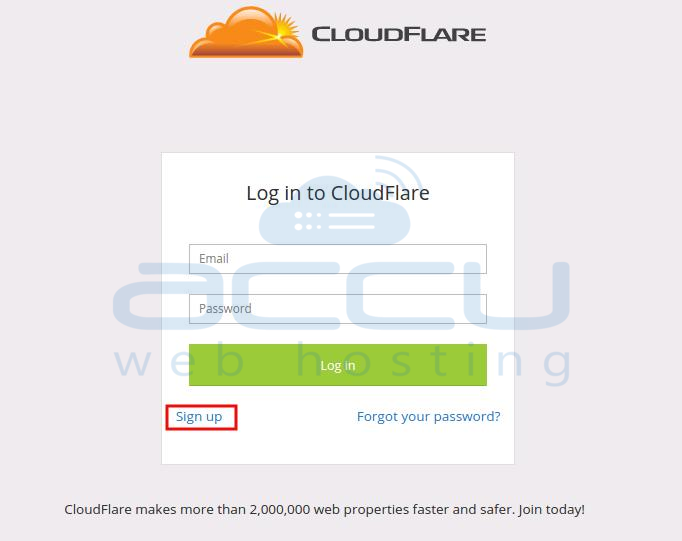
- Fill in your email address, password and check the checkbox I agree to CloudFlare's terms and conditions and privacy policy. Press the Sign Up for CloudFlare button located at the bottom of the form.

- CloudFlare will now create your account and connect to the client service. You will be able to manage your CloudFlare account either from cPanel or from CloudFlare's own control panel. To login at CloudFlare's control panel, use the credentials you used while signing up.
Now that you've already signed up with CloudFlare, you will see your domain name listed in CloudFlare panel as follows. To activate the CloudFlare service for your domain, simply click on the Provision Domain with CNAME Setup button.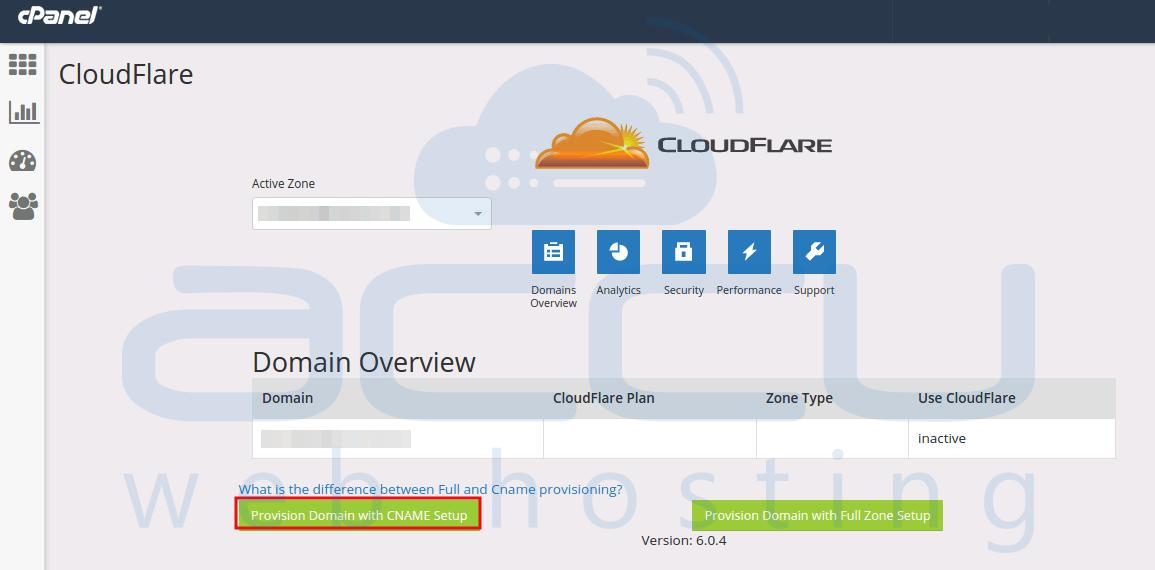
- Once CloudFlare is activated, you would see the active status as below.
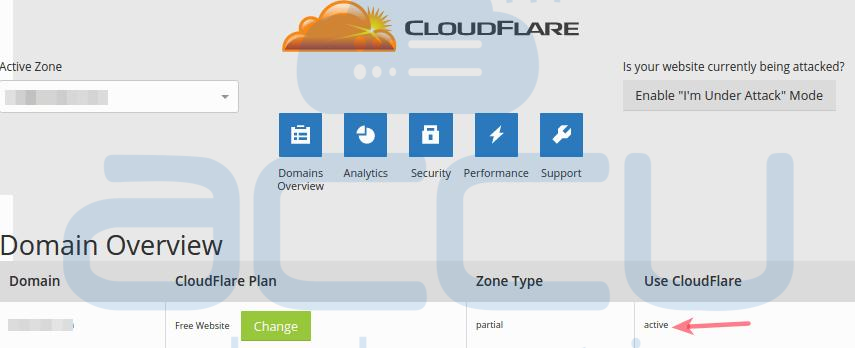
Also, you would see that cloud icon will turn into orange ( )Â for www.yourdomain.com and yourdomain.com CNAME entries.
)Â for www.yourdomain.com and yourdomain.com CNAME entries.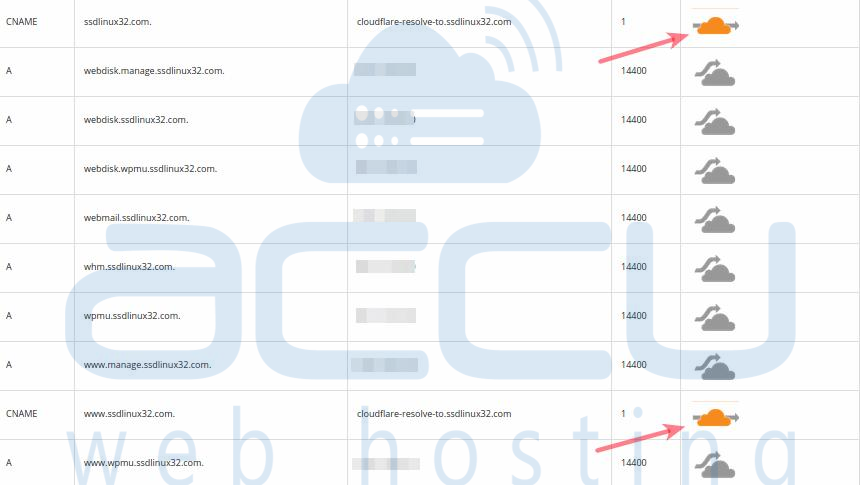
It indicates that your subdomains with orange cloud icon are setup on the CloudFlare CDN now and other subdomains with grey cloud are not on CloudFlare. If you wish you can activate CloudFlare on rest of the subdomains by clicking on corresponding gray clouds.
