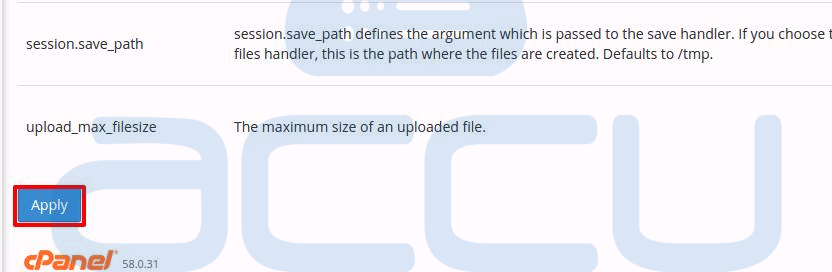The latest version of cPanel/WHM (58.3.x) is shipped with the EasyApache 4.0. It allows you to install and run multiple versions of PHP side by side. If your WHM server is running with WHM 58.3.x or later version, you can install multiple PHP versions, and allow individual cPanel user to select/change PHP version of their website right from their cPanel account. Following tutorial will assist you to change the PHP version of your website and add a custom php.ini file via cPanel.
Change the PHP Version from cPanel
- Login into cPanel account via URL https://Server-IP-Address:2083.
- In cPanel, under Software section select MultiPHP Manager.
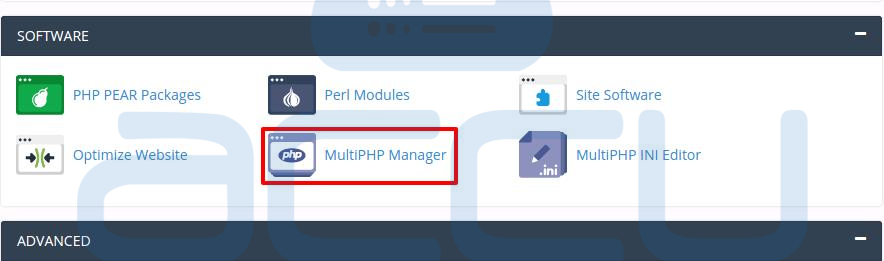
- On the next screen, select the website for which you want to change the PHP version.

- Select the PHP version from the drop down menu and click on Apply button.

Change PHP Directive Values by Creating Custom php.ini
- Login into cPanel account via URL https://Server-IP-Address:2083.
- In cPanel, under Software section select MultiPHP Manager.
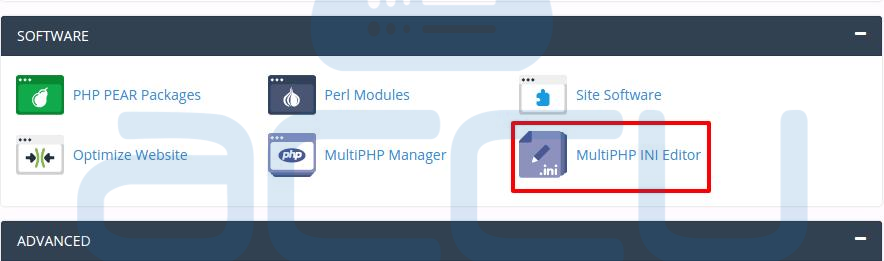
- Select the website from the dropdown for which you want to create a custom php.ini file.

- Change the PHP directive values according to your requirements. Once you are done with the changes, click on Apply button and cPanel will create a custom php.ini file under the root directory of that website with custom changes you've just made to php.ini.