The DNS Server Role installation is essential when you wish to use the DNS service of your own Windows VPS. If you choose to configure your Windows VPS with Full OS Configuration, the DNS Role will be pre-installed and configured. In case you've chosen Only OS Configuration, this tutorial will help you install the DNS role on your Windows Server 2008 VPS. This tutorial will also be helpful to Windows Server 2012 VPS customers since installation steps are almost identical.
- Connect to your Windows server via Remote Desktop.
- Click on Server Manager icon displaying on the taskbar OR right click on Computer and click on Manage button.
- On the Server Manager window, click on Roles → Add Roles.
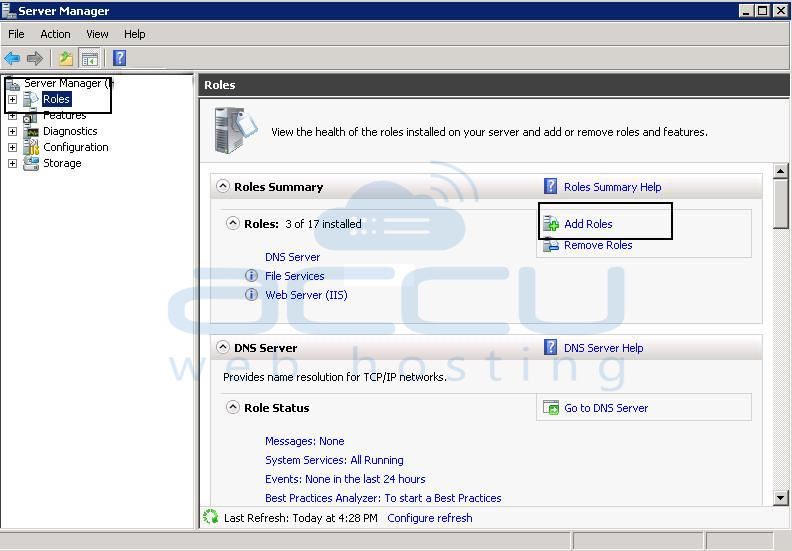
- Click Next on Before You Begin screen. On the next screen, you will see the list of roles. Locate and select DNS Server and click on Next button.
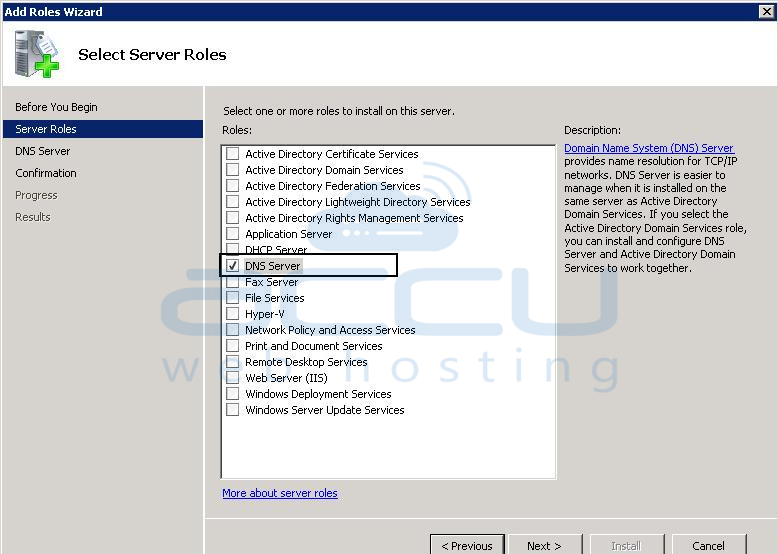
- The setup will take few minutes to finish the installation process. The setup will show you post Installation Summary once DNS Server Role is installed successfully.
Add a DNS Zone in DNS Manager
- Click on Start → Administrative Tools → DNS.
- Expand the option named as your server name, select and right click on Forward Lookup Zones → New Zone.

- Select Primary zone and click Next.
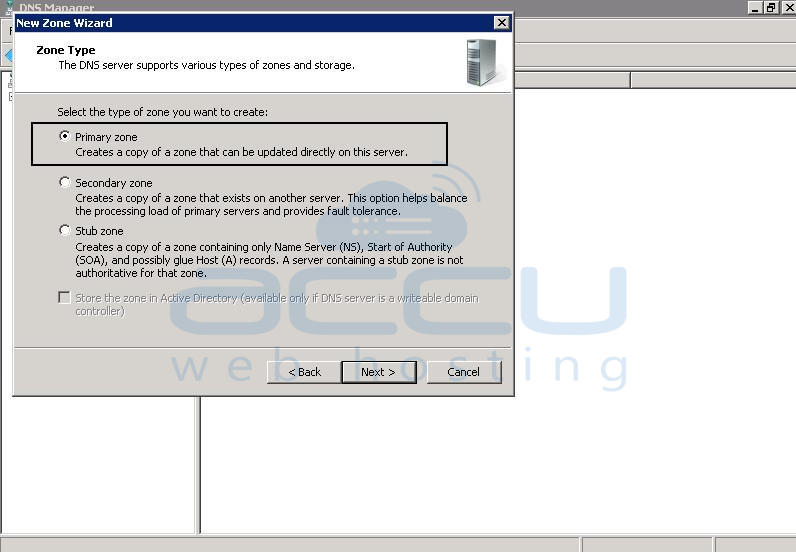
- Type your website name in Zone name field, and click Next.
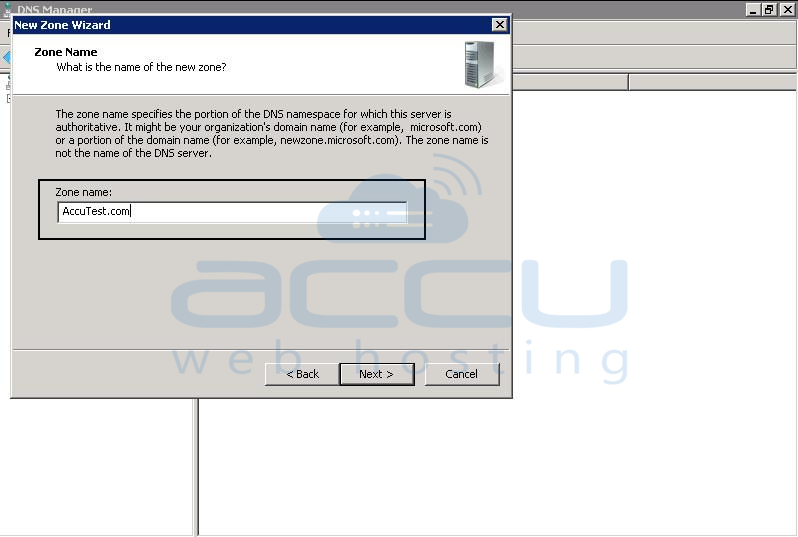
- Select Create a new file with this file name and click Next.
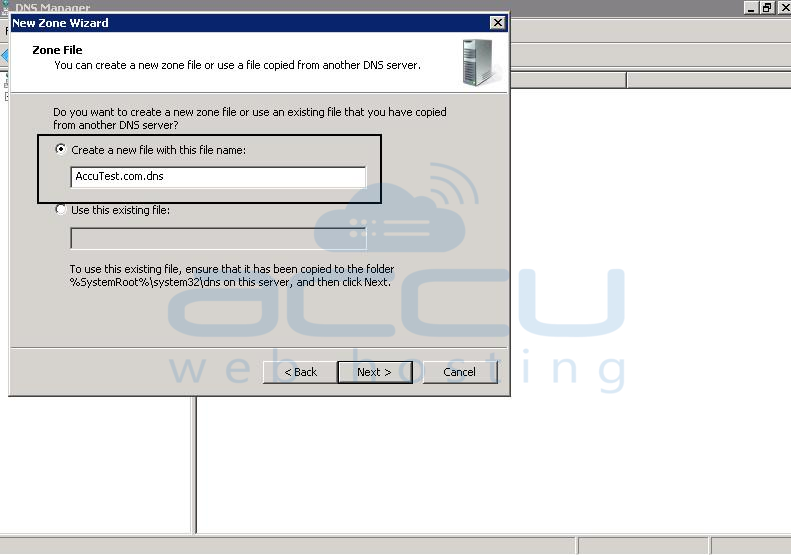
- Click Finish to complete the process. Once DNS Zone is added, refer this tutorial to add required DNS records.
