Configure Remote Desktop Client
- Open the Remote Desktop Connection from your local computer.
- Click on Show options → Local Resources tab. Make sure that Printers checkbox is checked.
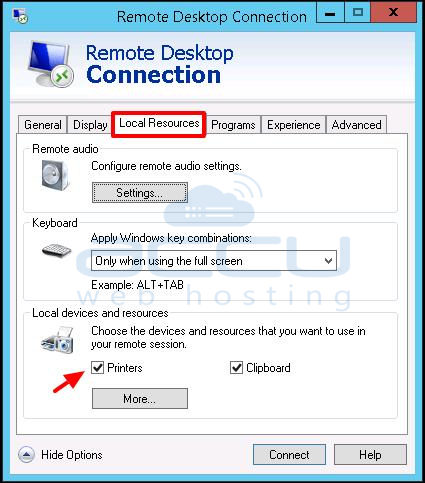
Set Print Spool Service to Start Automatically
Â
- Click on Start → Run and then type services.msc and hit enter.
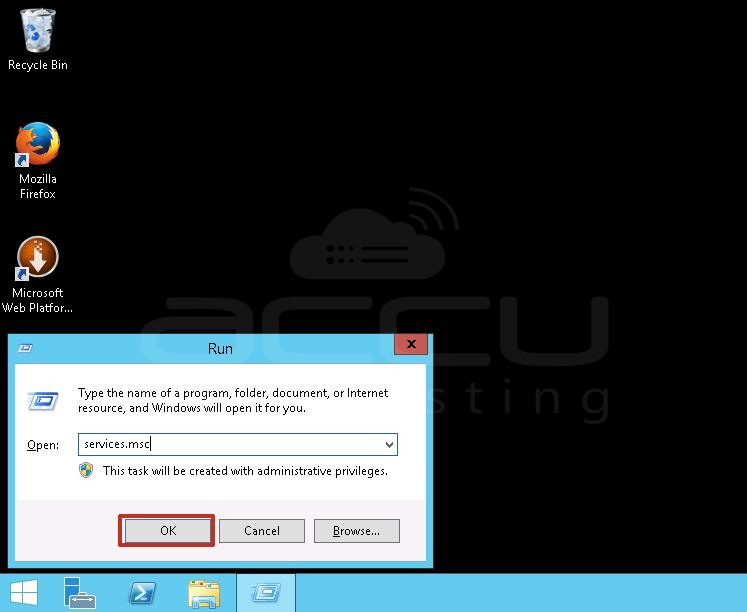
- On Services page, find the Print Spooler Service, press right-click on it then select Properties.
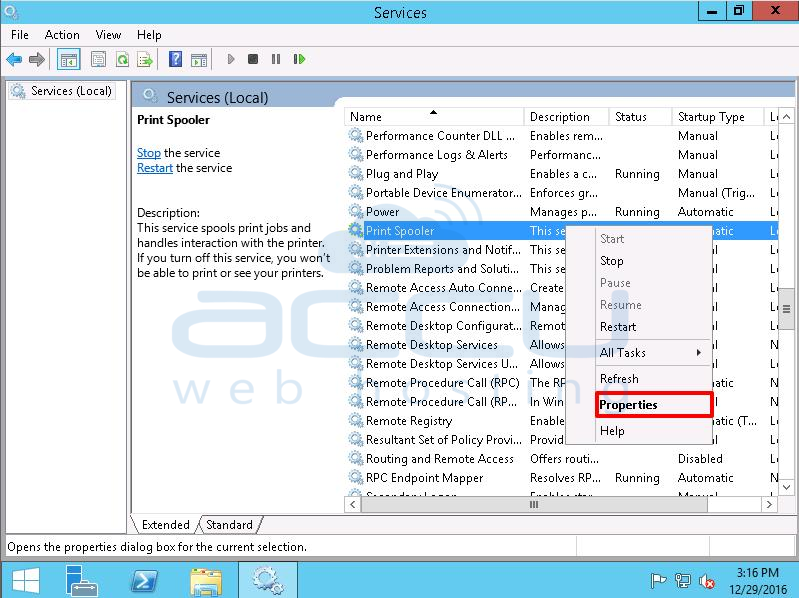
- Click on Start button to start the service. Set the Startup type to Automatic, click Apply and then OK. Exit out from the Services console.
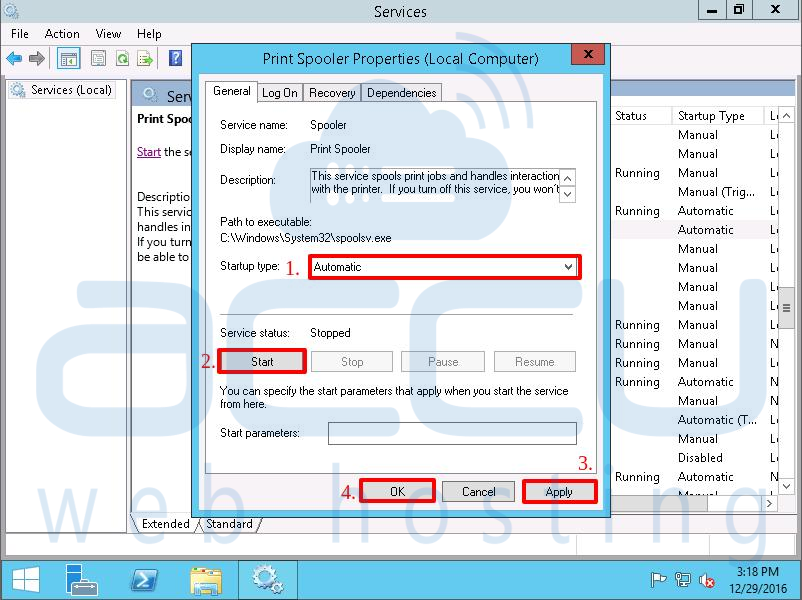
Redirect Printers to your Windows VPS
- Connect to your VPS via Remote Desktop Connection.
- Start → Run, type services.msc and then hit enter. On Services page, select and restart the Print Spooler Service.
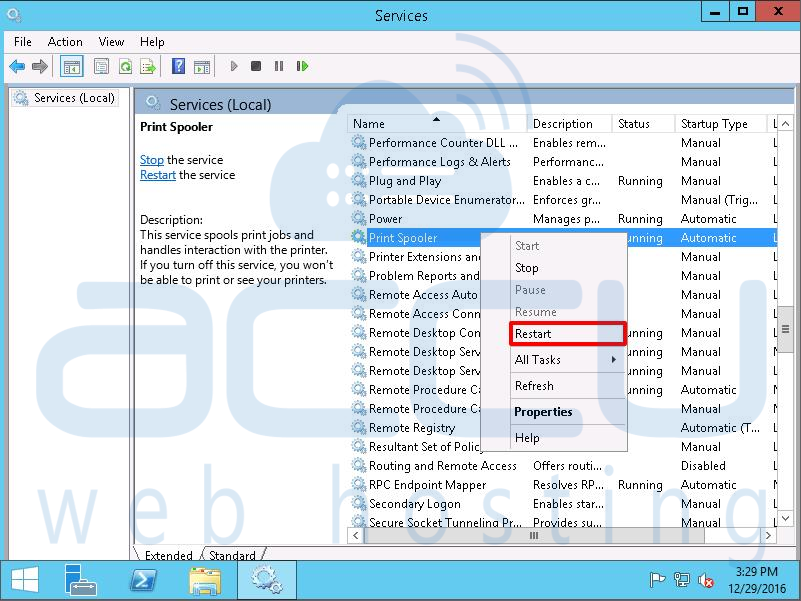
- Sign out from your VPS. Make sure that you don’t close the RDP window by clicking x icon.
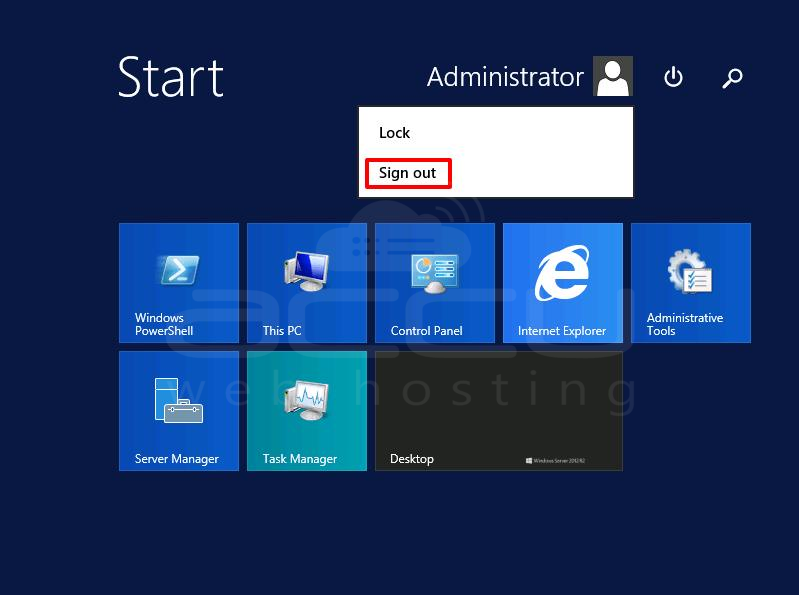
- Login again via Remote Desktop connection, and you should see the local computer printer redirected to your VPS.
