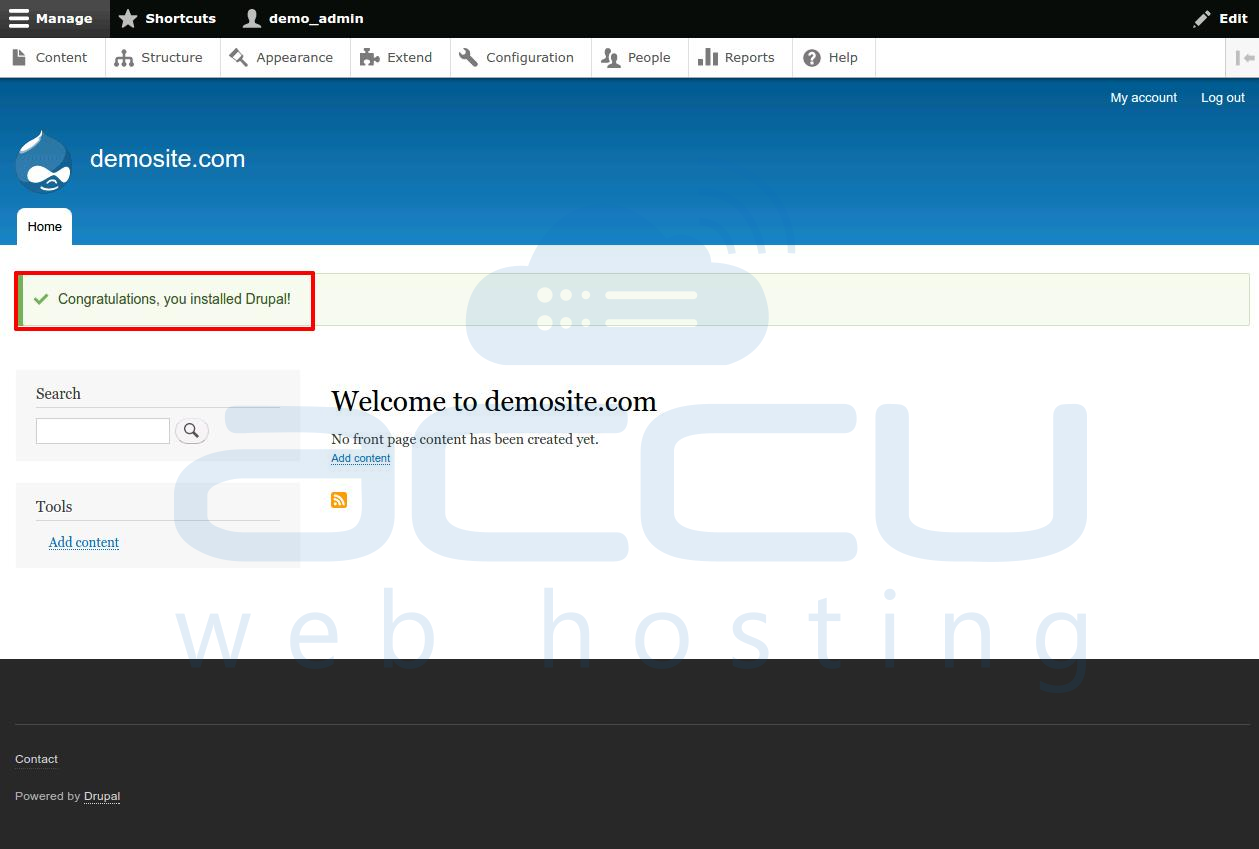We offer one-click installer Softaculous to our Linux Shared Hosting customers to install popular PHP scripts. When you are unable to install Drupal via Softaculous or you face any difficulties, you can always install Drupal manually. In the manual Drupal installation, you will have to download Drupal files to your local computer and upload them to cPanel hosting space. This article will provide you step by step guidance to install Drupal manually.
- First, we will need to create MySQL database and user for Drupal from cPanel.
- Now, download the latest version of Drupal from the official Drupal website.
- Once downloaded, right-click on the file and select Extract All to unpack the files.
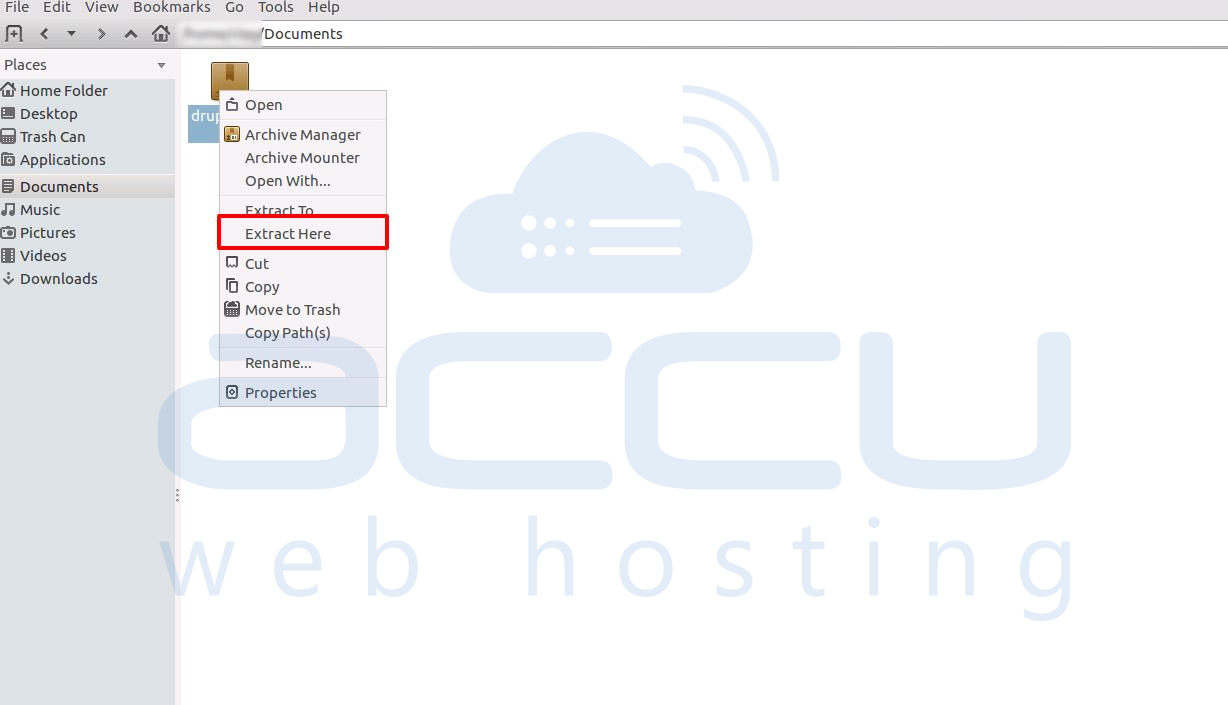
- Once the files are extracted, open up your favorite FTP client and connect to the hosting server and upload all the files in the desired folder.
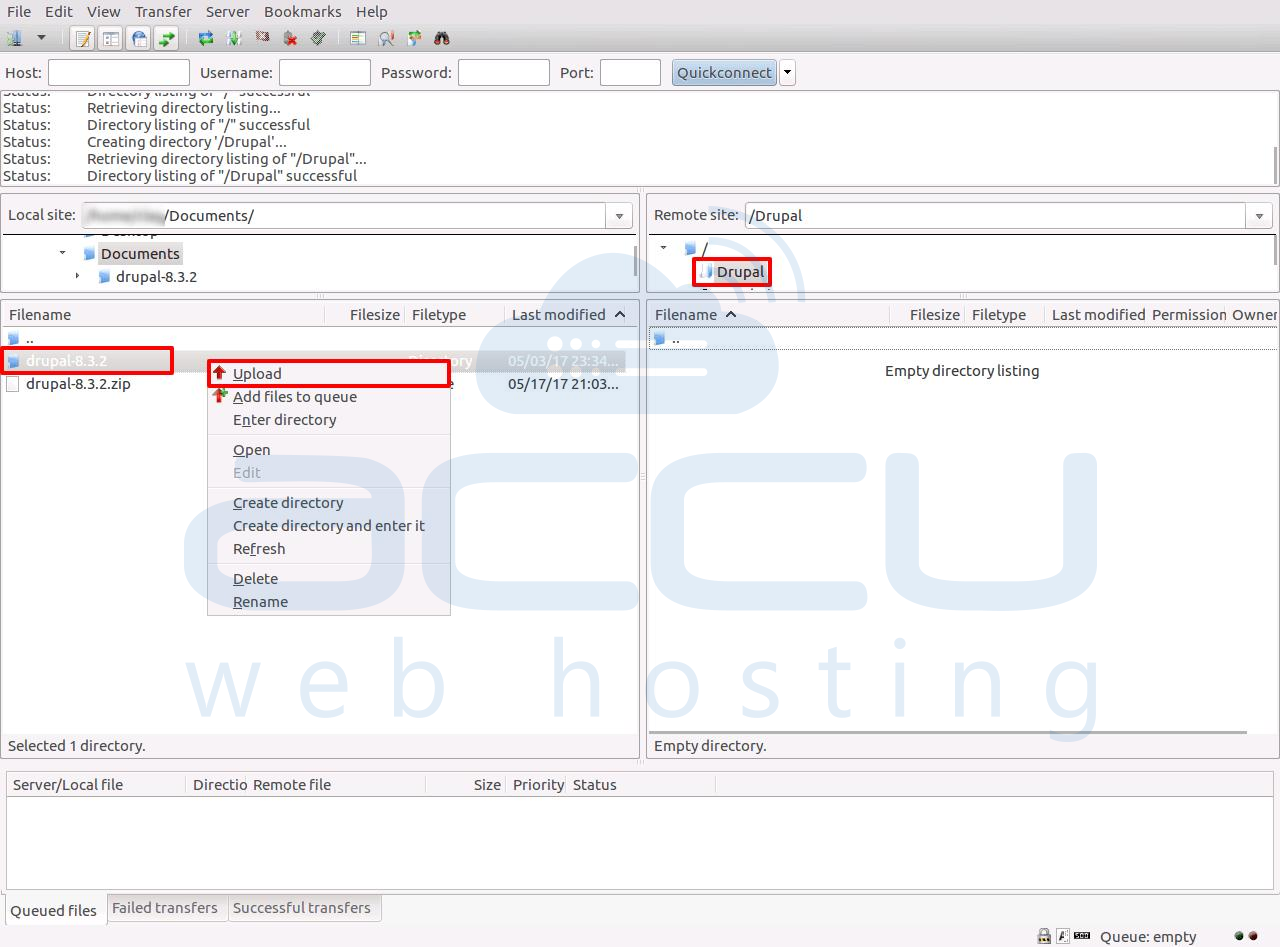
- Now that the files are uploaded, we will start with Drupal installation. Browse your domain URL in a browser.
Note: If you installed Drupal into your public_html folder, then simply visit your site, for example, http://example.com. If you have installed the files into a subfolder, visit that. An example is http://example.com/subfolder. If you have not pointed your domain to your hosting space, then you will need to use temporary URL. - In the first screen, select your preferred language and click on Save & Continue.
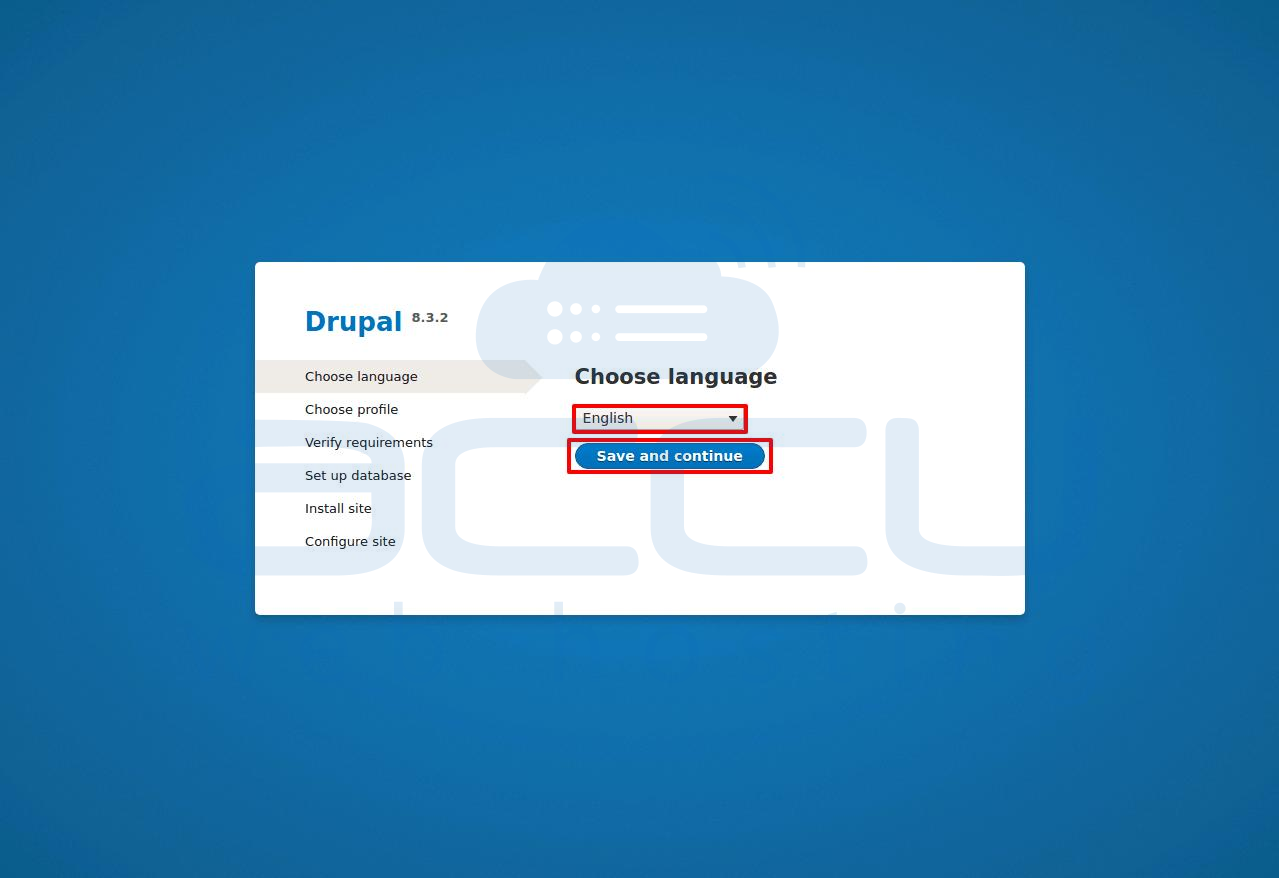
- In the next step, select Standard in installation profile and click on Save and Continue.
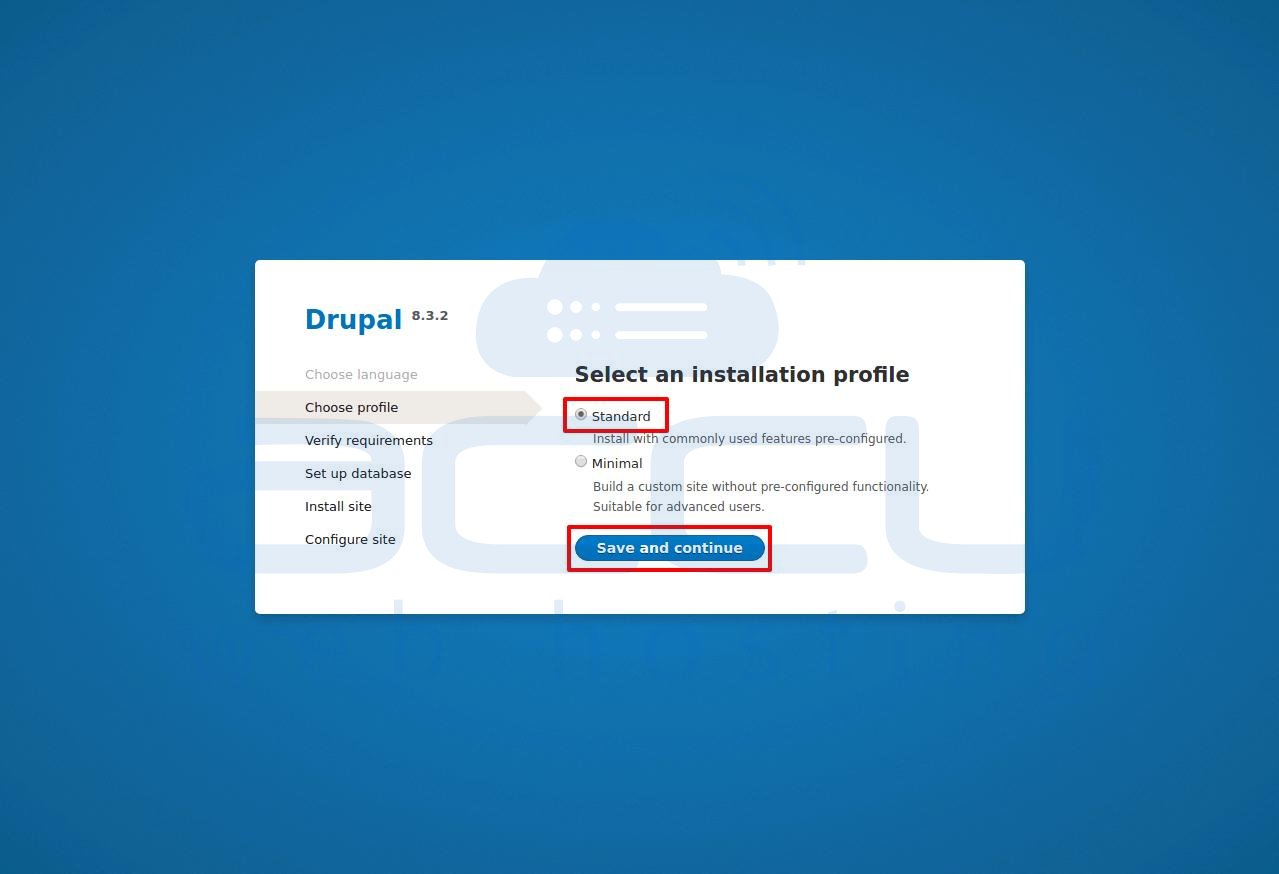
- Now, it will check for the server requirements. You can ignore the warning message and click on continue anyway.

- Now, select your database type and provide the Database name, Database username and Password details created in step 1.
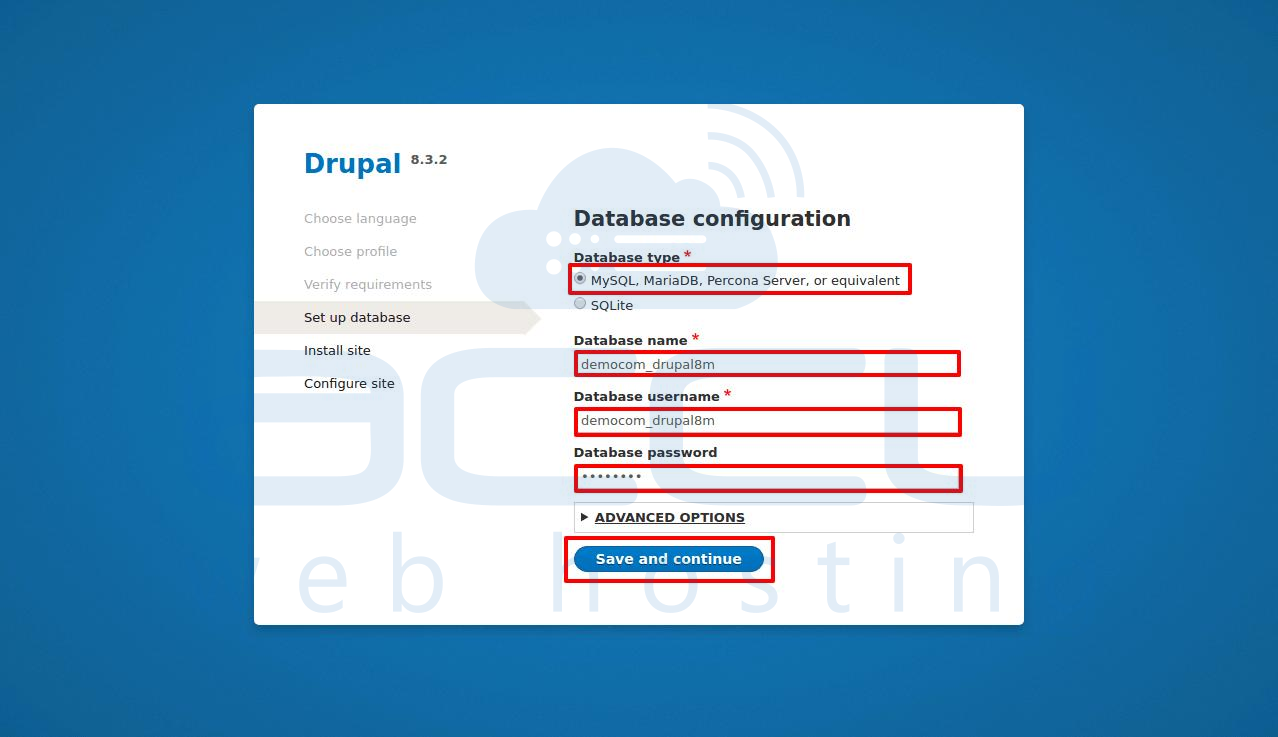
- Now, you should wait and let the application install.
- In the next steps, fill all the details to configure website and click on Save and Continue.
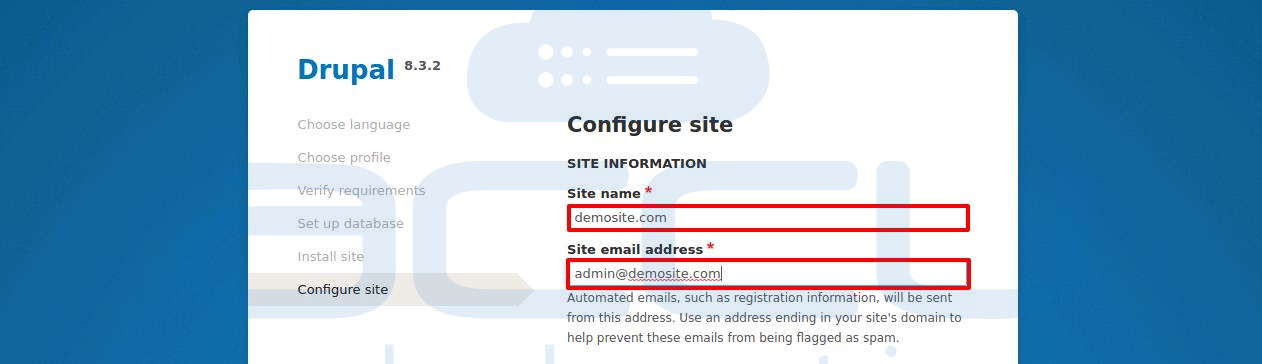

- That's it!!! Drupal is installed and you will get redirected to the Drupal dashboard.