- If you have object caching enabled on your WP Total Cache plugin, disable it from you WP dashboard >> Performance >> General Settings >> Object Cache.
- Go to Plugins >> Add New. Search for Redis Object Cache. Install the plugin and Active.
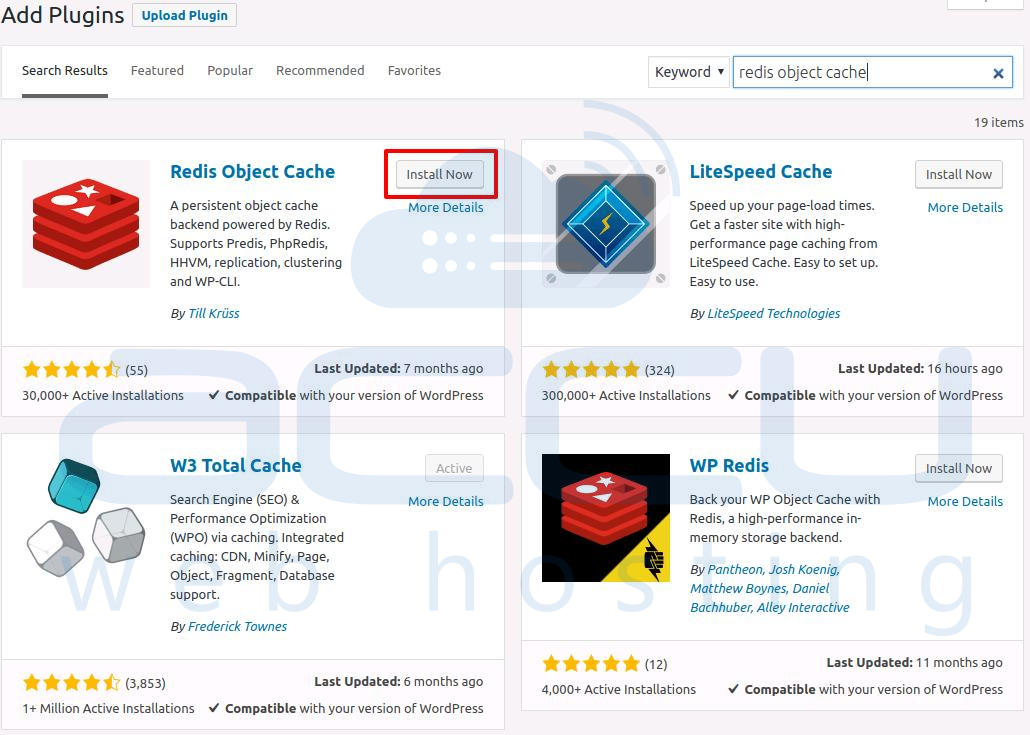
- Go to Plugins and click on Settings button of Redis Object Cache plugin.
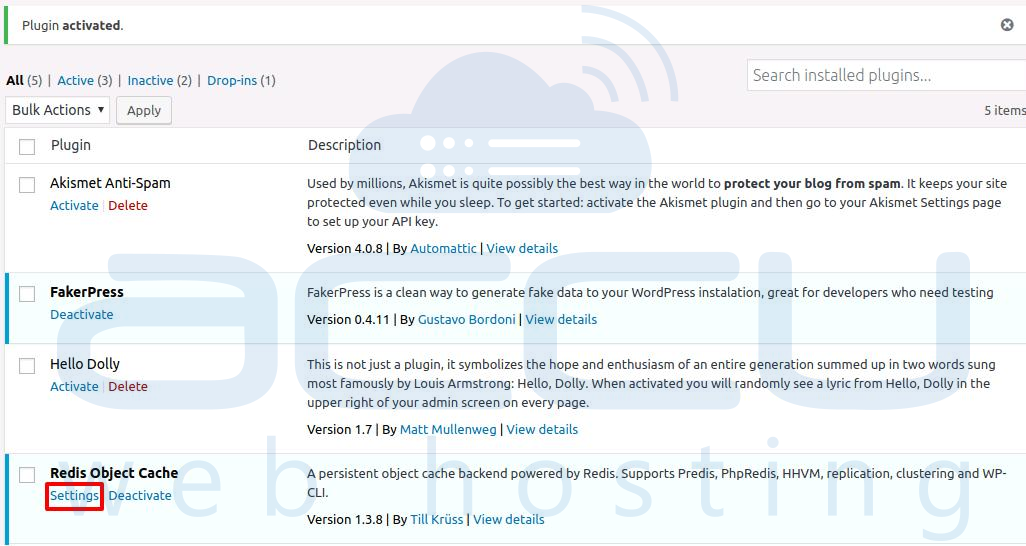
- Click on Enable Object Cache.
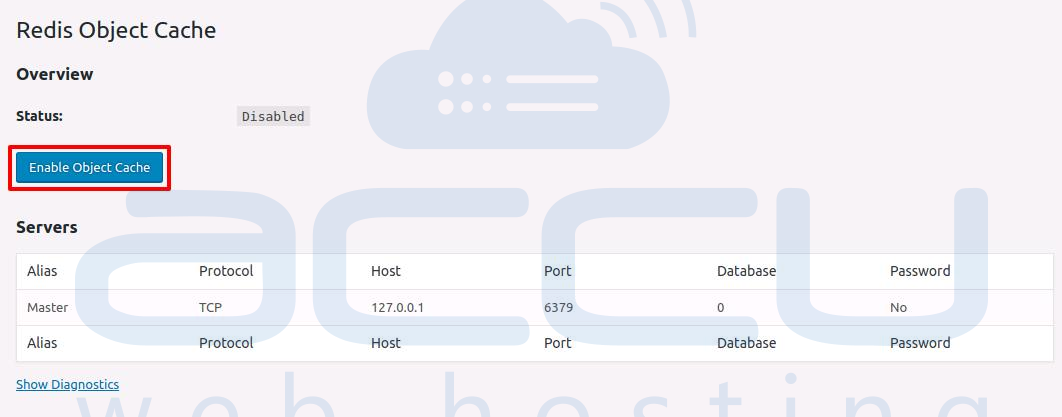
- Make sure the status display as connected.
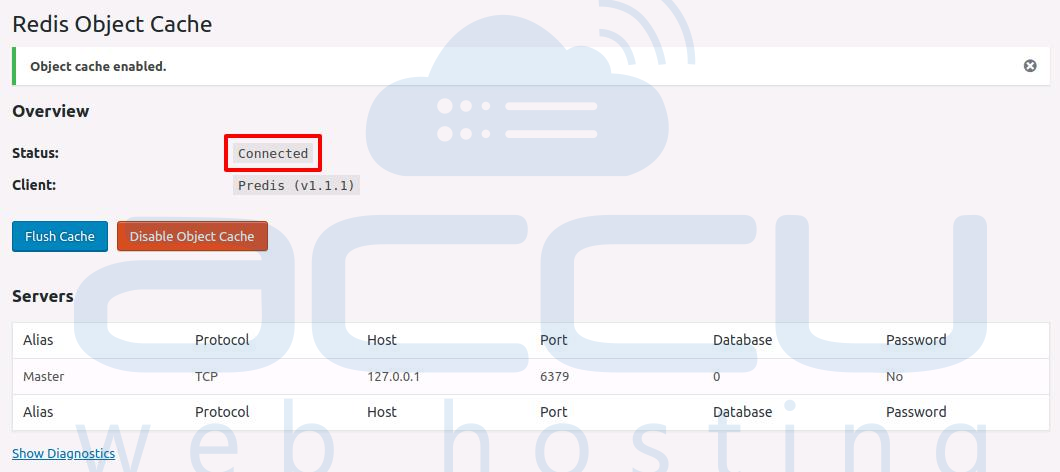
- We recommend to take backup of wp-config.php on this step.Add following lines within wp-config.php to keep the caching consistent on page reloads.
define(‘WP_CACHE_KEY_SALT’, ‘example.com’); define(‘WP_CACHE’, true);
Replace the example.com with your actual domain name.
That’s it. You have successfully enabled Redis on your WordPress.
