This article will help you on how to share your local system screen with Accuwebhosting chat agent through our online chat support. This feature can be useful when you have certain issues at your local computer which you want to share with Accuwebhosting chat agent.
Video Tutorial
Â
What is a screen sharing feature?
Screen sharing is an advanced feature which allows you to view and access the entire screen (not limited to the browser) of the other party.Â
Before starting this session, we would like to inform you that we use REVE live chat software on our website and their screen sharing feature supports Firefox browser only. So if you want to share your local screen with our agent, please use Firefox browser.
Please be informed that we have view permission so AccuWebHosting agent can see all the things which are opened on your desktop. Please hide or minimize your sensitive information such as username and password on your desktop.
- Click on the screen sharing icon on the top of the chat window to share your screen.
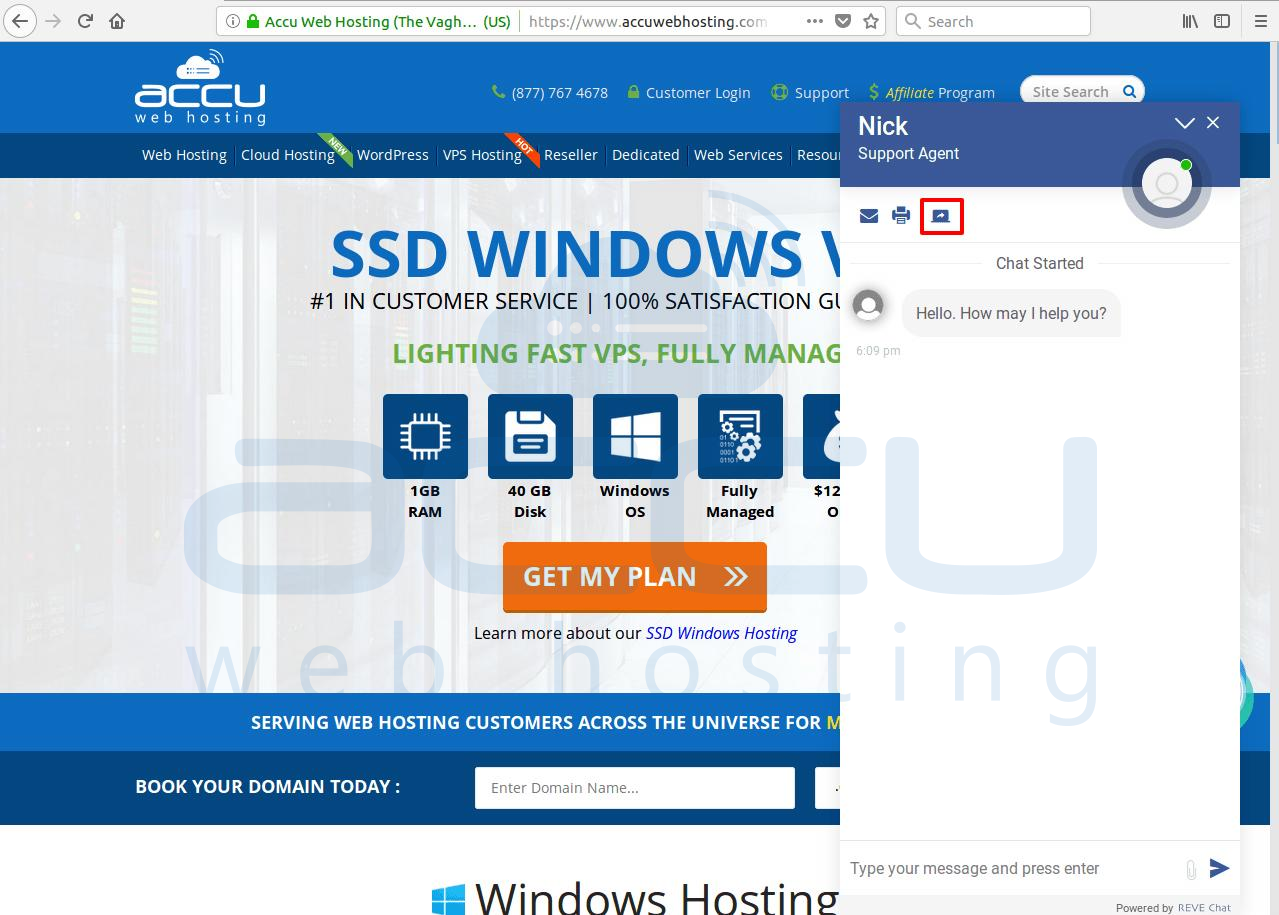
- Once you click on it, one tab will be opened.
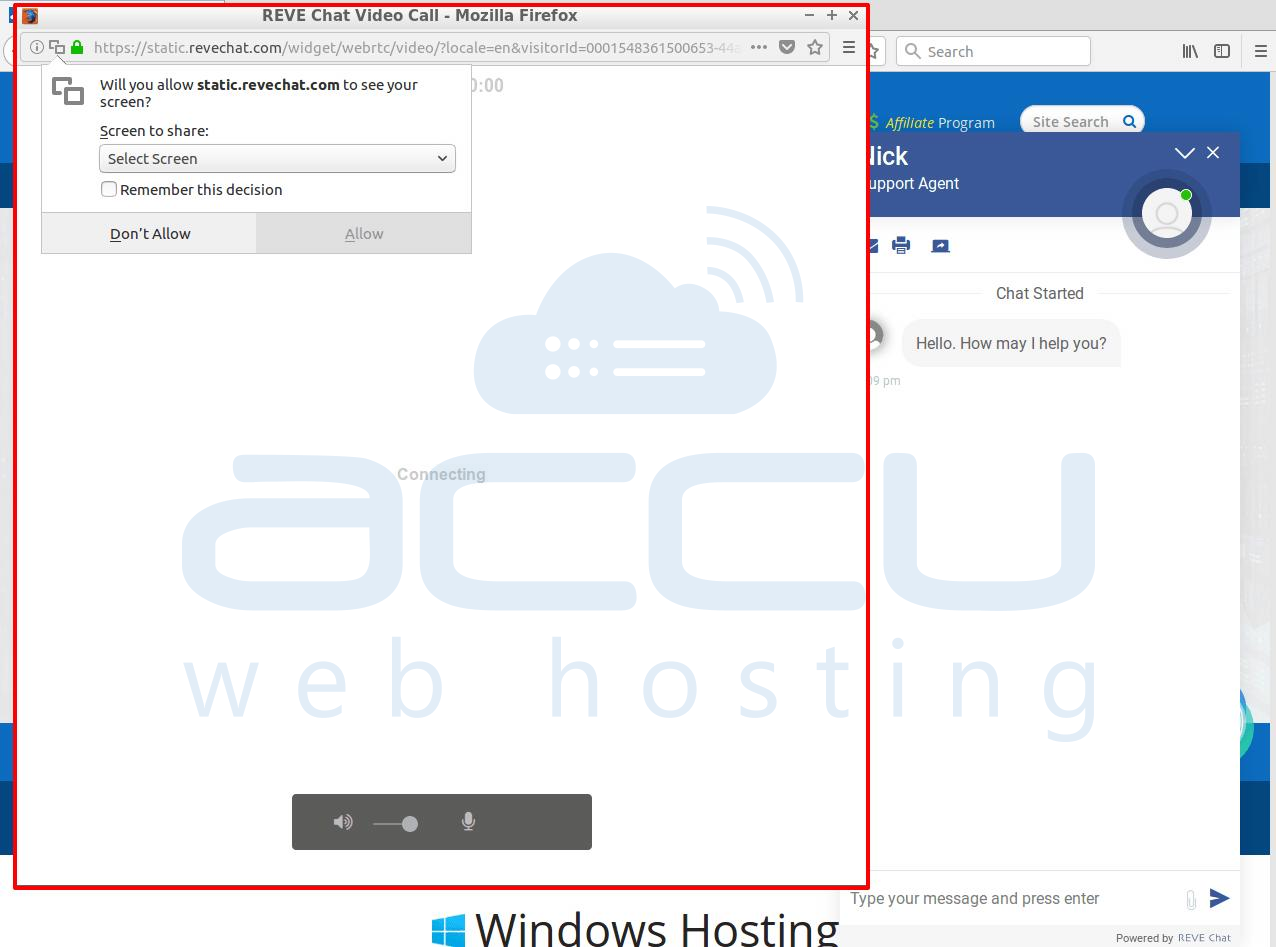
- In this tab, you will get two options Select screen and Entire screen. If you want to share a particular screen or application, select Select screen. If you're going to share full screen then select the Entire screen.

- Here we have chosen the Entire screen as an example. Tick on the Remember this decision if you want to keep this selection permanent and you don’t want to select the screen next time. Click on the Allow button.

- Next is Microphone option. Here, you have to select the default microphone and click on the Allow button. If you click on the Don’t Allow button, you will not be able to share your screen with the agent.
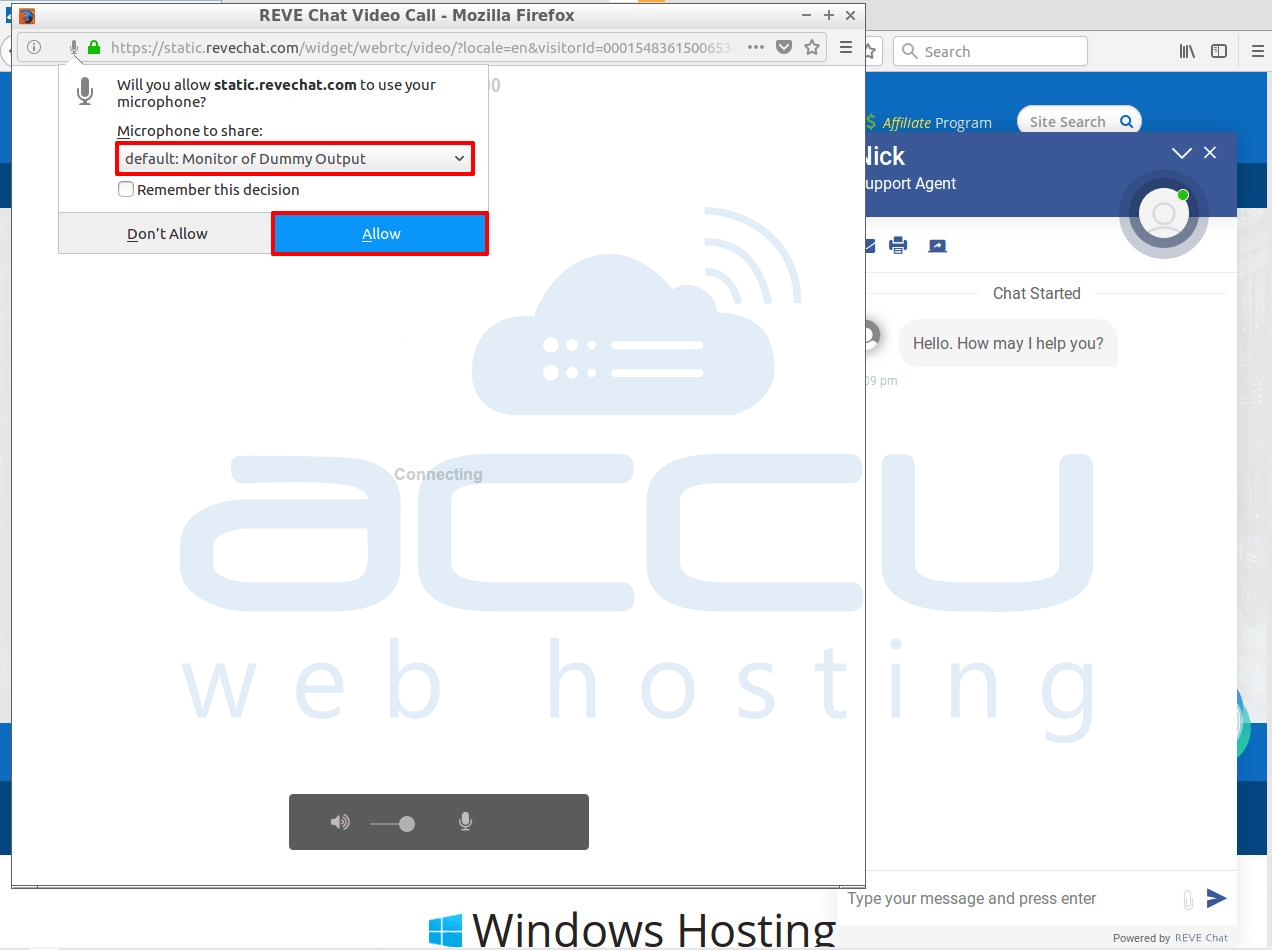
- Once you click on the allow button, screen sharing request will be sent to the Agent. Once the agent accepts the screen sharing request, he or she can view your screen.
