You can change the Windows VPS Administrator Password directly from VPS Web Management Portal. Following are the steps for this.
- Log in to your Windows VPS Management Portal URL http://cp1.accu15.com

- Click on the Virtual Private Server 2012.
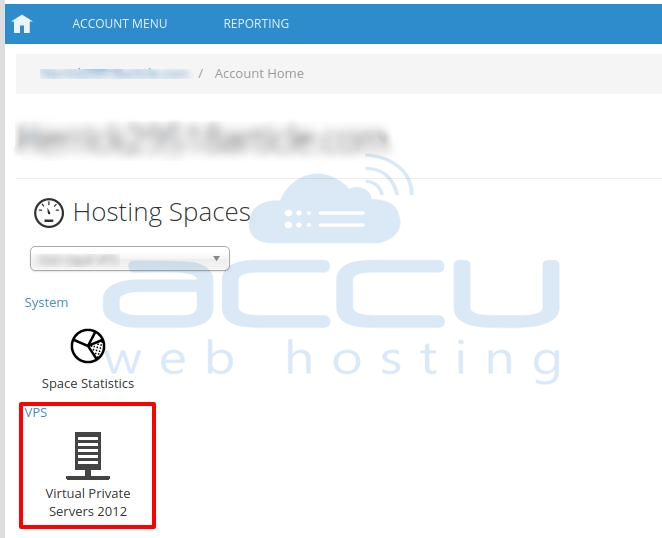
- Click on your VPS Hostname.

- Click on the Configuration tab.

- Click on Change button to change your VPS Administrator Password.
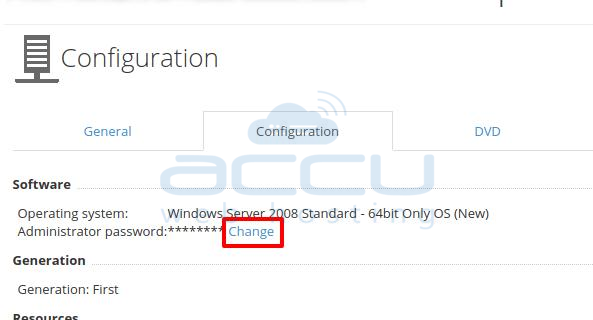
- Enter new Password and Confirm the Password. Also, save the same Password in your notepad of the local system as well. and hit the Change Password Button.
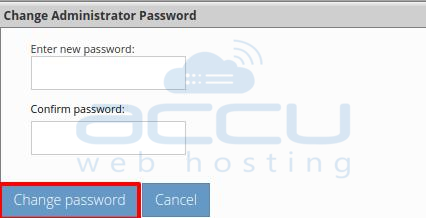
- You will see the Administrator Password has been changed in Green Belt. It will take a few Minutes to change the Password.
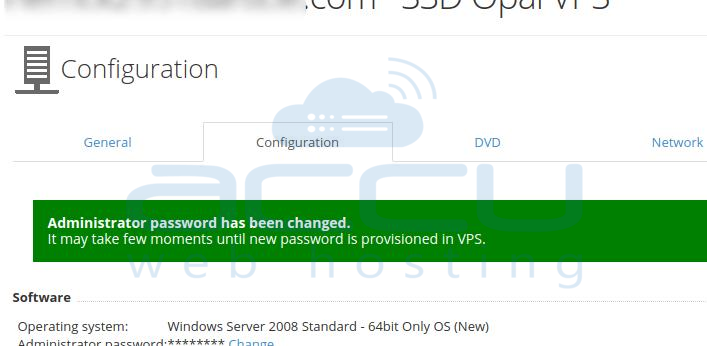
- Verify by Login to the VPS using new Password.
