You can follow these steps to install the latest windows updates and patches on Windows 2008 or Windows 2008 R2 OS.
- Login to your VPS using a remote desktop application. Please refer below URL to understand how to loginto a VPS from various OS.
 https://manage.accuwebhosting.com/knowledgebase/1261/How-do-I-connect-Windows-VPS-using-Remote-Desktop-from-different-operating-systems.html
IMPORTANT: Before you install the updates, make sure that there is enough space on your VPS. There should be minimum 2GB+ free space on your VPS. Don't start the updates if there is not enough space. Contact AccuWeb Hosting in such scenario. - Click on Start button

- Right click on "Computer"

and click "properties"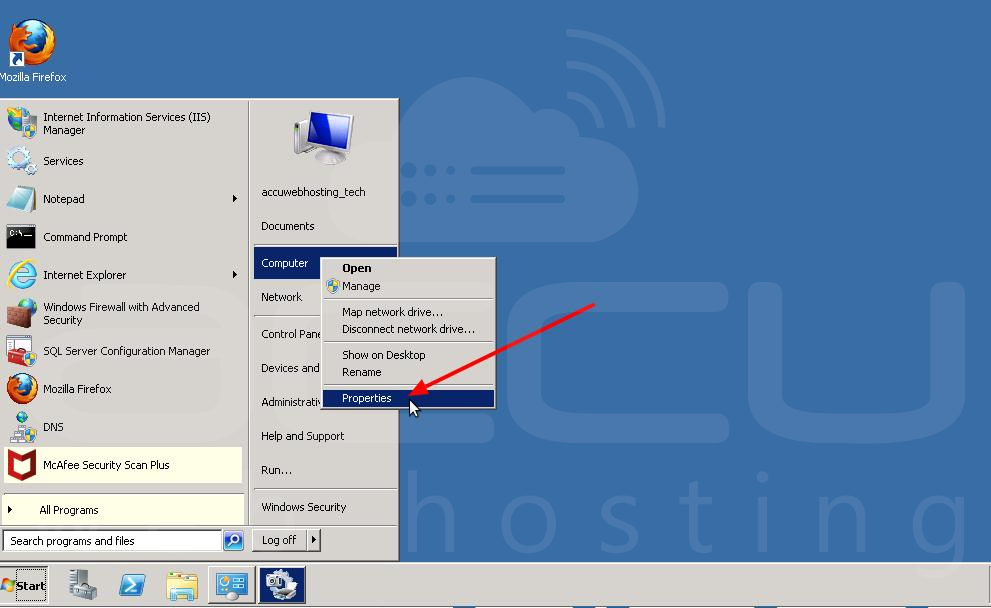
- Click on Windows Updates

- Click on "Check for updates" option
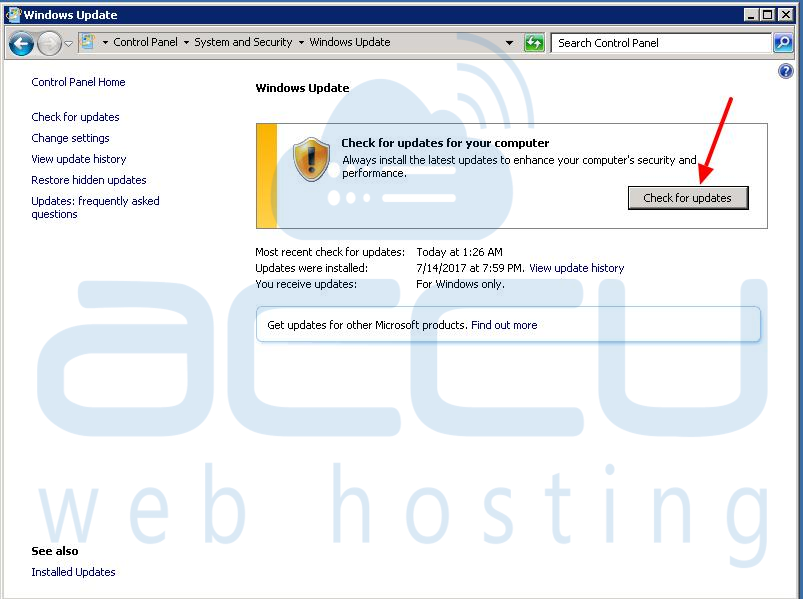
- It will display the list of updates to be installed on the VPS
- Click Install Updates
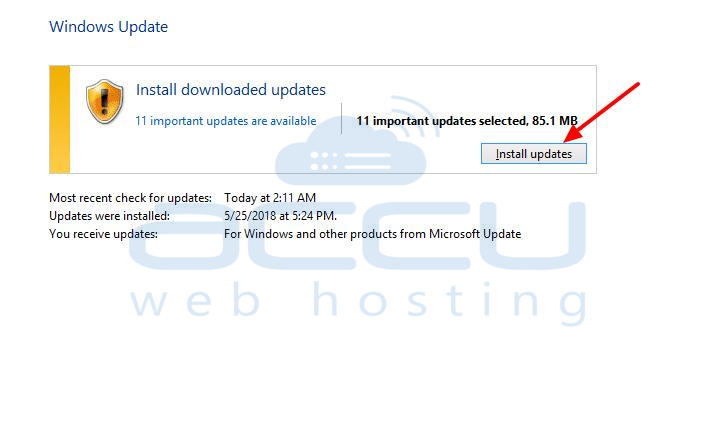
- After the installation is completed, reboot the VPS
- Once the server is up again, repeat the steps 2-9 till you get the message "There is no updates" or "the server is upto date"
