Important
Microsoft FrontPage Users Customers with Microsoft FrontPage extensions installed on their sites should only use FrontPage publishing feature to transfer files. Using regular FTP can corrupt the extensions, disabling the functionality of the FrontPage web and requiring that the site be deleted to reinstall the extensions.
- Start Dreamweaver, click on the Site menu, and select Define Sites or New Site.
- The Define Sites window will open. Select your website from the list and click New or it will display following window:
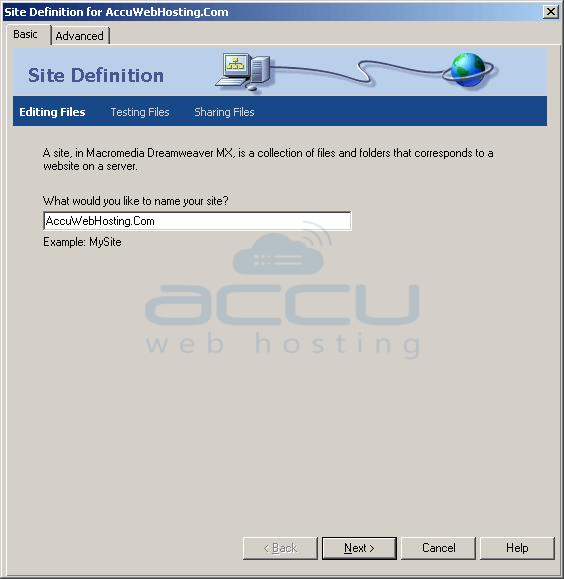
- Type website name and click on Next.
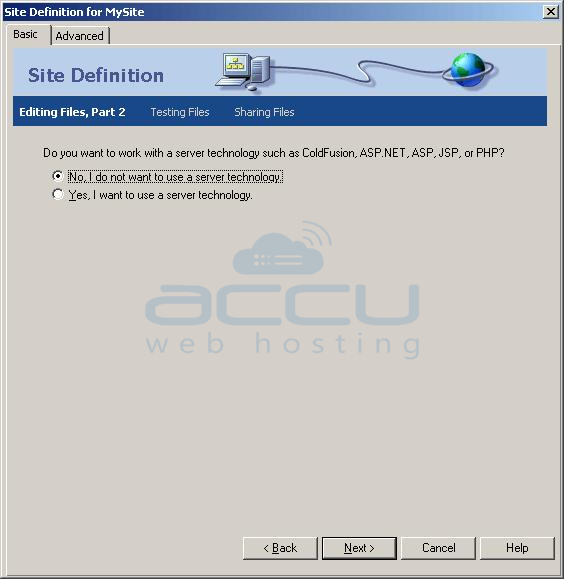
- Select No or Yes to use server technology.
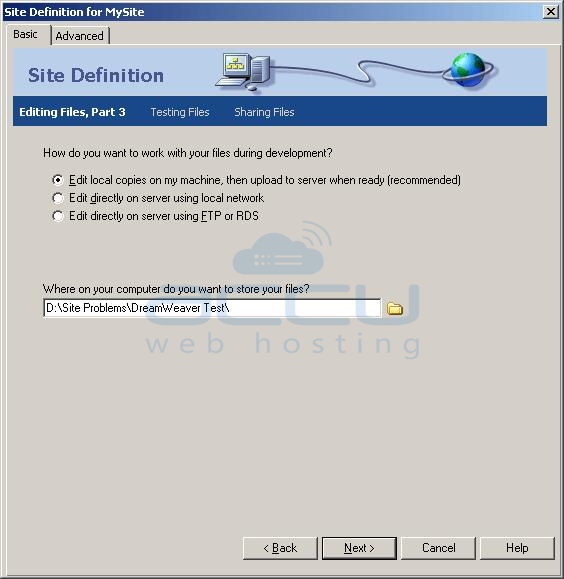
- Choose option Edit local copies on my machine, then upload to server when ready (recommended).
- Select local folder from your PC.

- Select FTP from "How do you connect to your remote server?" option. Several fields will appear that need to be filled out with your account information.
- FTP Host: ftp.yourdomainname.com or server IP.
- Host Directory: Enter following without quotes for What folder on the server do you want to store your files in?
"wwwroot/" (For windows)
"/" (For Linux) - Login: This is the userID assigned to you by AccuWebHosting.com.
- Password: This is the password that you designated in your Hosting Controller control panel.
- Click on Next two times and click on Done.
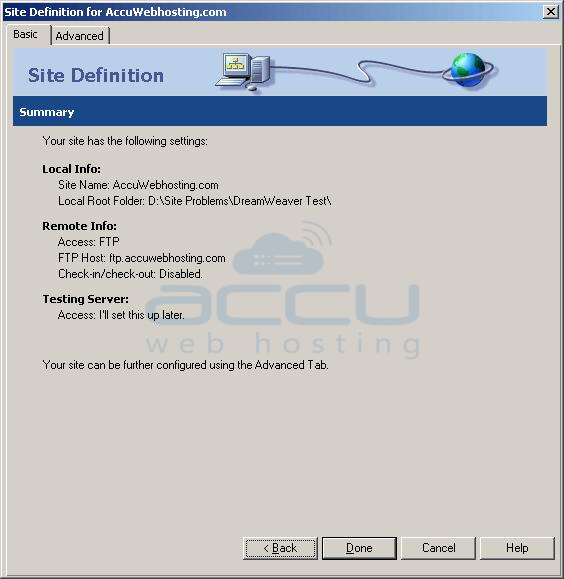
- Now you are ready to upload your files. Please use the image below for the following instructions:

- First, select your website from the Site dropdown list (item #1).
- Next, click the Connect button (item #2). This will connect Dreamweaver to your server.
- Next, select the files that you wish to upload in the window located on the right hand side of your screen. Click the blue arrow (item #3) and your files will begin uploading to your server.
- Use the green arrow (item #4) if you wish to download files from your server to your local computer.
- First, select your website from the Site dropdown list (item #1).
This concludes the configuration of Dreamweaver.
