cPanel facilitates you to restore full cPanel account along with websites, email accounts, MySQL databases and all other cPanel settings. This tutorial will assist you to take full cPanel backup and restore it in another cPanel server.
- Before you generate full cPanel backup, make sure you have enough free disk space to store backup file.
- Now, generate full cPanel backup by following below mentioned steps.
- Login to your cPanel [Usually https://yourdomainname.com:2083].
- Go to Files >> Backup Wizard.
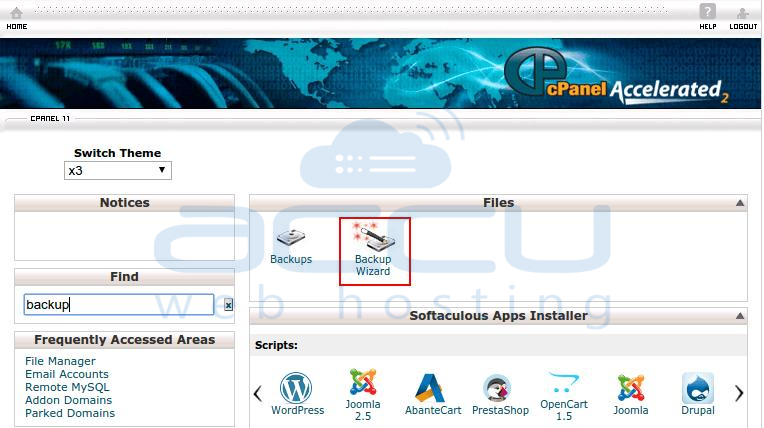
- At Backup Wizard window, click on Backup.
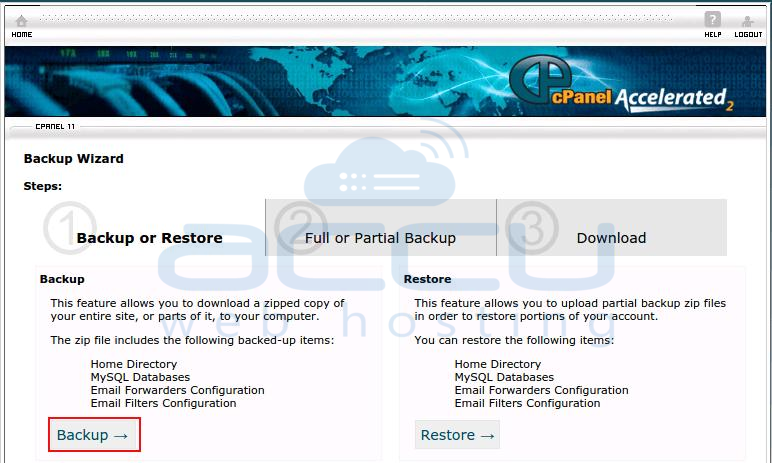
- Click on Full Backup.
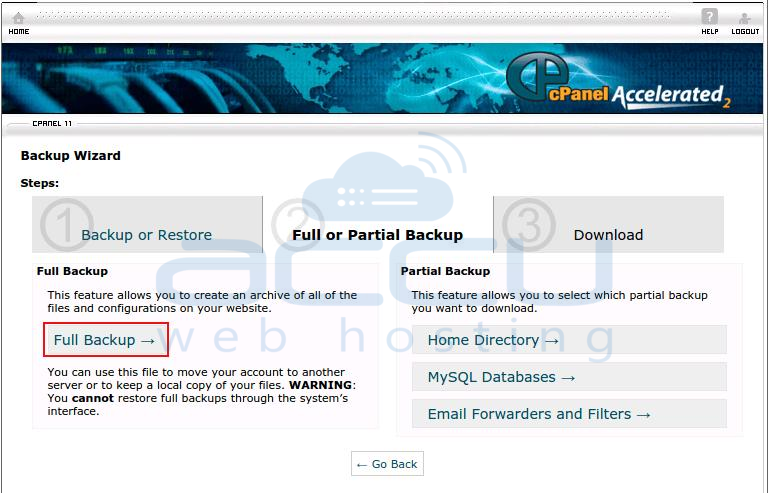
- Select backup destination as Home Directory. Based on remote server settings, you can also select Remote FTP Server and SCP options. Click on Generate Backup to start backup process. The backup process may take some time depending on the size of your cPanel account. Once backup is taken, download it in your local computer (3rd step shown in above image).Â
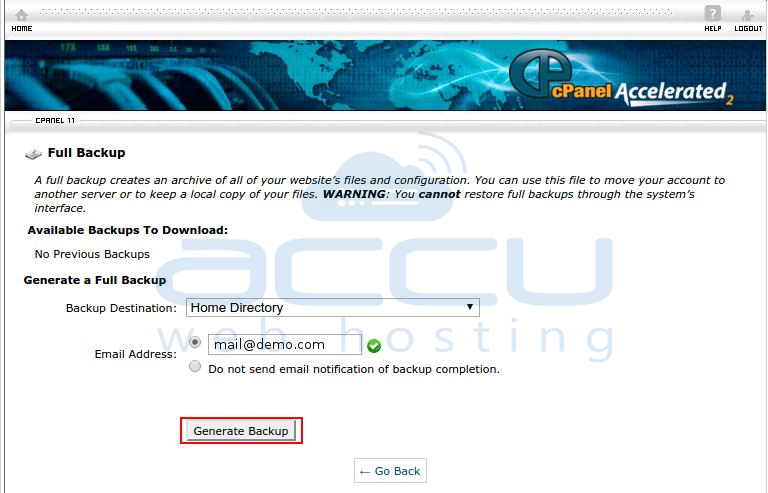
- Now, transfer the generated backup from your shared hosting account to your VPS or dedicated server via FTP. Here is a complete FTP guide you can refer to configure your choice of FTP client and upload the backup files. Before you restore your backup, make sure you have enough free disk space on destination server. You will need at least three times more space than your backup file i.e. if you have 5 GB backup file, you will need at least 15 GB free space on your server.
- Once you upload the backup file, move it to /home directory.Â
- Now, login to WHM. Under Backup section select Restore a Full Backup/cpmove file option.
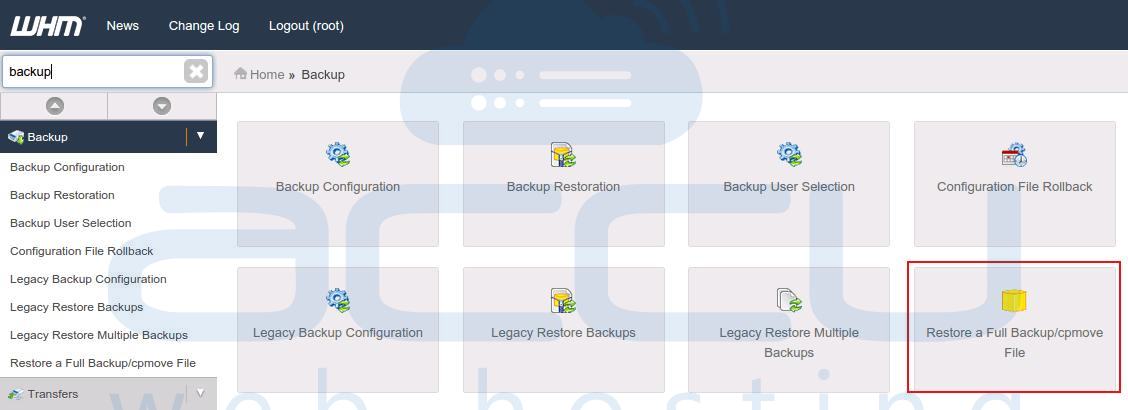
- Under Settings page, keep Restore with Username option checked. Select the uploaded backup file from the drop down and click on Restore button to start restore process. The restoration process may take some time depending on the size of your account.
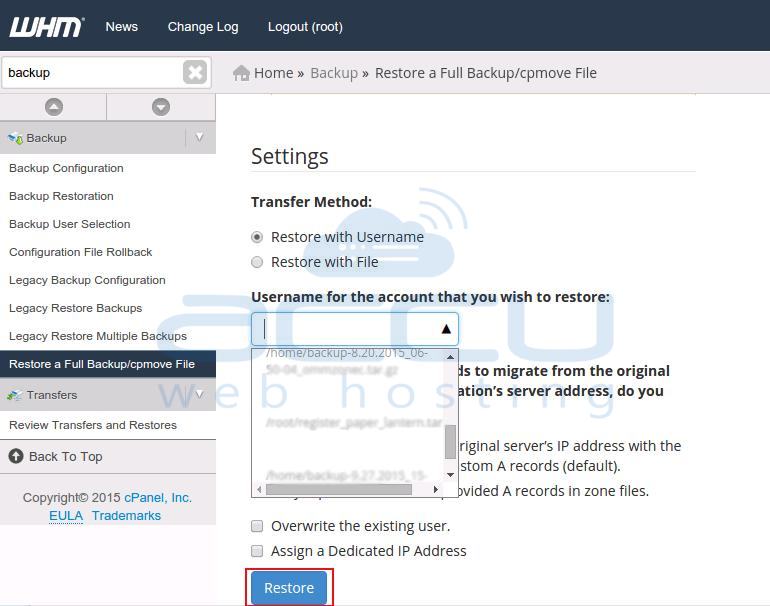
- When the restoration process gets completed, browse your website with temporary URL (http://new-server-IP-address/~cpanel-username).
- If everything works perfectly at new server, change the nameservers.
