By default Windows machines are remotely accessible via Remote Desktop on TCP port 3389. In certain situations changing the Remote Desktop port is useful, especially when you receive a huge number of failed Remote Desktop login attempts on default port. In order to change the default port of Remote Desktop, you'll need to alter the registry of your server. Registry changes may cause some serious problems in your server when performed incorrectly, so be careful while performing the steps mentioned in this article.
Furthermore, to maintain the access to your server after changing the Remote Desktop port, be sure that you also change the port in Windows Firewall's Remote Desktop Services rule OR create new rule with new RDP port by referring to this article. Otherwise, Windows firewall won't allow you to access your server using new Remote Desktop port.
- Login to your Windows server via Remote Desktop.
- Click on Start >> Run >> Type REGEDIT and hit enter. This will open registry editor.
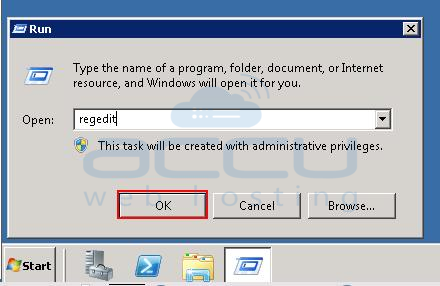
- Locate and click following registry subkey.
HKEY_LOCAL_MACHINE\System\CurrentControlSet\Control\TerminalServer\WinStations\RDP-Tcp

- Double click on the PortNumber registry subkey, select the Decimal base. Type new port number in Value data field and click OK to save the changes.
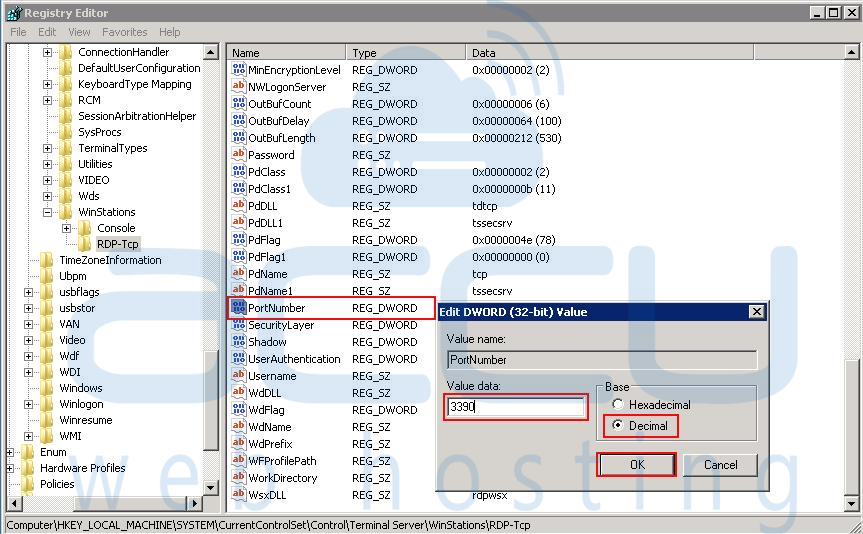
- Quit Registry Editor.
- Restart the VPS/server.
