This tutorial will assist you to add new DNS Zone, add/edit/delete various DNS records in DNS Zone and edit nameservers from Microsoft DNS Server. Please note that if you have opted for the WebsitePanel (control panel), it is recommended to add/edit/delete DNS records only from the WebsitePanel. In case, you have not opted for WebsitePanel, you may follow the below mentioned steps.
- Login to your VPS via Remote Desktop [Reference URL].
- Go to Start >> Administrative Tools >> DNS.
- Expand the server tab [name of your computer e.g. HV01ACCU100].
Add New DNS Zone (Forward Lookup Zone)
- Right click on Forward Lookup Zones and click on New Zone.

- Click on Next.

- Select zone type as Primary zone and click on Next.

- Type your domain name in New Zone Wizard dialog box eg. yourdomainname.com.

- Select Create a new file with this file name option under Zone File.

- Check Do not Allow Dynamic Updates and click Next.

- Click on Finish.

Add A, MX and Nameservers Records to DNS Zone
A Records
- In order to add A records to DNS Zone, right click on DNS Zone name and select New Host (A or AAAA). A specifies that you are adding an IP version 4 (IPv4) host resource record type of the record. AAAA specifies that you are adding an IP version 6 (IPv6)host resource record type of the record.

- In New Host Window, enter name of the record (If you will keep it blank it wil use the parent domain).
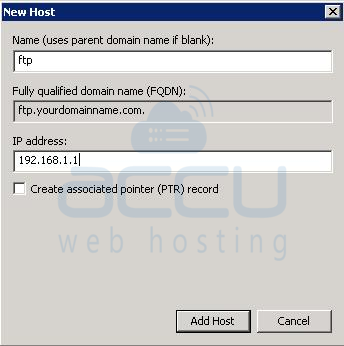
- Enter IP address of your server name. If you check the checkbox Create Associated pointer (PTR) Record and click Add Host, you may receive dialog box appears with the message You can only create PTR records if the corresponding reverse lookup zone is available. This error indicates that you have not created corresponding reverse lookup zone, created with incorrect zone name or network ID.
In some cases, ISP or Web Hosting providers do not allow end customer to add reverse lookup zone. In such cases, even if you add reverse lookup zone it would not get into effect until your ISP/Web Hosting providers add them for you at main DNS Zone. By checking this option, A record will be created without creating corresponding PTR record. By following steps, you need to add following A records.
- *.........(*.yourdomainname.com)...........Host-IP-Address
- FTP......(FTP.yourdomainname.com)........Host-IP-Address
- WWW...(WWW.yourdomainname.com)....Host-IP-Address
- Mail......(Mail.yourdomainname.com).......Host-IP-Address
- To edit/delete existing records, select the DNS record your wish to edit/delete and right click on it. Click Delete button to delete it and click on Properties button to edit it.
Â
MX Record
- In order to add MX records to DNS Zone, right click on Zone name and select New Mail Exchanger (MX) record.Â

- Keep Host or Child Domain field blank. Enter Fully Qualified Domain Name (mail.yourdomainname.com) of the mail server and set priority ( 0 = Highest priority ). Similarly, you can also add CNAME and other new records.

Update Nameservers
- Double click on Zone name, Click on Name Server (NS) type.

- Select the Name Server tab. Select Fully Qualified Domain name and click on Edit.

- Enter your desired nameservers and add IP address. Repeat above steps for other nameserver. Please note that you can use same or different IP address for both the nameservers. If your domain registrar is giving an error of the same IP address, then you have to purchase an additional IP address.
