Sometimes, Windows VPS/Dedicated server clients shutdown their system by mistake and thenafter they cannot start it at their end. To avoid such circumstances, one can disable the shutdown option for the server. For that please refer the following steps:
- Click on Start → Run and type gpedit.msc then click on OK.

- It will open a Local Group Policy Editor window. Expand Administrative Templates under User Configuration.
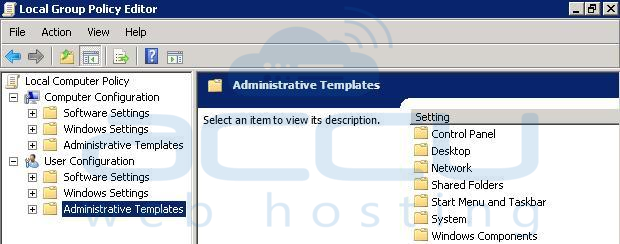
- Now double click on Start Menu and Taskbar option from the right pane.
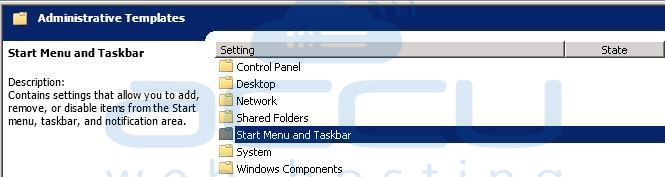
- Then, right click on Remove and prevent access to the Shut Down, Restart, Sleep, and Hibernate commands option and selcect Properties.
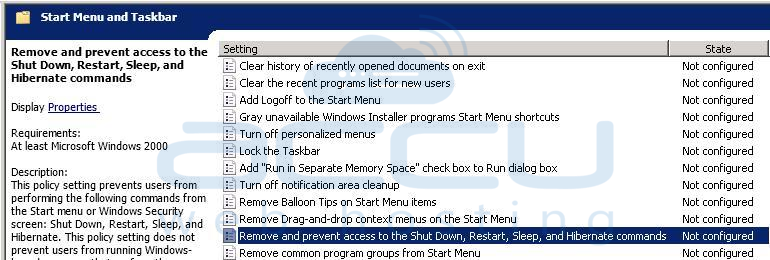
- Now, from the setting wizard select Enabled option, click on Apply button and then click on OK.

