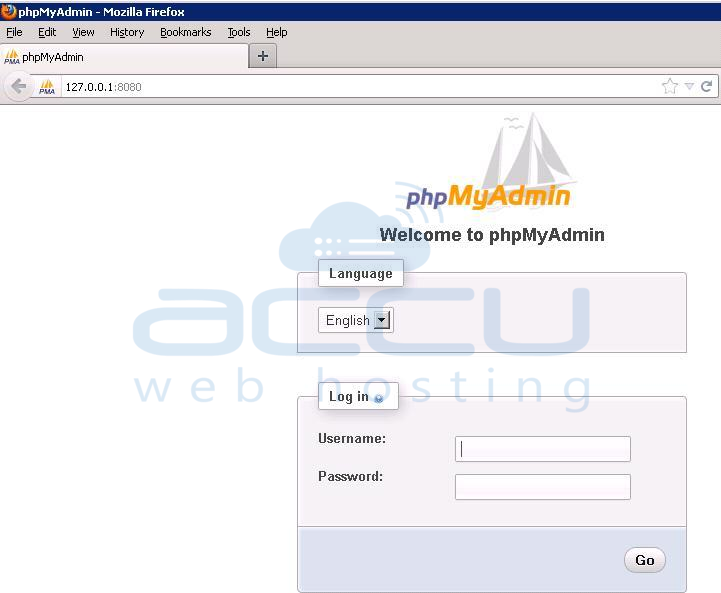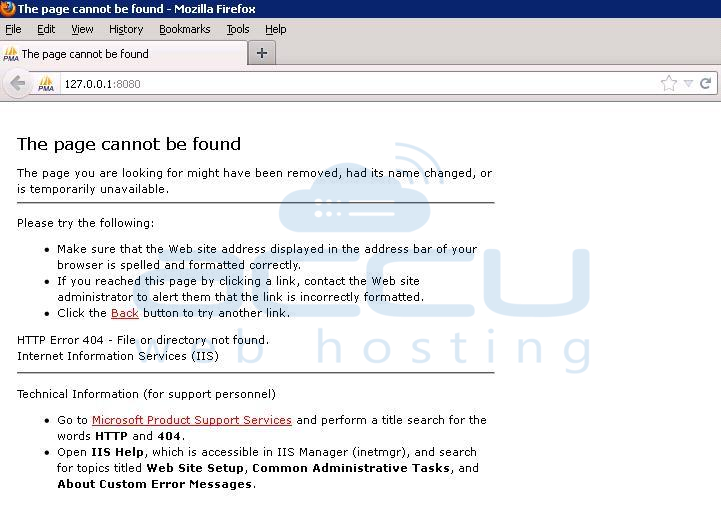
Refer the below mentioned steps, in order to resolve this error:
- Allow FastCGI from the following option in IIS, as shown in below figure [Start → Administrative Tools → Internet Information Services Manager → Expand Web Service Extensions from left pane → right click on FastCGI → Select Allow]:
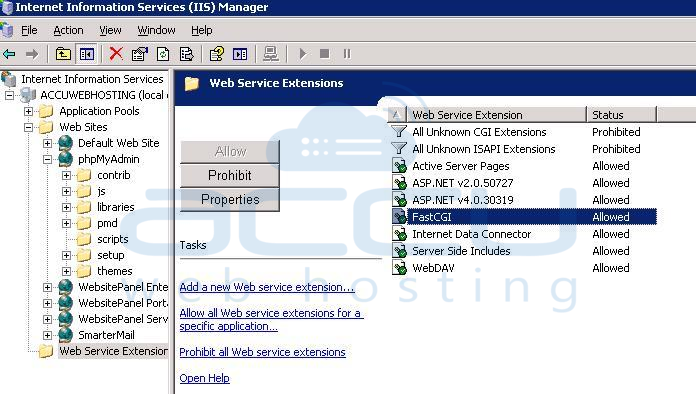
- Right click on the website phpMyAdmin and select Properties.
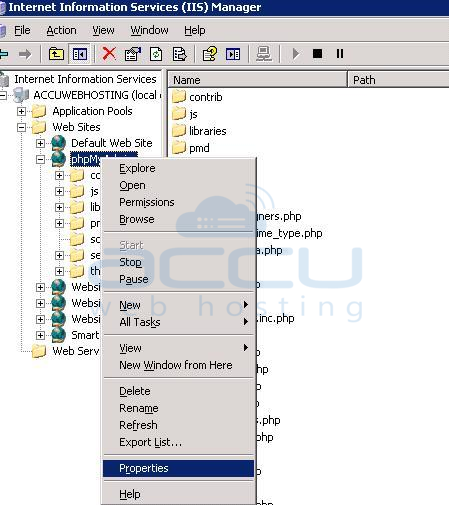
- Now, go to Home Directory tab and click on Configuration.
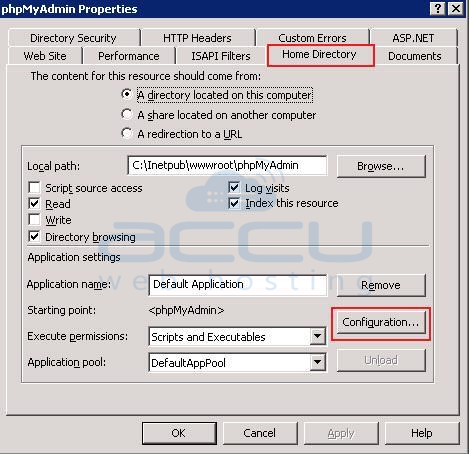
- Select Add option from the opened Application Configuration window.
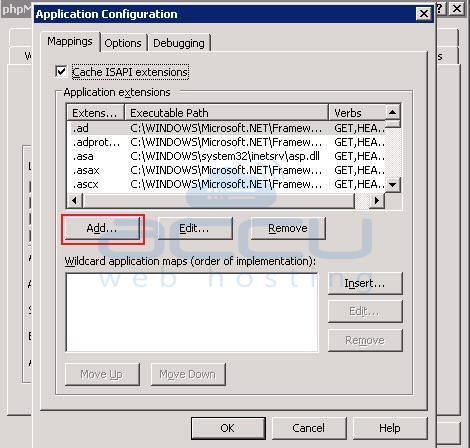
- Here, you need to add .php extension at the executable path C:\WINDOWS\system32\inetsrv\fcgiext.dll by browsing it from the Browse button. Also set the appropriate limit, as shown in below figure:
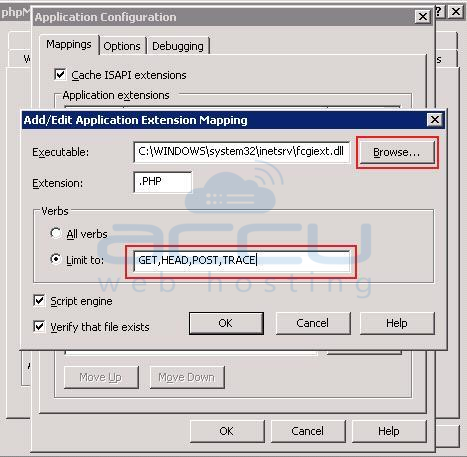
- You can also add an index.php file from the Document tab as a default page, if not added.
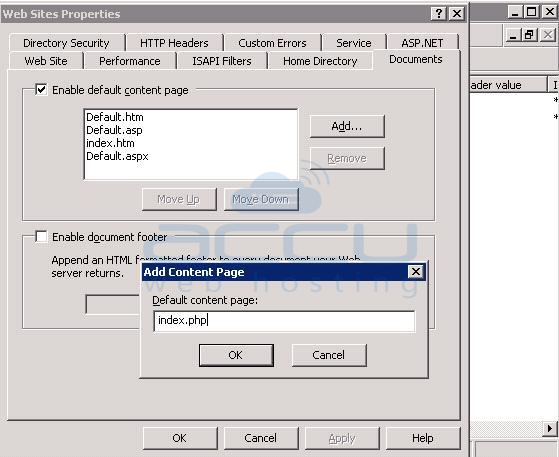
- Click on Apply and OK, in order to close all the consoles. Now, you can access phpMyAdmin, without any error.