This article will guide you on how to install FTP service in Windows Server 2003:
- Click on Start → Control Panel → Add/Remove Programs → Add/Remove Windows Components, as shown in the below mentioned figure:
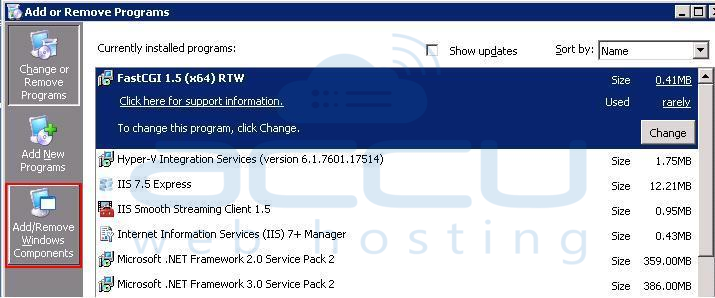
- Select Application Server → select Details.

- Select Internet Information Services (IIS) → select Details.

- Select File Transfer Protocol (FTP) Service.

- Click on OK. You need to attach the ISO or the bootable media of Windows Server 2003 O.S., as it may be required.
- Click on Finish to complete the set up wizard.

- You can see the FTP service installed in your VPS as shown below:

