Video Tutorial:
This article covers the steps to create a CDN Resource for general website. If your website is https, please follow article Enable CDN resource for https Website
Â
To create a CDN Resource for your website, perform the following steps:
Â
- Login to your client area
- Go to Services -> My Services

- Locate CDN Service in your account
- Client on View Details button

- Now, click on New CDN Resources button to create a new CDN resource for your website

- Click on HTTP as mentioned in the following image:

- Enter CDN Hostname and Origins, if you wish to add more than one origin, click on Add field button
- CDN Hostname: which will be your hostname to access CDN resources
- Origin: the location from where your data will be pulled

- If you wish to create CDN with HTTPS, select With SSL (advanced) option from SSL Mode drop down box
Note: When you create a CDN with HTTPS you just need to enter CDN hostname without any . (dot) and without top level domain (i.e. com, net, edu, etc.).
E.g., If your domain name is: domain.com, your CDN Host name would be: cdndomain
Once you create the above, your CDN host will look like cdndomain.r.worldcdn.net. For HTTPS CDN, our CDN provider appends their domain so that we can serve your contents over HTTPS. - Check Edge Group option

- Click on Create CDN Resource to create a CDN resource

Now, your CDN resources are created. Add a CNAME record for the CDN hostname which can then be used to view the contents. - To get a CNAME record, click on Details button as mentioned in the following image:

- From DNS Settings, you can get your CNAME record

- For non-SSL CDN, add the CNAME record in DNS as shown in below image
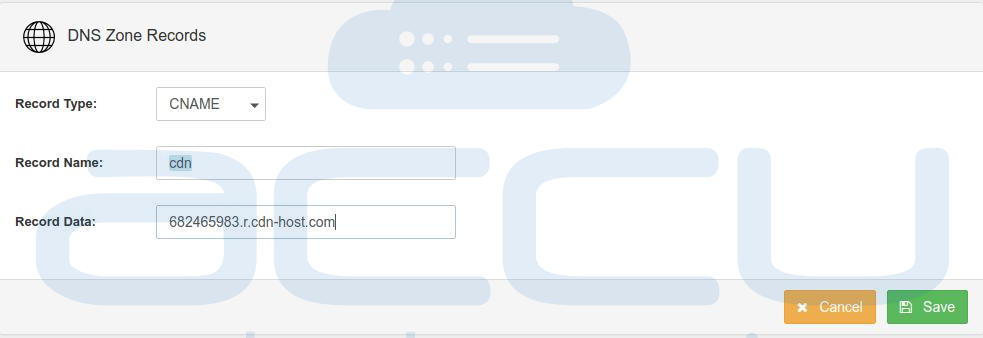

- For SSL CDN, DON'T create any DNS record. Client will have to use the value directly in the code like below
- https://682465983.r.cdn-host.com/images/image1.png
- Make the necessary entry from your hosting control panel/DNS provider
Note: Once you create CNAME, kindly allow few hours to propagate CNAME record.
