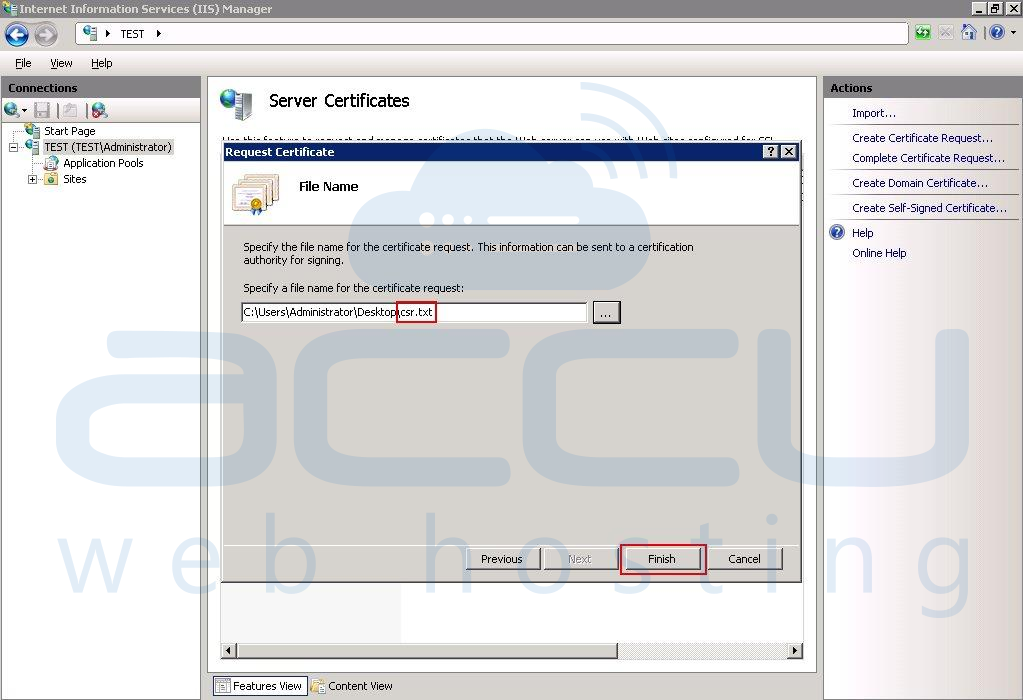Windows VPS clients can generate the CSR key from IIS 7 at their end. This article will give you step by step instructions on how to generate CSR key. For that, kindly follow the below mentioned steps:
- Login to your VPS via RDP [Remote Desktop Protocol].
- Go to Start -> Administrative Tools -> Internet Information Services (IIS) Manager.
- Click on your computer name and select "Server Certificates" option.
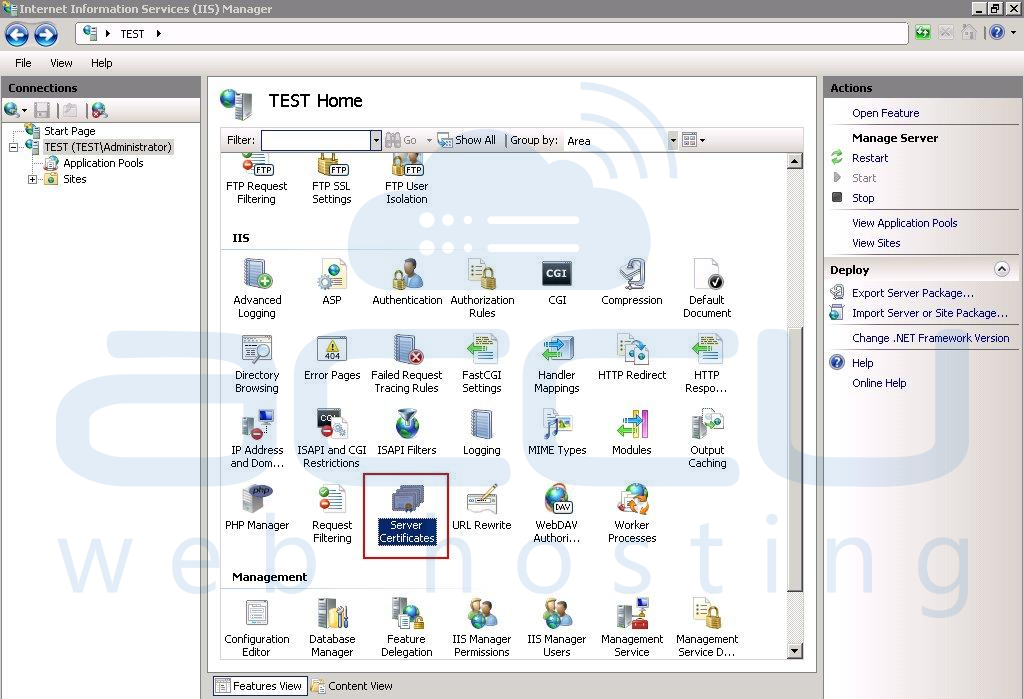
- Now, from the right pane click on "Create Certificate Request" option.
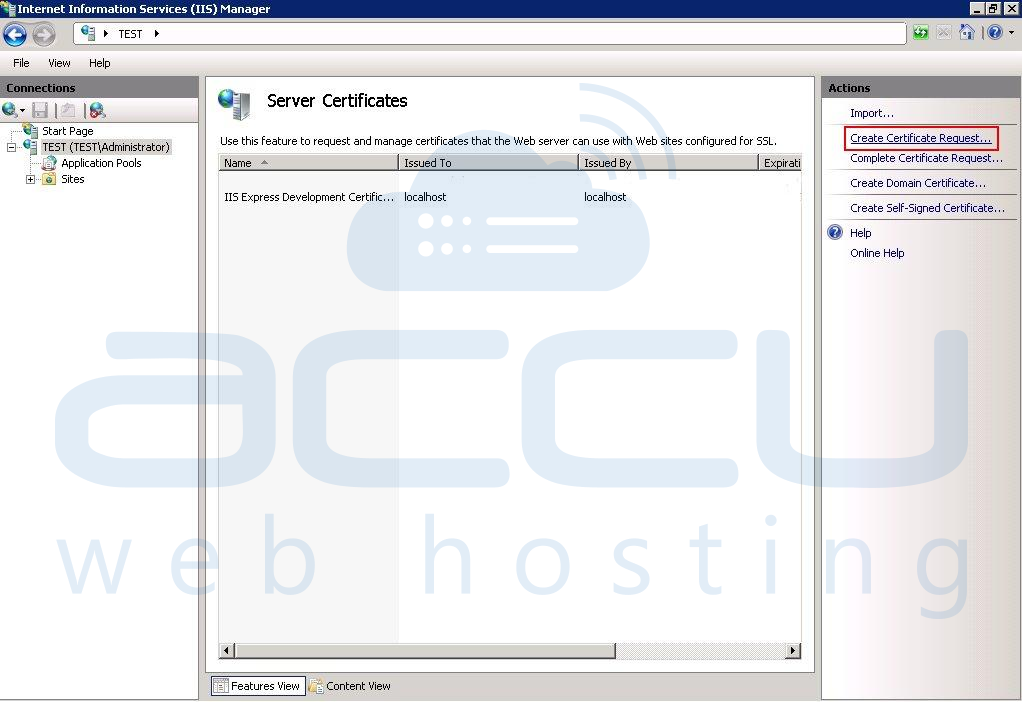
- You will receive a Request Certificate wizard in which you will need to fill the below mentioned details:
- Common Name: Your domain name, (e.g., www.domain.com)
- Organization: Name of your company
- Organizational unit: Name of your department
- City/locality: The city in which your organization is located
- State/province: The state in which your organization is located
- Country/region: Two digit country code (I.e US for United States)
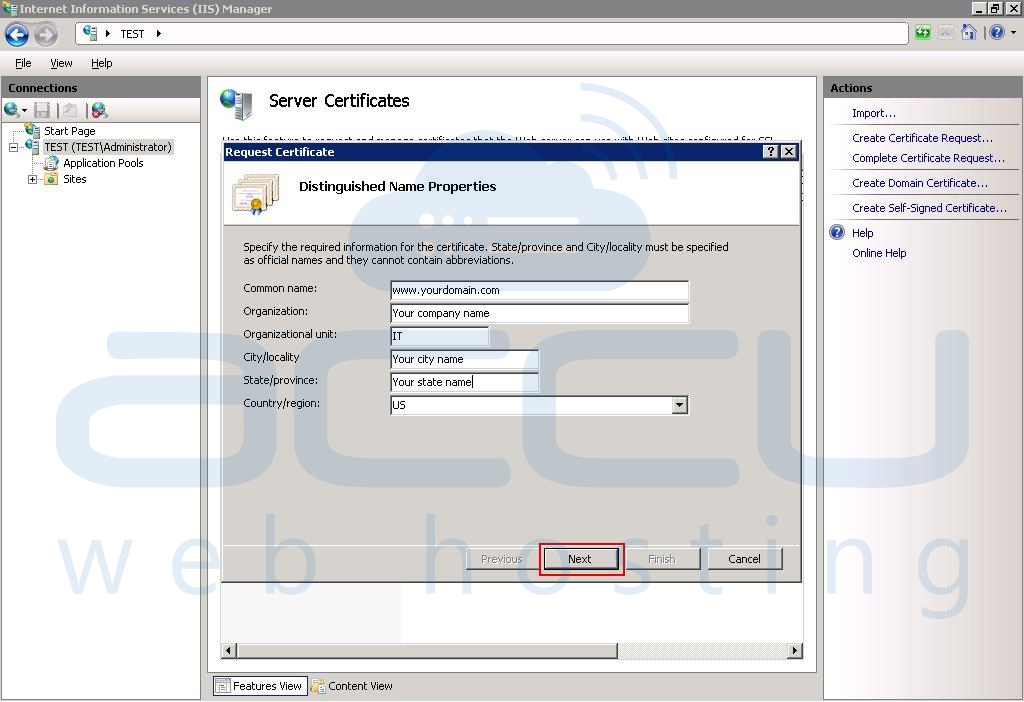
- After filling all the required details, click on Next button
- Now, you will receive a "Cryptographic Service Provider Properties" wizard, click on Next without changing both of the settings (Cryptographic service provider as Microsoft RSA SChannel Cryptographic Provider and Bit length as 2048).
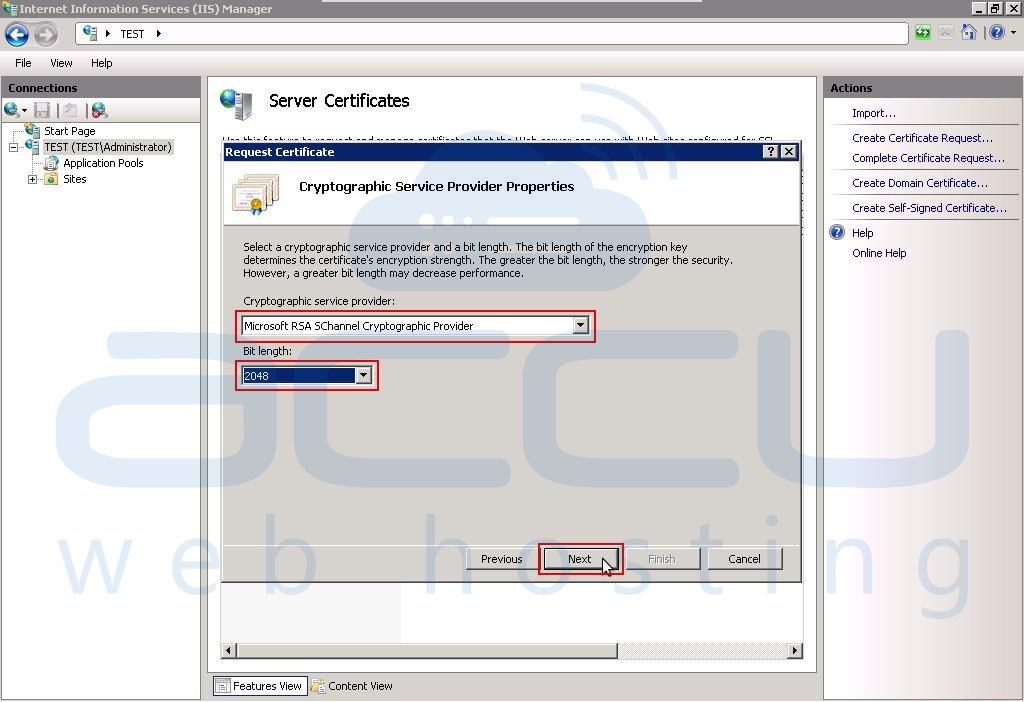
- In the final step, browse your desired location and enter a file name for your CSR key.