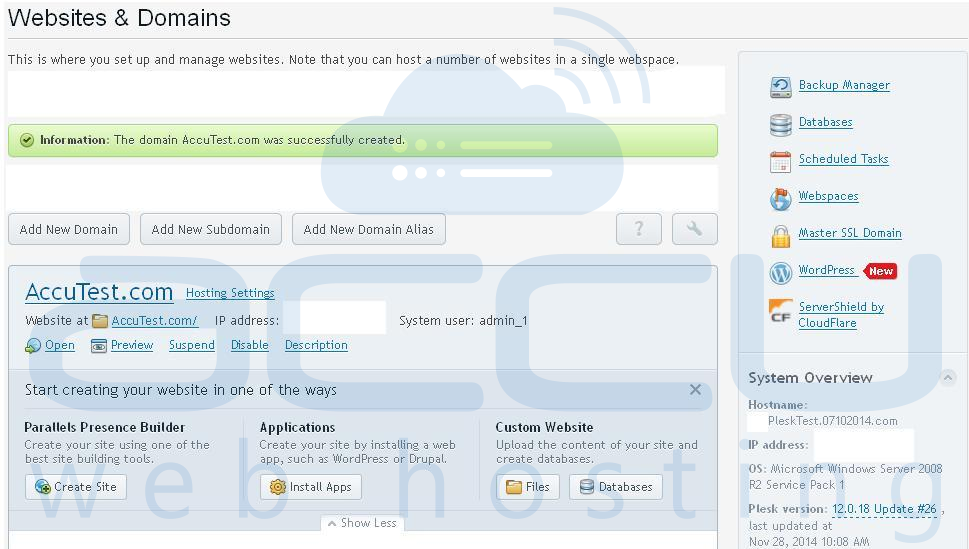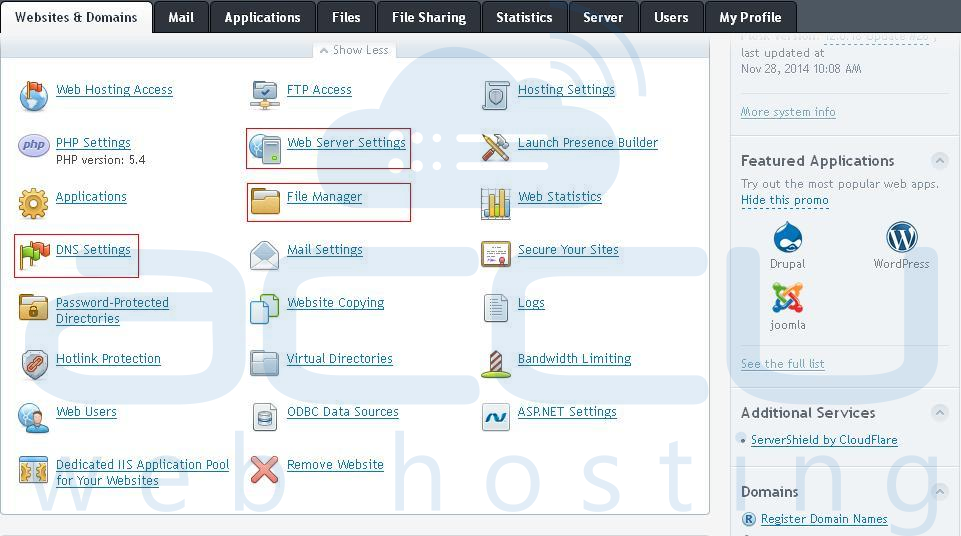Step: 1
Login to the Plesk Panel by referring to below mentioned Login details:URL: http://IP-address:8880
Username: admin
Password: As per set by you
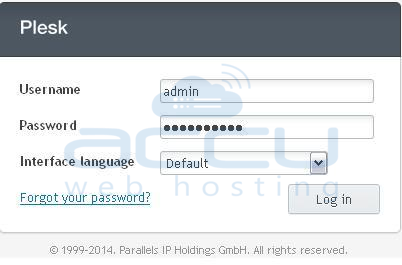
Step: 2
Click on "Add New Domain" and you will see the window as shown below: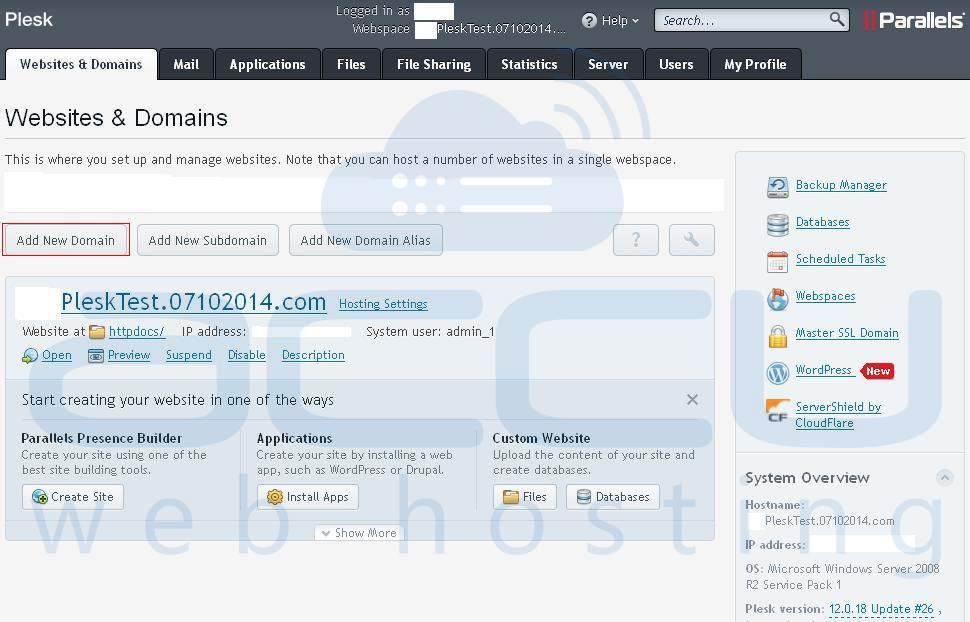
Step: 3
Here, put your "Domain Name". Specify the “Location of website's filesâ€. Select “Use our DNS settings (Recommended)†from DNS Settings. Select “Website hosting†from Hosting type. Specify the “Document rootâ€. Select “Preferred domain†from Hosting Settings. Then click on “Ok†button.
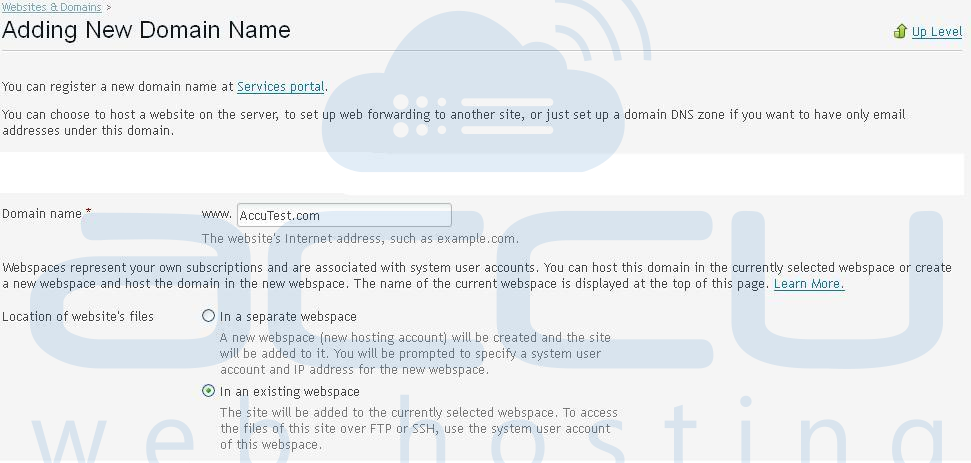
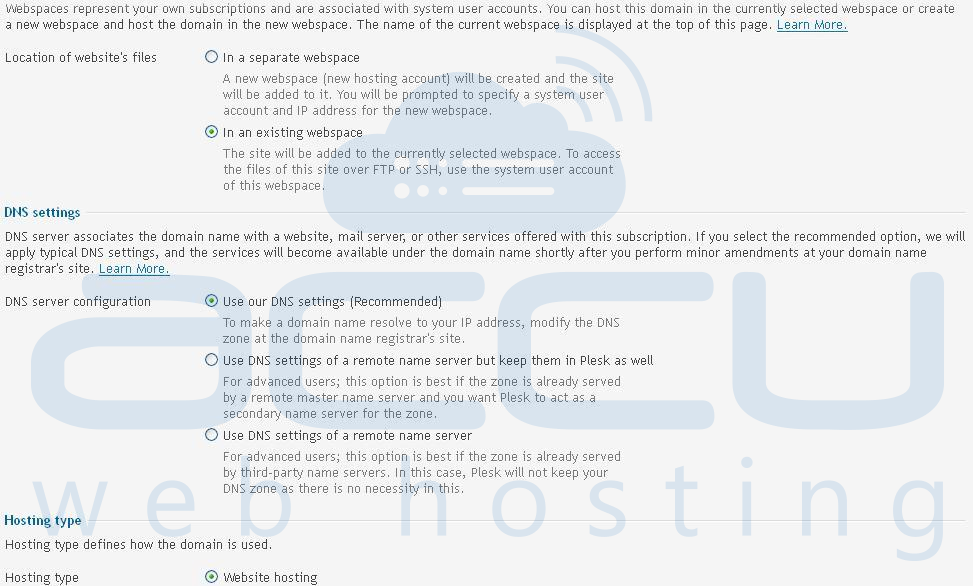
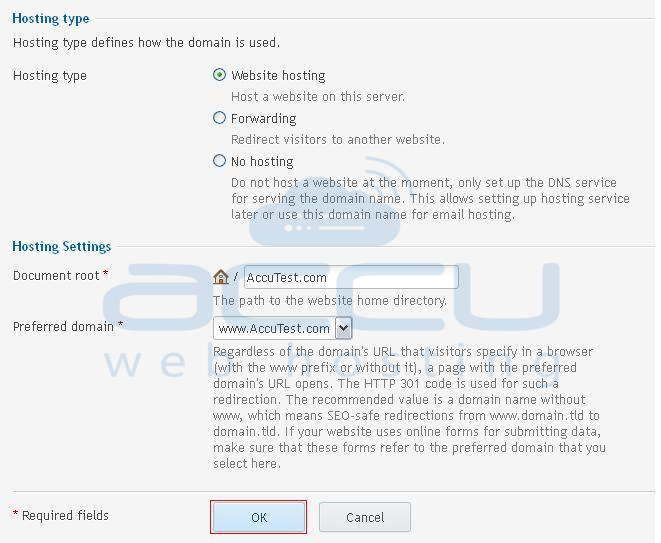
Step: 4
You can see your domain is hosted now. You can edit the settings for the website like edit DNS Records, Mail Settings, PHP Settings, etc.