- Go to the IIS Manager from Start → Administrative Tools → Internet Information Services Manager
- In the Connection Panel, expand the server name, expand Sites and then your website.
- In the Home pane, double-click the IP Address and Domain Restriction Feature.
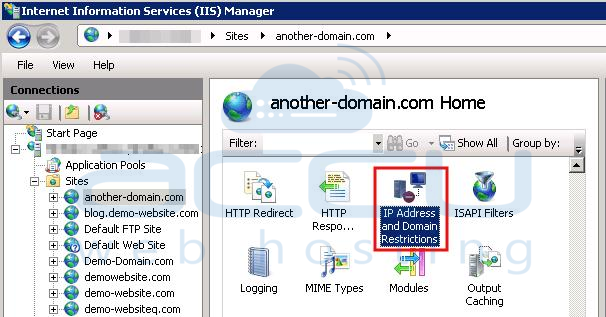
- In the IP address and Domain restrictions feature, click Add Deny Entry in the Actions pane.
- Enter the IP address that you wish to deny and then click OK
You can restrict the access of any particular website for any specific IP address. You can add an IP address in the IP/Domain restriction in IIS Web Server. The other websites will be accessed from this IP address. Please note that following steps are only applicable to Windows VPS Hosting customers. Shared Hosting customers can submit the ticket from client area to restrict an IP address.
