- Open IIS Manager ( Start >> Run >> type inetmgr and hit enter).Â
Â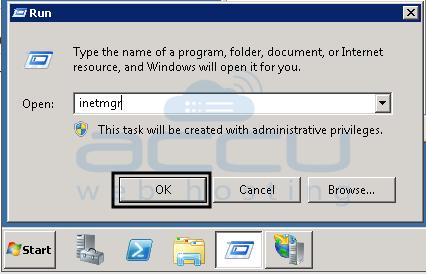 Â
Â
 - In the connections pane, right click on the Sites and click on Add Web Site.Â
Â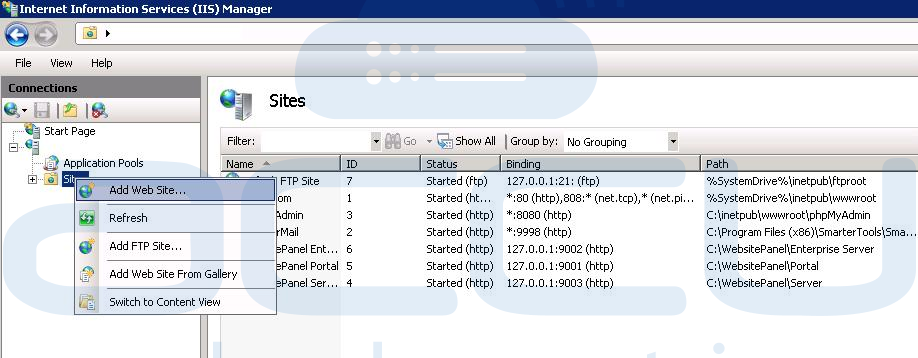 Â
Â
 - In Add Web Site box, enter friendly name of your website in Site name box.
- Click on Select if you want to set different application pool than the one listed in the Application Pool box. This will open Select Application Pool dialog box. Select an application pool from the Application pool drop down and click OK.Â
Â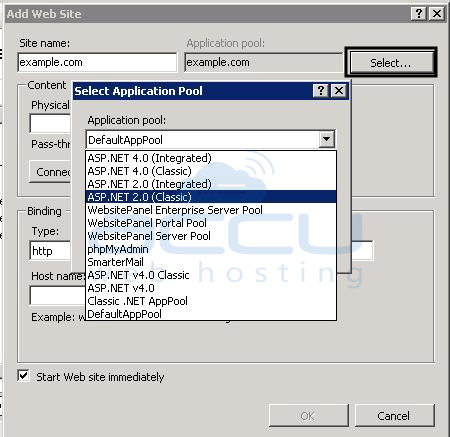 Â
Â
 - In the Physical path box, you can type the physical path of your website folder. As an alternative, you can click on browse (...) button and select website folder manually.Â
Â Â
Â
 - Select the protocol from the Type drop down. Under IP address box, default value would be All Unassigned. If you want to specify the static IP address to your website, type an IP addrss or select it from drop down.Â
Â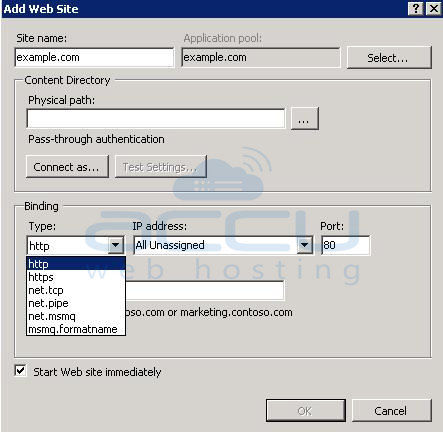 Â
Â
Â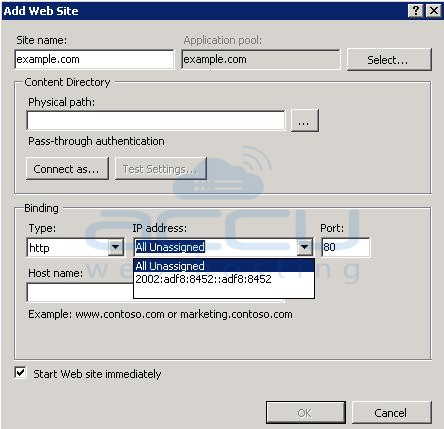 Â
Â
 - Enter the port number upon which you want to bind your website. Please note that port 80 is the default port for all websites. When you specify port other than 80, you will have to browse your website along with port number (For example: http://example.com:8080). Type a host header name in the Host name box.
- Select the Start Web site immediately check box and Click OK.
This article will assist you to add new website in IIS. If you have opted for the WebsitePanel, we recommend to add website from WebsitePanel itself.
