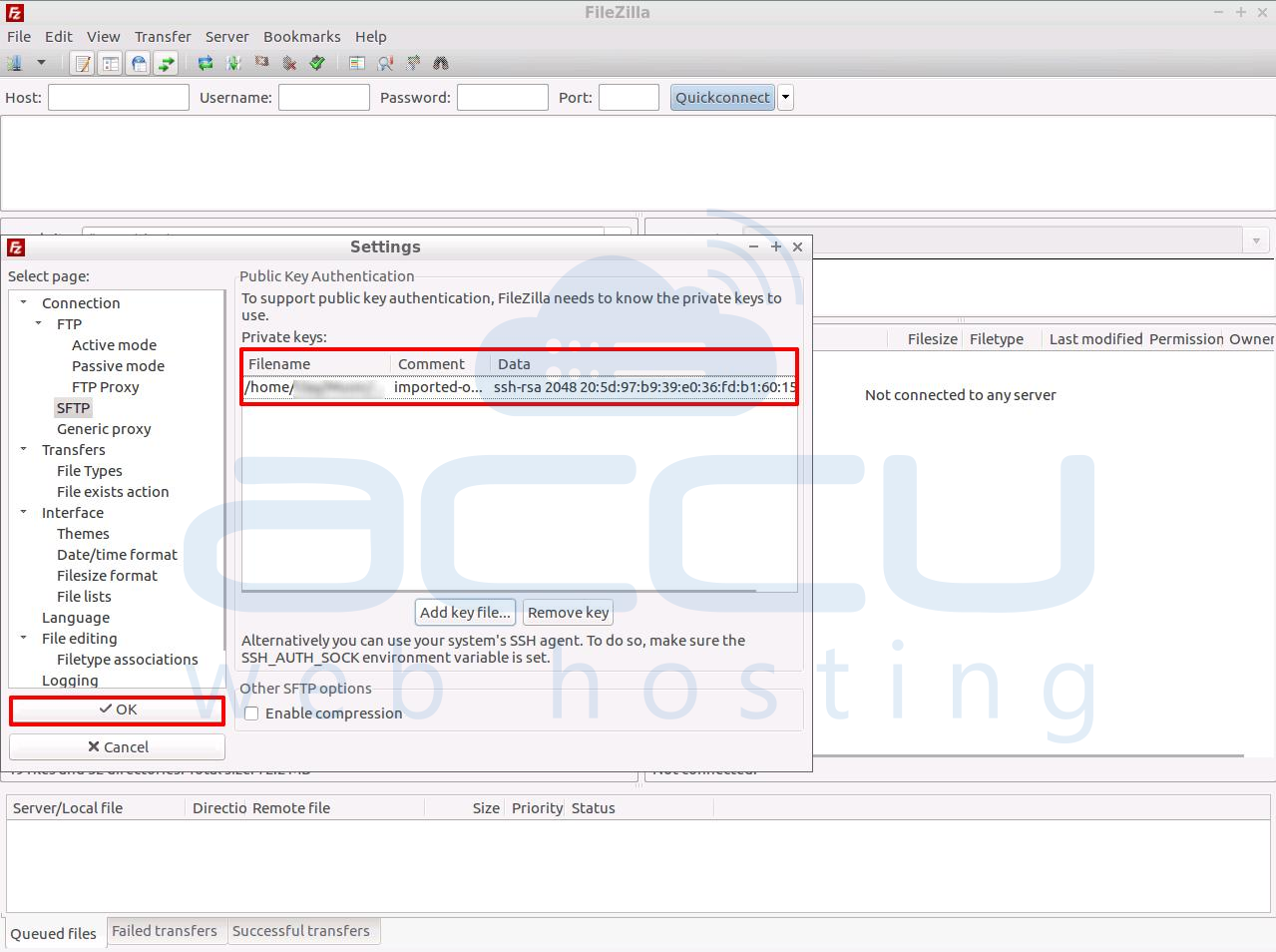The SSH File Transfer Protocol (SFTP), also known as the Secure File Transfer Protocol, enables secure file transfer capabilities between networked hosts. Unlike the Secure Copy Protocol (SCP), SFTP additionally provides remote file system management functionality, allowing applications to resume interrupted file transfers, list the contents of remote directories, and delete remote files.
The command-line secure file transfer program (sftp) and graphical SFTP clients, such as Filezilla, WinSCP and Fetch, use SSH2 encryption to authenticate and establish secure channels between networked hosts. Although SFTP clients are functionally similar to FTP clients, they employ different protocols; consequently, you cannot use a standard FTP client to connect to an SFTP server.
The command-line secure file transfer program (sftp) and graphical SFTP clients, such as Filezilla, WinSCP and Fetch, use SSH2 encryption to authenticate and establish secure channels between networked hosts. Although SFTP clients are functionally similar to FTP clients, they employ different protocols; consequently, you cannot use a standard FTP client to connect to an SFTP server.
How to generate SSH key from your VPS.
- Login into WHM with root user and access cPanel account from WHM.
- Once you are in the cPanel account, goto Security >> SSH Access.
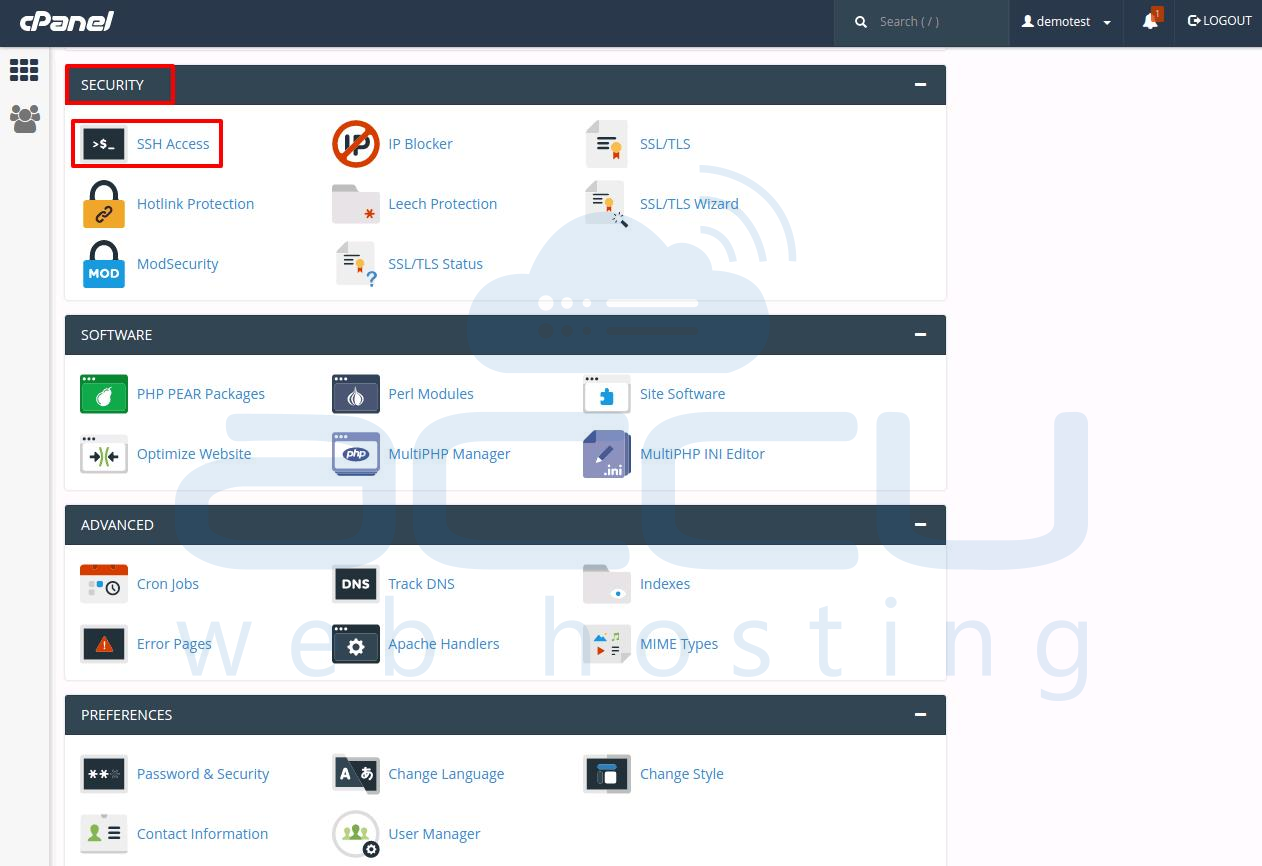
- In the new page, click on Manage SSH Keys button.
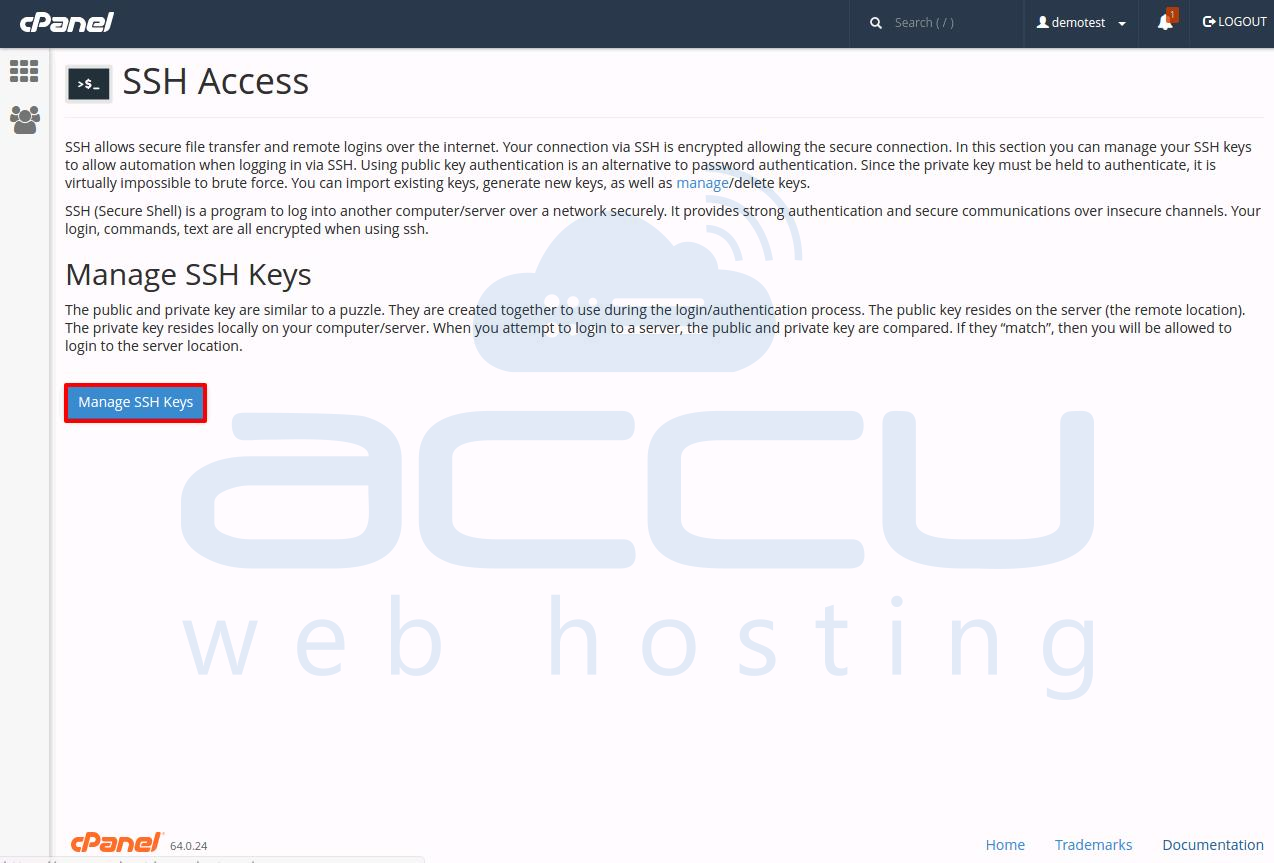
- Click the Generate a New Key button at the top of the window.
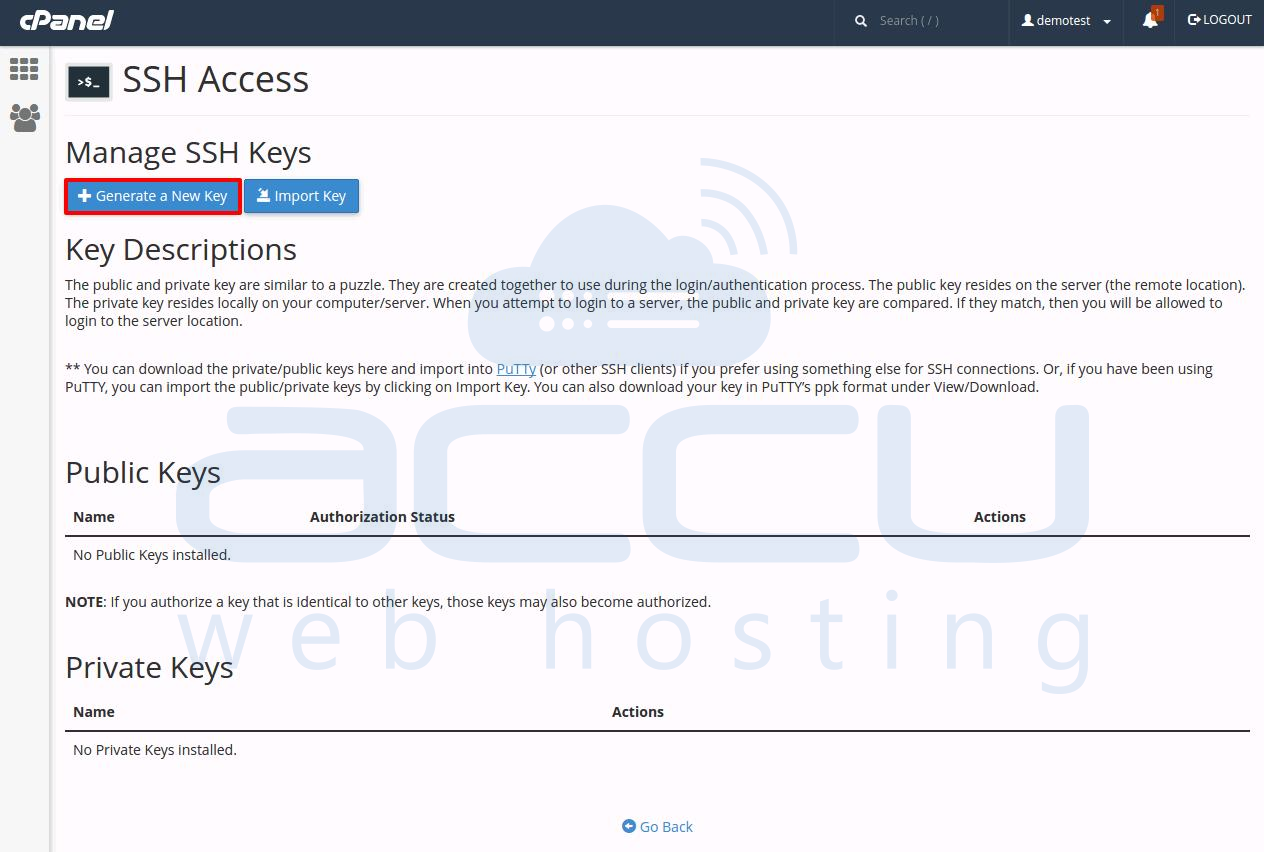
- Fill in the requested information to generate the key.
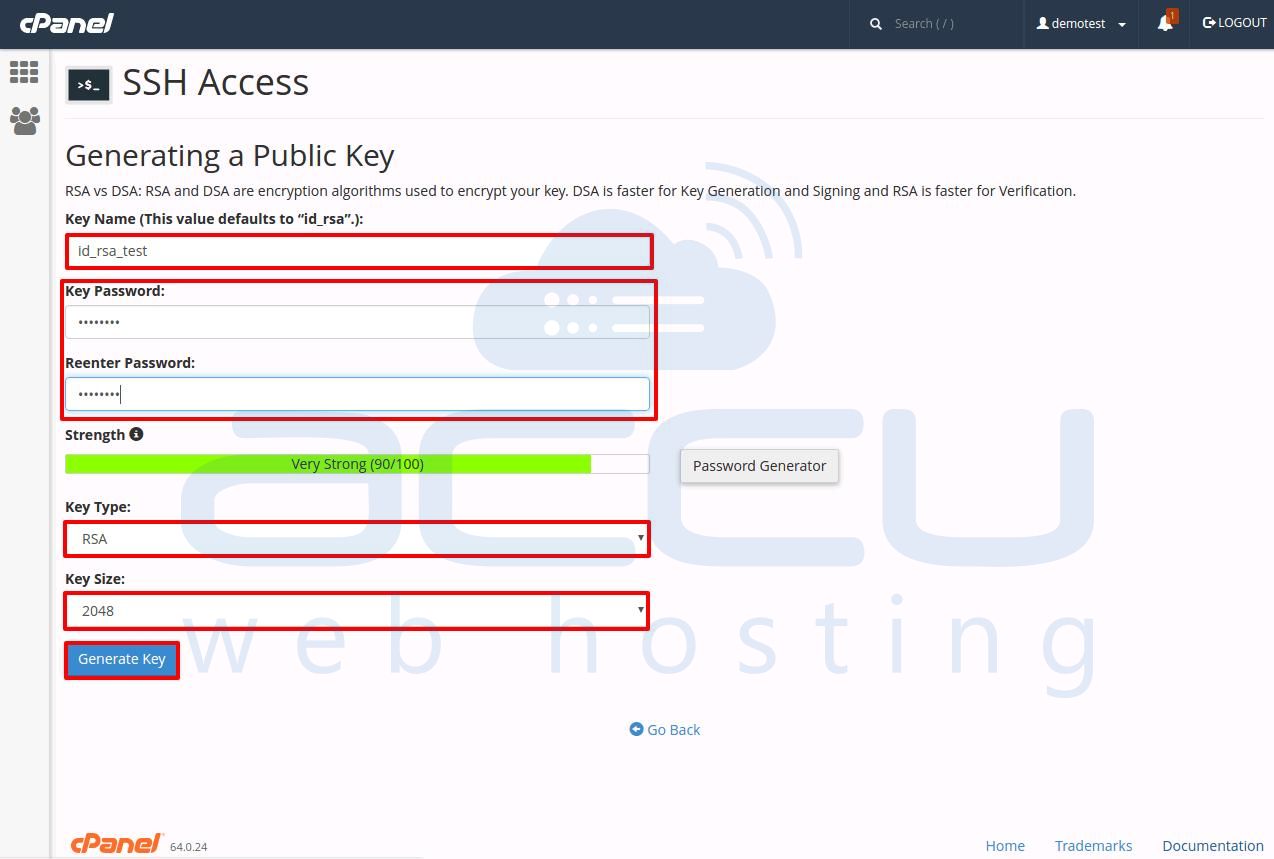
- You should now have both a Public and Private Key generated. You can find the keys in the .ssh folder. Save them on your local computer.
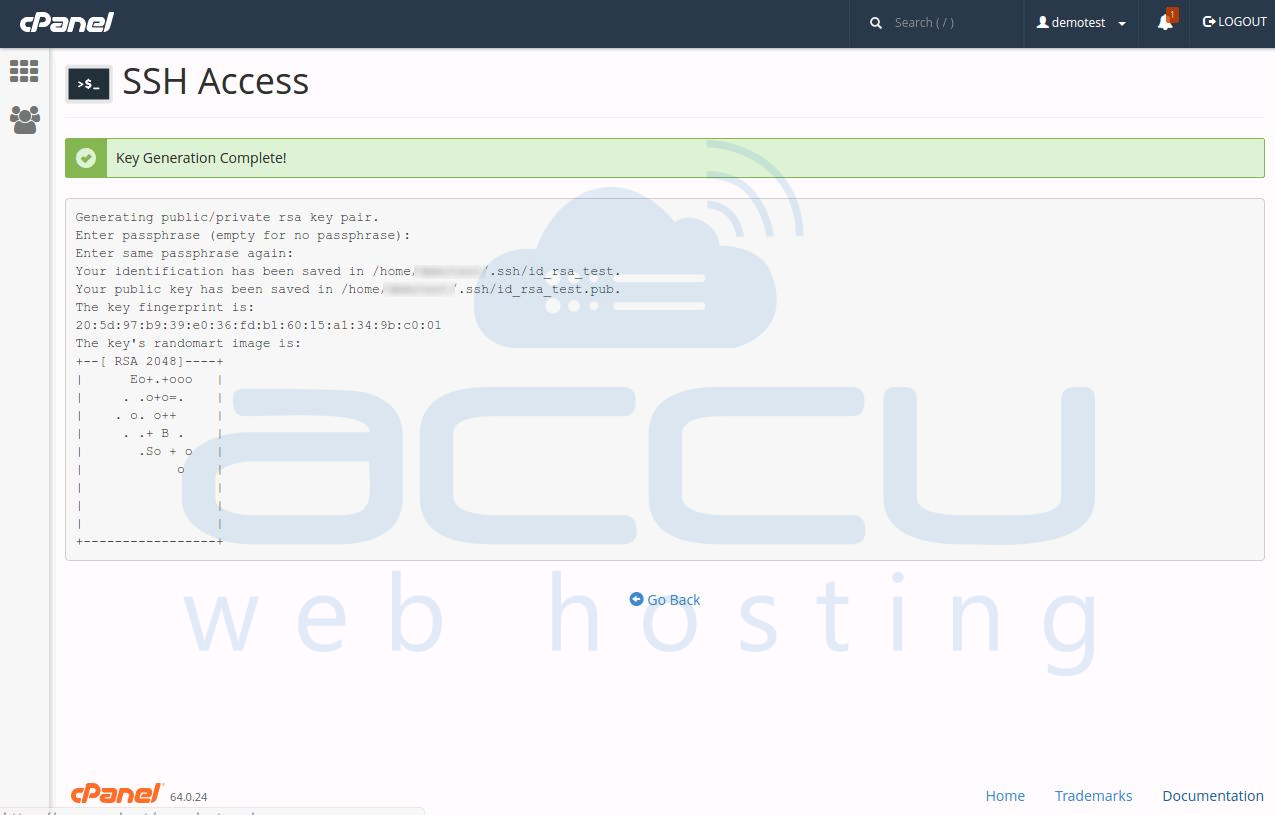
Now we will need to setup FTP client to use SFTP. Please follow below steps to configure it in Filezilla.
- Open Filezilla and goto Edit >> Settings.
- In the setting menu, select the SFTP option and click on Add key file.
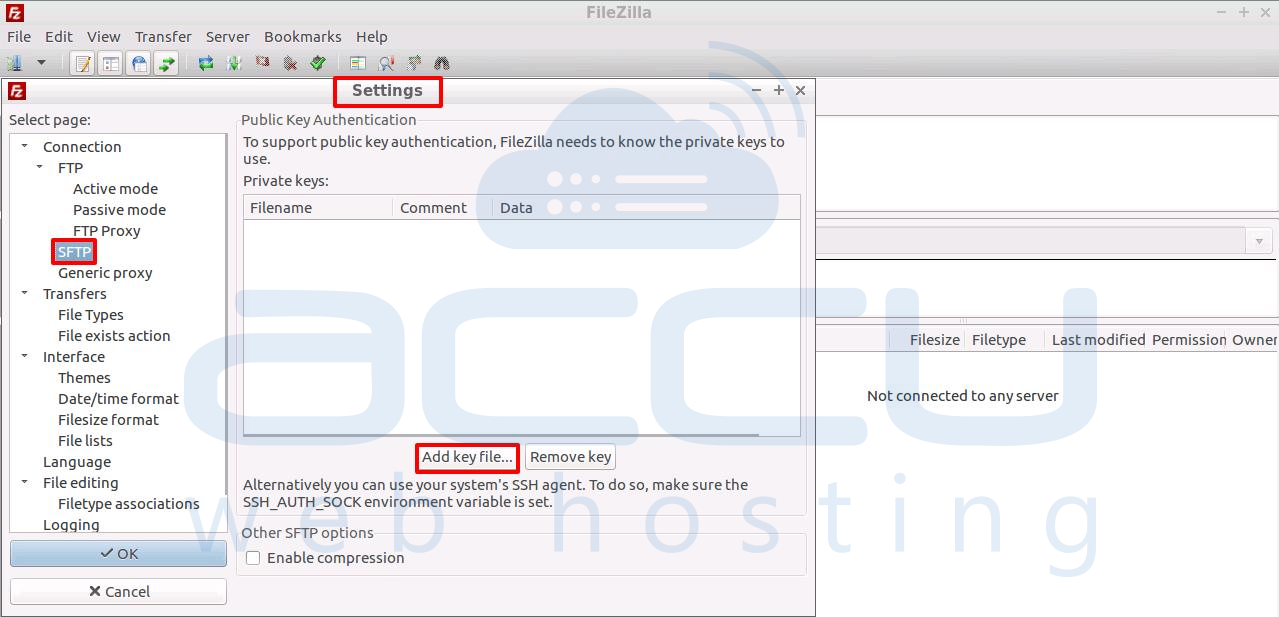
- Now, browse the Key file you recently downloaded from cPanel.
NOTE: If your key is already a .ppk file you should be fine if not FileZilla will ask to convert it. click on Yes to convert.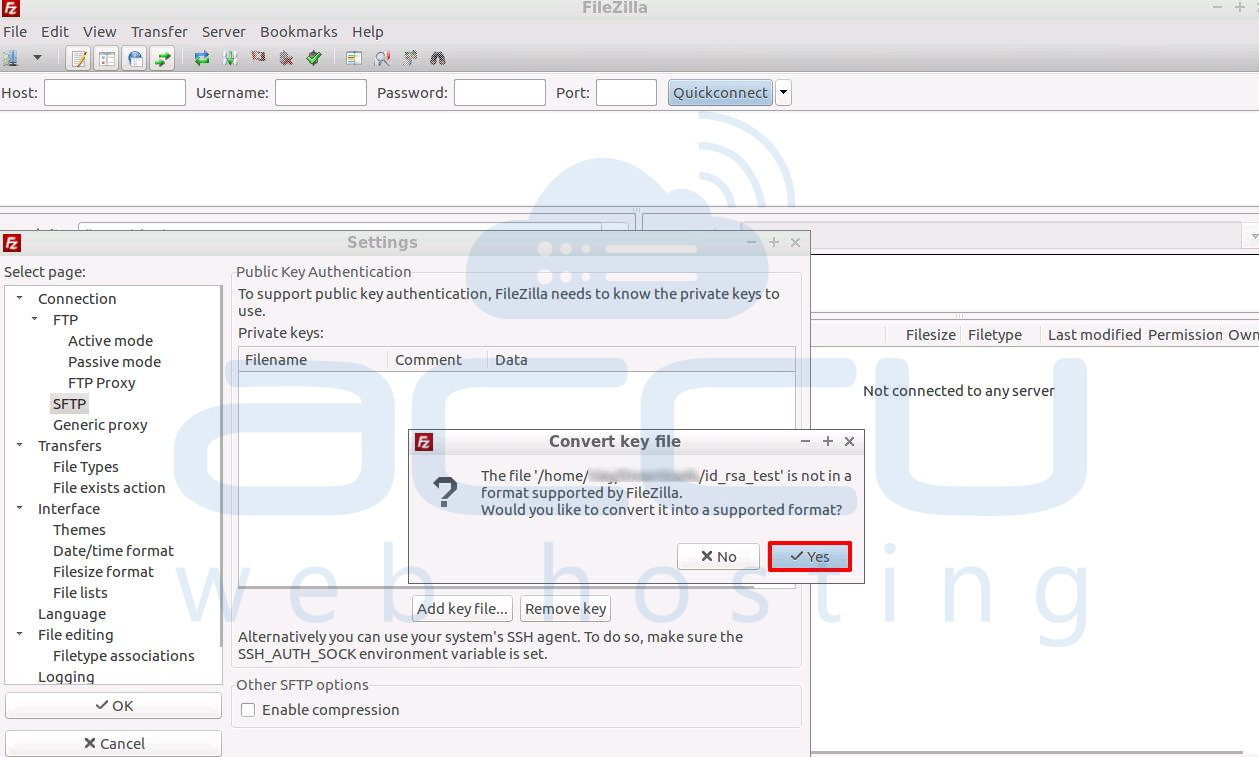
- Once you click on Yes to convert file, it will ask password. You need to provide the same password used while creating the key and click on Ok.
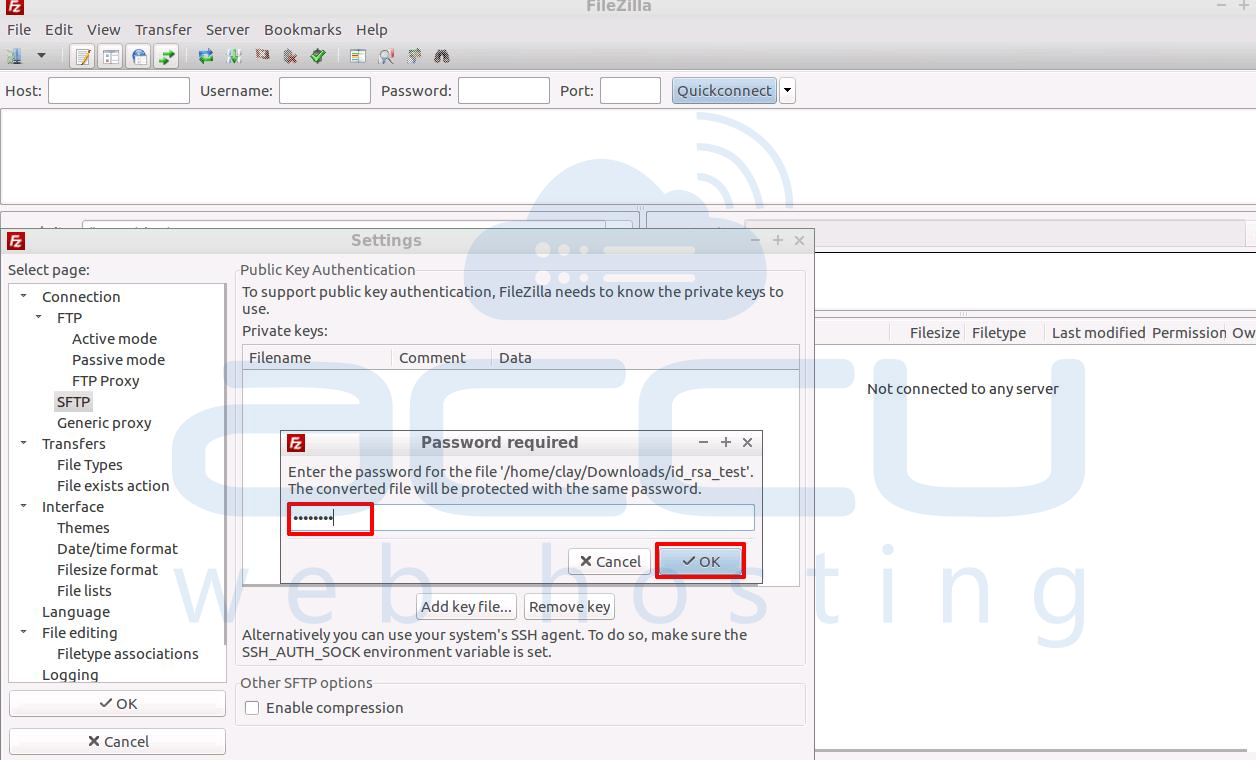
- Now provide the filename for converted key and click on Save. You will see the key is added. Click on Ok to save settings.