Step-1:
First, select your desired Linux VPS Hosting plan with your desired billing cycle from the Hosting plan page and click on Order Now button of that plan.

Step-2:
Next, you will see the "Configure Server" portion. It is mandatory to fill out all the details in this section.
Hostname: If you have an active domain, you can put it as a hostname of your VPS. Otherwise, any name can be added as a hostname. A hostname can be used for identifying your order.
NS1 Prefix: Please don't make any changes in ns1 prefix. Keep as it is.
NS2 Prefix: Please don't make any changes in ns2 prefix. Keep as it is.
Root Password: Enter your preferred Password which you want to use as a root password for your VPS. We recommend you to use a strong alphanumeric combination as a password

Step-3:
Next, you will see Configurable Option portion. Choose the required details from this portion. It will update us on how your VPS should be configured.
Operating System: Choose the desirable Operating system for your VPS.
Control Panel: Choose the control panel whether you want to add it in your VPS. There are many options for the control panels including paid control panels (ie cPanel, Plesk) and Free Control Panels (Ajenti, Webmin, Virtualmin).
Daily backup: Select appropriate option for CDP Backup. Leave it None, if you do not need CDP Daily Backup.
Additional Disk Space: Choose the amount of additional storage space, you need for your VPS. Leave it "No Additional Disk Space", if you do not need Additional Disk Space.
Additional RAM: Choose the amount of additional RAM, you need for your VPS. Leave No Additional RAM options if you do not need Additional RAM.
Additional IP address:Â Select how many additional IP addresses you need for your VPS. Leave None Additional IP Address options as it is if you do not need Additional IP address.
Additional CPU Core: Choose the number of additional vCPU you need for your VPS. Leave No Additional vCPU options if you do not need additional vCPU.
Additional Bandwidth: Choose the amount of additional Bandwidth you need for your VPS. Leave No Additional Bandwidth options as it is if you do not need Additional Bandwidth.
Managed Services: Whether you need Un-Managed VPS Hosting service or Managed VPS Hosting Service. For more details click here.
Softaculous: Softaculous is an additional plugin for cPanel/Plesk which allows one-click installation of many applications, CMS etc.
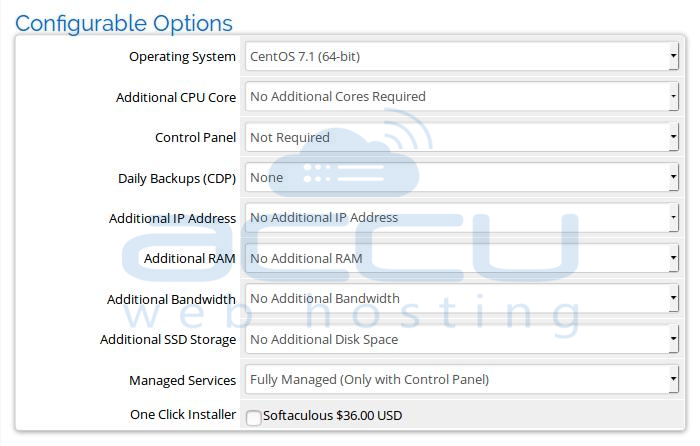
Step-4:
Next, you will see the Available Add-ons. You can select SSL Certificate, CDN hosting, AntiSpam service, CloudFlare services etc.Â
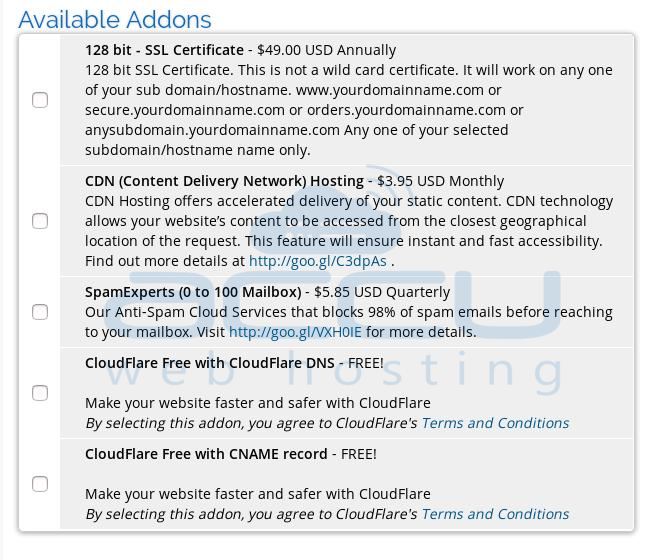
Step-5:
Check the VPS order and its additional resources in the Order Summary section and once you are ready to place an order, click on the Continue button to check-out.
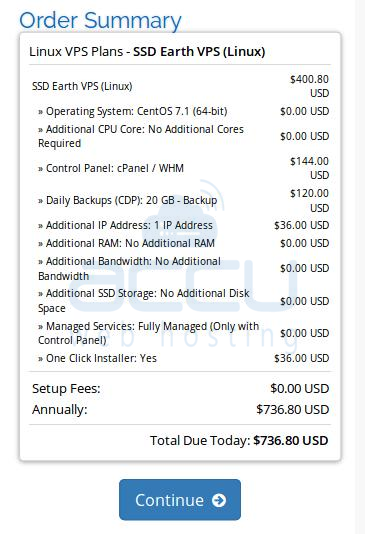
Step-6:
You will have a "Review & Checkout" page to check the shopping cart with the total price of your order including a discount if any applicable.
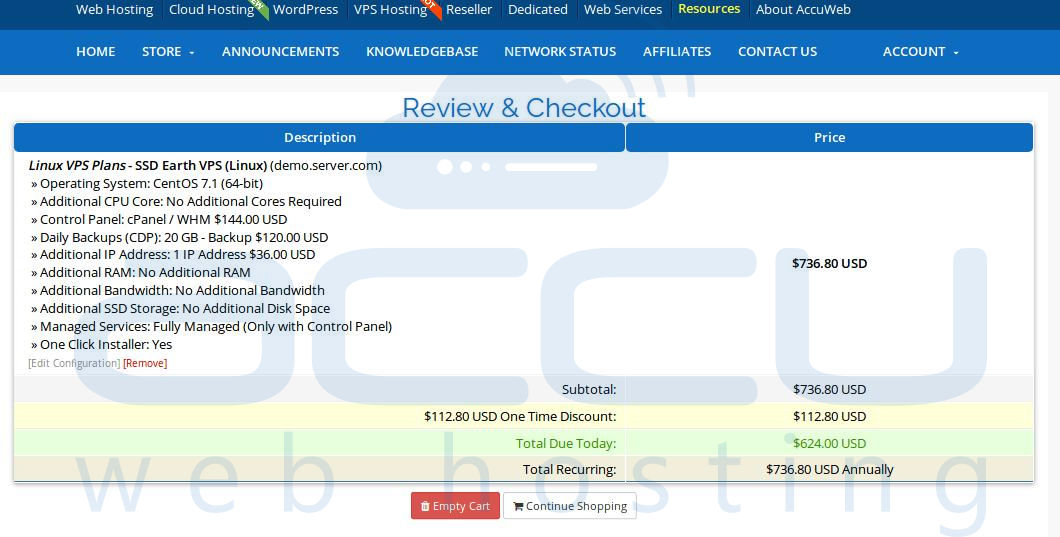
Step-7:
Scroll down and fill all your profile details to register your billing account with us including your phone number and postal address. 
Step-8:
Choose your Payment Method from the provided payment method list.
You can enter a promotional code and want to apply on your cart if you have any. Click on Validate Code button to validate the promotion code. Otherwise, keep this field empty.
If you have a special note or request about your VPS configuration, you can enter it in the "Notes/Additional Information" field.
Read the Terms of services and proceed for Checkout. Click on Checkout button to complete the order and initiate the checkout process.

Step-9:
Now, you will be redirected to the Payment Gateway. There are two/three payment methods you can complete the payment with:
PayPal:
If you have selected "PayPal" as your payment method while completing the order, you will be redirected to the PayPal portal and will be asked to enter your PayPal account details. If you already have an account, you can select "PayPal I already have a PayPal account." and enter your credentials.
Complete the Payment via PayPal:
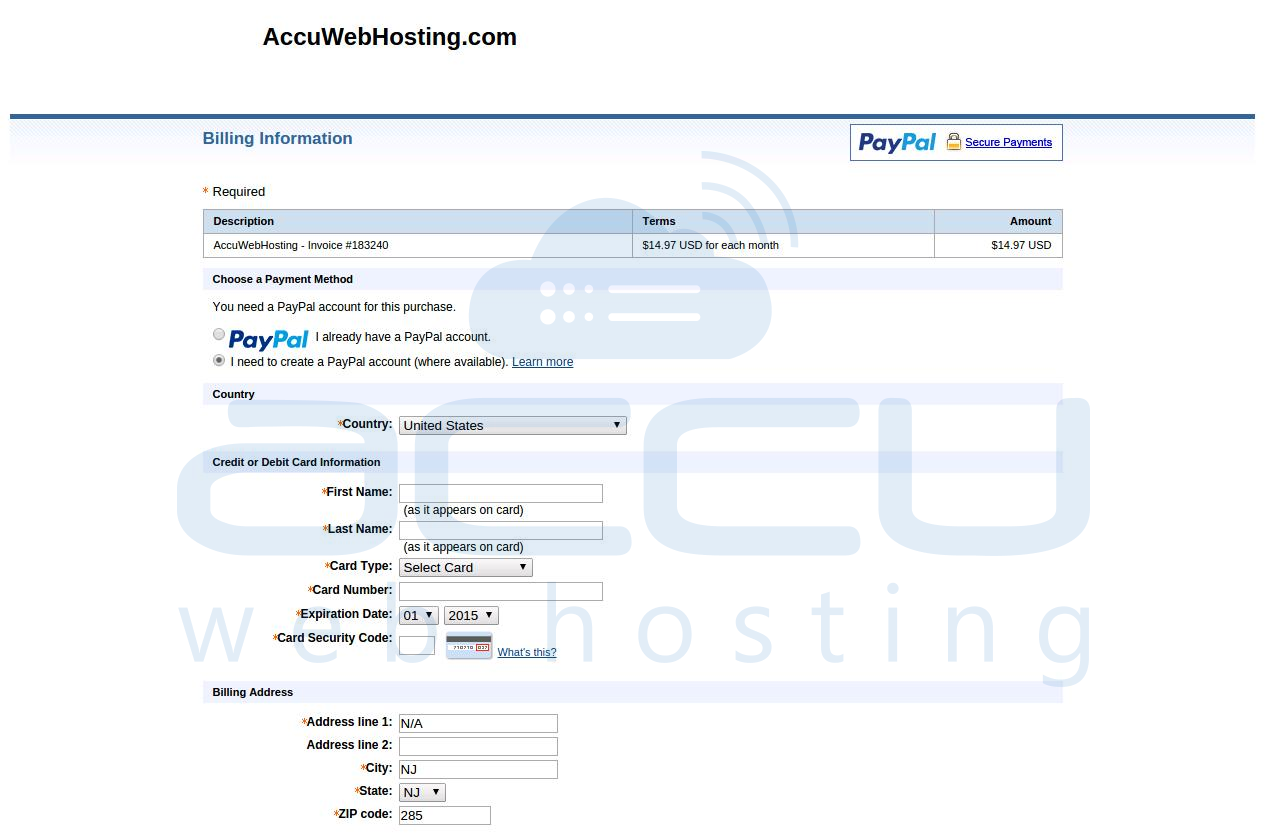
Credit card:
If you have selected "Credit Card" while completing the order, you will need to enter the card details like Card Type, Card Number, Expiry Date, CVV/CVC2 Number details. If you would like to create a recurring then select "Yes" for Recurring Subscription option. Otherwise, set it to "No" for the One Time payment. For detailed steps, you can visit this article.
Complete the Payment via Credit Card:
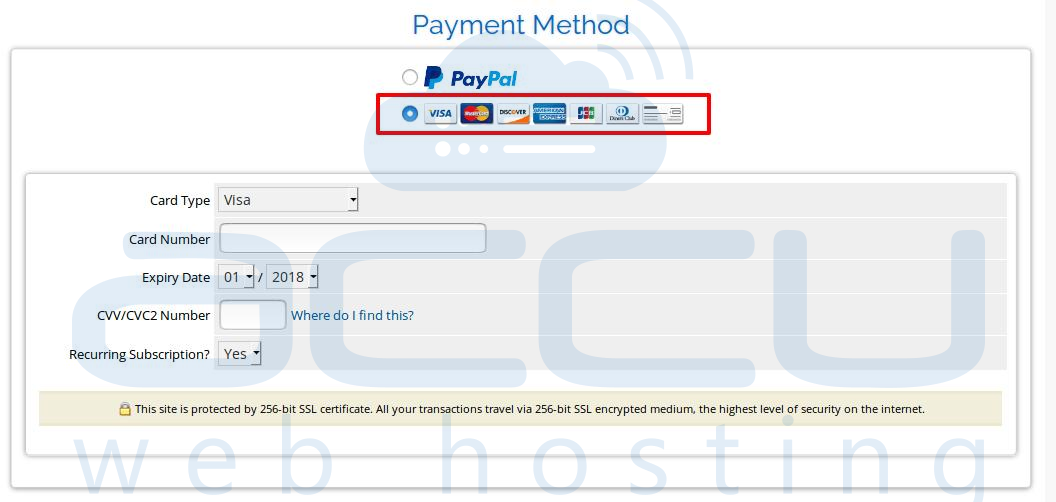
Step-10:
We do have an Order Verification Process to verify each order we receive. You should verify your registered phone number and email address to faster the verification process. Once your order has been verified by our automated verification system, VPS department will start its execution. This process will take approximately 6-8 hours to be completed.
Note: All our VPS plans are different. Hence, the pricing and configurable options of additional applications other than OS will be different.
