Microsoft URL Rewrite module offers you similar functionality like Apache mod_rewrite module. It is fully integrated into the web.config file (an excellent equivalent of .htaccess file of Apache). URL Rewrite Module in IIS 7 (7.5 and 8.0) provides import feature that makes conversion of Apache mod_rewrite rules to IIS URL rewrite rules too easy. This module comes pre-installed with all AccuWebHosting Windows VPS, guest visitors who want to enable mod_rewrite on IIS can download the Rewrite Module here.
URL Rewrite Module tries to convert Apache mod_rewrite rules to equivalent IIS URL rewrite rules. However, due to architectural differences between Apache and IIS web servers, all mod_rewrite rules may not be converted. Hence, we recommend that you completely understand the rewrite rule functionality before you begin the conversion process. Once Apache mod_rewrite rules have been converted to IIS URL rewrite rules, verify that corresponding IIS rewrite rules function same as Apache rewrite rules.
NOTE : IIS URL Rewrite module will only convert rules that follow Apache mod_rewrite syntax. Any other formats of rewrite rules would not be recognized or could be converted incorrectly.
- Start IIS Manager (Start >> Run, type inetmgr and hit enter).
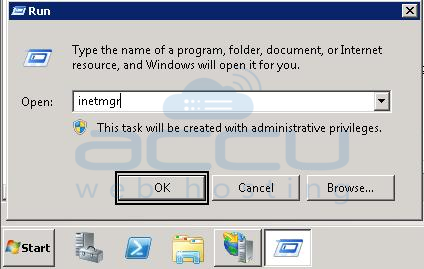
- In IIS, select the Default Web Site.
- Under Features View, click URL Rewrite.
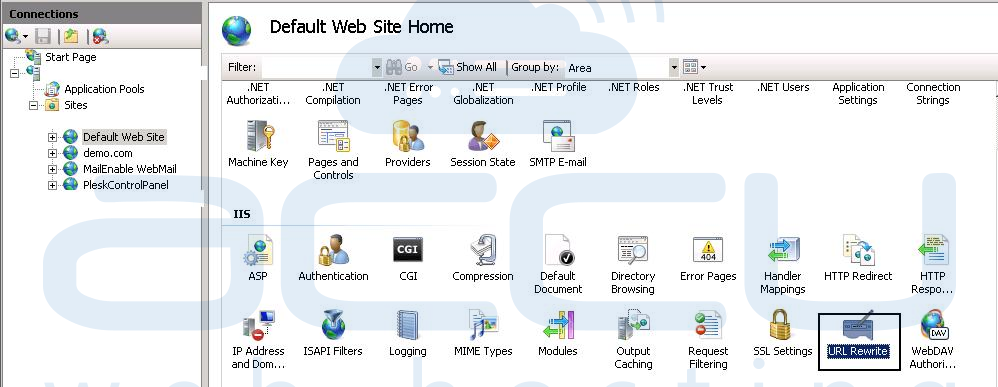
- At right hand side, under Actions pane, click on Import Rules.
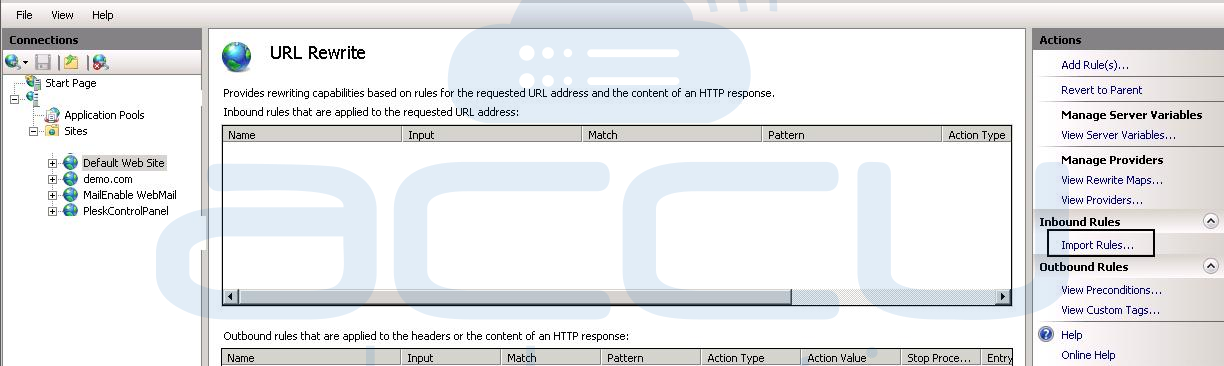
- Copy your mod_rewrite rules from .htaccess file and paste them into the Rewrite rules text box.
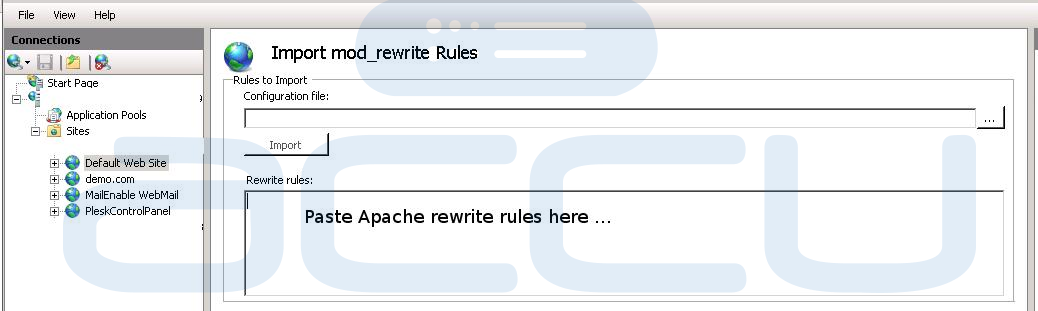
- Tree View tab will instantly show the result of this conversion. XML View will show how these rules are stored in the web.config file.
- After rule conversion, rules were assigned with default names. You can change the rule name by selecting rule from Tree View, right-click on rule name, and select Rename from context menu.
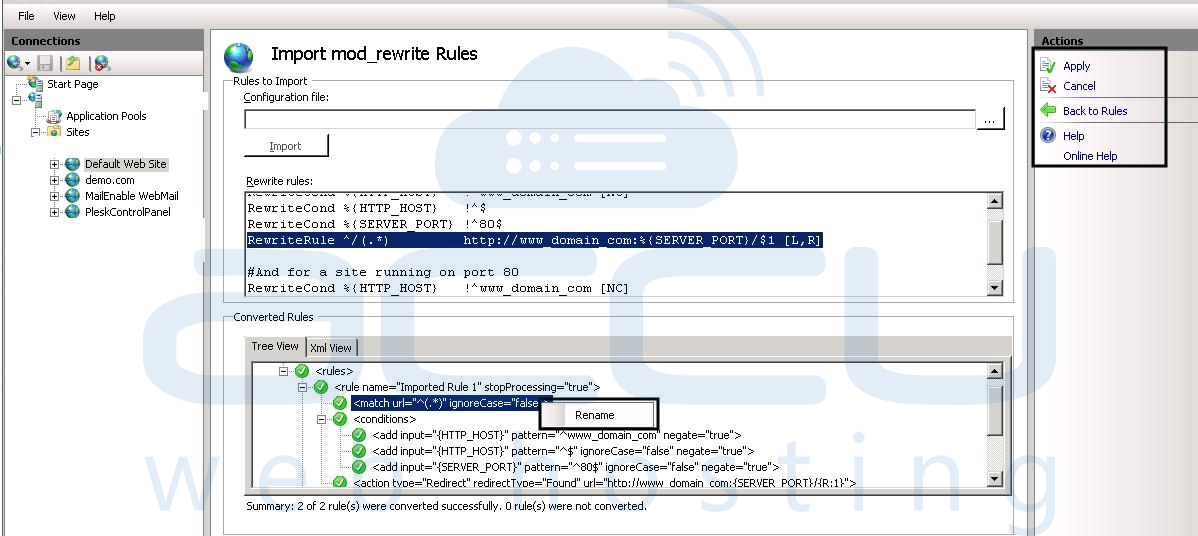
- Click Apply to save the converted rules to the web.config file.
