- Login to OnApp control panel
- At OnApp welcome screen, you would see VPS resource statistics where you can check VPS resources such as number of vCPU, diskspace, memory assigned to your VPS etc.
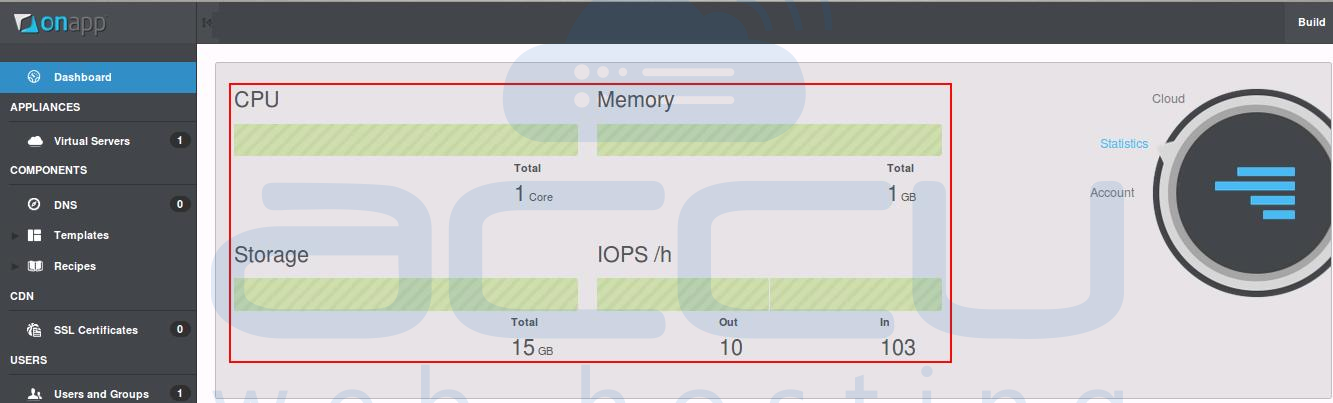
- To manage your VPS, click on Virtual Servers link located at left hand pane. By clicking on this link, you would see list of all VPS created under this account. Click on VPS Hostname you wish to manage.
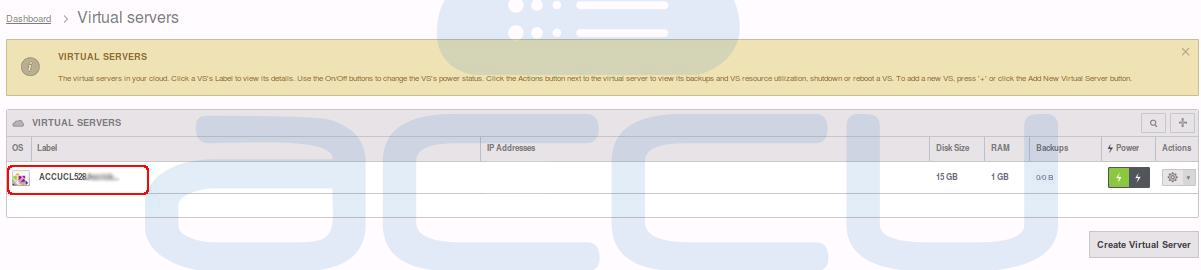
- At next screen, you would see VPS Properties screen. At this point, you can monitor the live vCPU and Bandwidth usage of your machine. Additionally, this screen will also tell you an IP address, SSH login credentials and Hostname of your VPS.
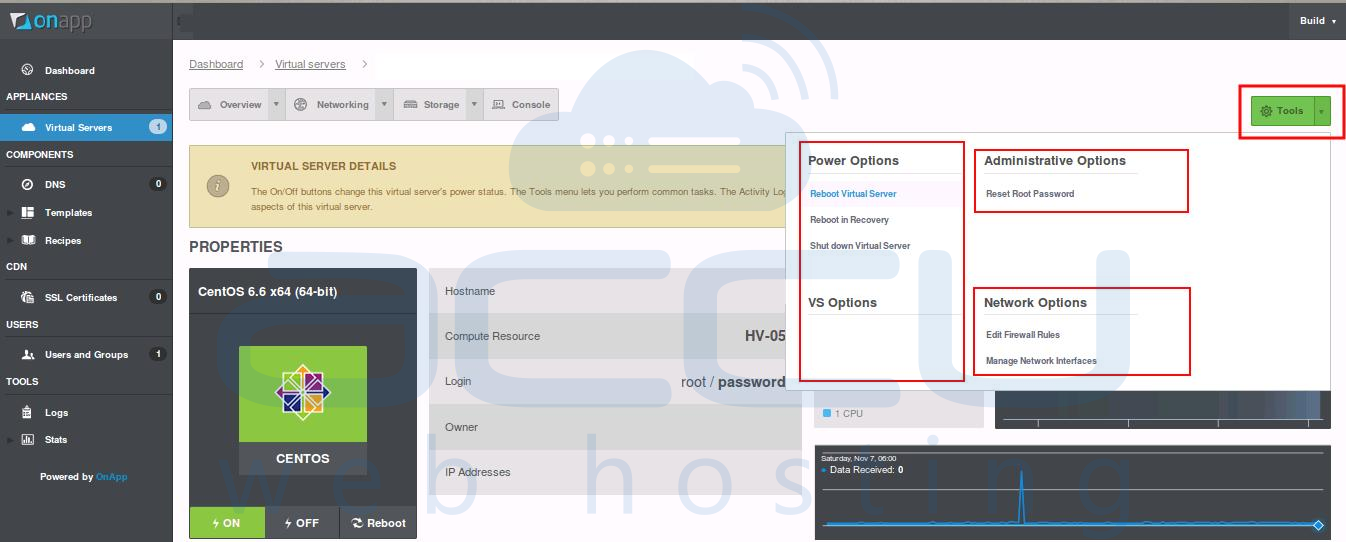
- At top right hand corner, you would see drop down menu called Tools. By clicking on this button, a drop down box would appear with some important VPS management options. This box holds the links to reboot and shut down the VM. At this point, you would also find an option to reset the SSH password for root user.
- When you are unable to connect to your machine via SSH, you can access it via Console login. You can find Console login button at main navigation menu.
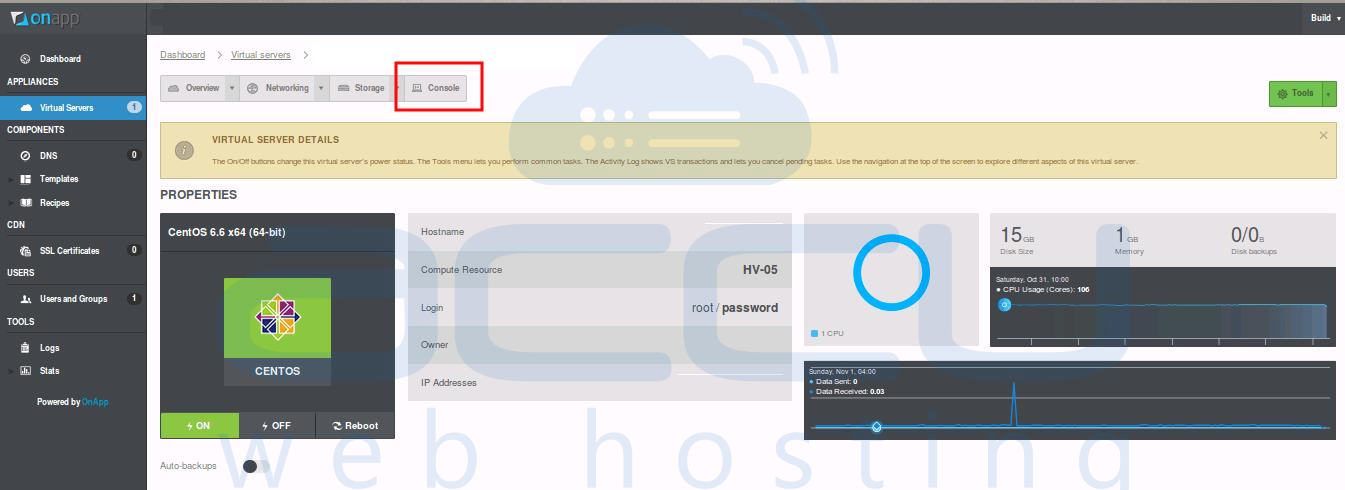
- Activity logs of your machine can be found on bottom of any page.
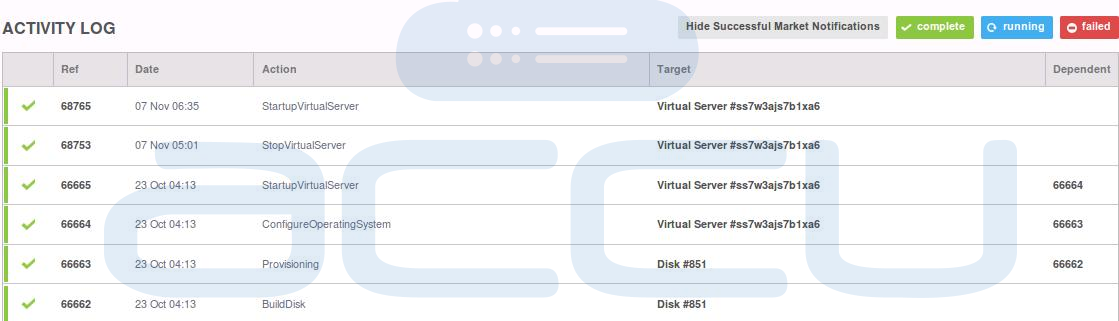
To manage Cloud VMs, AccuWebHosting offers OnApp Cloud VPS Management portal. Following article will assist you to manage your Cloud VPS from OnApp portal.
