You should consider taking the Backup of your cPanel data at a regular interval. cPanel provides an option to configure the Backup automatically. You can keep the backup within the server or at an external destination like Amazon, Google Drive, etc. In cPanel, Backup Configuration is an option to achieve the same task.
Note: Taking Backup with the server will consume the Disk of the server. Hence, it is recommended to download the backup to the local system or the External Devices.
Following are the Steps to configure the cPanel Backup.
Â
- Login to the WHM using the root user.
- Select the Backup >> Backup Configuration.
- Backup Status >> Enable Backup.

- In Global Settings >> Compressed

[Compressed Backup will take disk space but take more time to create Backup]
[Uncompress Backup type will use more Disk but time to take backup will less.]
[Incremental Backup will save the data which changed after the last Backup took.]
- Check the Available Disk Space option, select the amount of Disk (% or MB). The backup will not run if the disk is less then the submitted Disk Space.
Maximum Destination Backup Timeout: Set the Maximum amount of time to upload the Backup file.
Maximum Backup Restoration Timeout: Set the Maximum amount of time to restore the Backup file.
- Scheduling and Retention will provide you an option to schedule the Backup at the selected time.
Daily Backup: You can take Backup Daily by selecting all the days or the days when you need to the Backup.
Weekly Backup: Select the single day of a week to schedule the weekly backup.
Monthly Backup: Select the 1st or 15th day of a Month to schedule the weekly backup.
Retention: Enter the number of Back-ups you need to keep in the system at one time. That will apply in Daily, Weekly and Monthly Backup.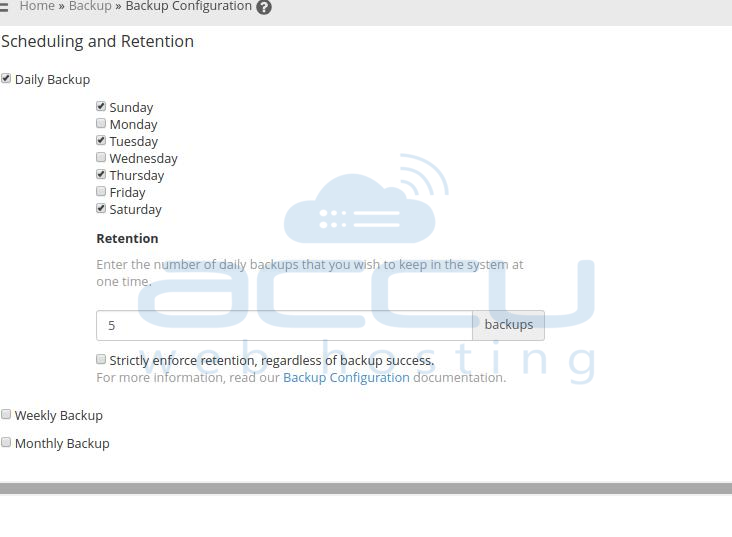
- File Preferences will provide the option to take specific files Backup. Also, you can select the user wise Backup.
 Back up User Accounts: Select the Account which Backup need to set.
 Back up Suspended Accounts: Select the suspended Account which Backup need to set.
 Back up Access Logs: Select to set the log Backup.
 Back up Bandwidth Data: It will backup the Bandwidth Data.
 Use Local DNS: It will Confine the domain lookup to this server only and do not query the DNS cluster.
 Back up System Files: Select if you require the system restoration at any point of time.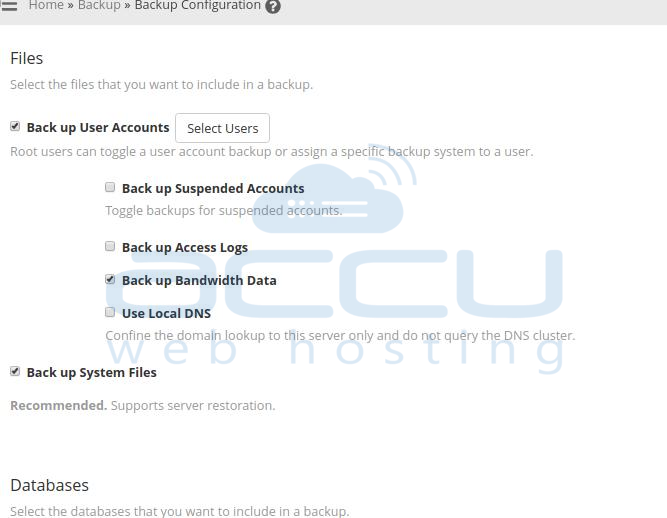
- Databases:
We can select the Database which backup need to include.
Back up SQL Databases
Per Account Only: Choose to take the Database backup of each account.
Entire MySQL Directory: Choose to take the All Database Backup. It will take backup of var/lib/mysql/ directory.
Per Account and Entire MySQL Directory: Choose to take the backup of all database in each account and all Database on the server. - Configure the Backup Directory:
We can set the Backup path for the required Backup.
Default Backup Directory: Provide the Backup path where you want to Backup your Data.
Retain Backups in the Default Backup Directory: Tick this option to retain the Backup at original Destination.
Untick this option will delete the Backup once it from the Destination path.
Mount Backup Drive as Needed: Choose to take Backup in a separate drive. The server will check another mount point at /etc/fstab/em
- In Additional Destination, you can select the required Destination to take your Backup. cPanel provides the option to take the Backup at Amazon S3, FTP, Google Drive, Additional Local Directory, Rsync, SFTP, WebDAV, and Custom.

- Click on the Save Configuration to save all settings.
